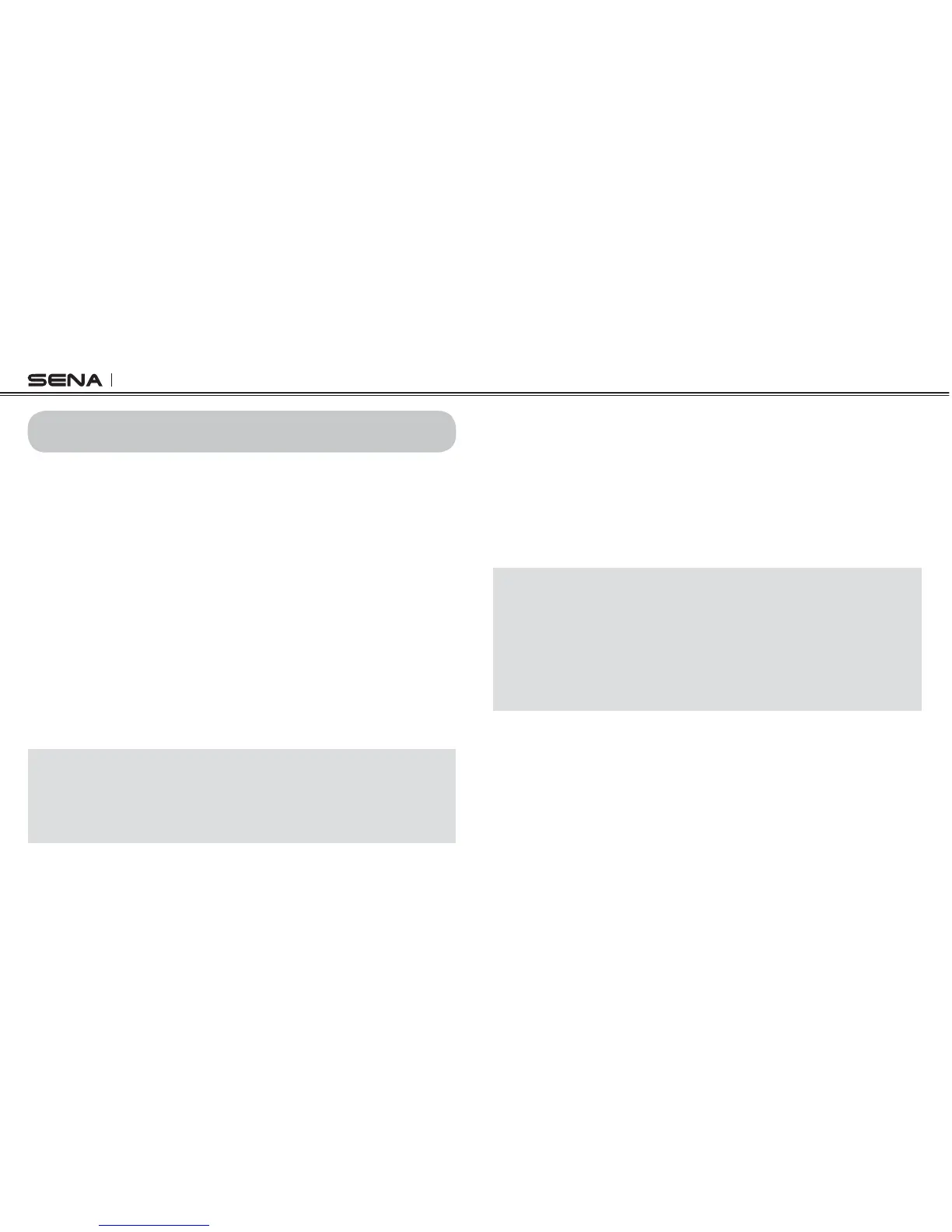SNOWTALK
14
7. STEREO MUSIC
7.1 By Bluetooth Wireless Stereo
The Bluetooth audio device must be paired with the Snowtalk by following
the “Bluetooth Stereo Device Pairing” procedures described in section
4HE 3NOWTALK SUPPORTS THE !UDIO6IDEO 2EMOTE #ONTROL 0ROlLE
(AVRCP), so if your Bluetooth audio device also supports the AVRCP, you
can use the Snowtalk to remotely control music playback. You can not
only adjust the volume but also use the functions such as play, pause,
next track and previous track.
1. To increase volume tap the (R) Button once. To decrease volume, tap
the (R) Button twice.
2. To play or pause music, press and hold the (L) Button for 1 second
until you hear a double beep.
3. To track forward, press and hold the (R) Button for 2 seconds. To track
backward, press and hold the (L) Button for 2 seconds.
Note:
Plug your MP3 Player directly to headset’s MP3 port using a 3.5mm stereo
audio jack cable (not included in the package). In this way, you can listen to
music even if your headset is out of battery or powered off. You can control
volume only from the MP3 player.
7.2 Music Sharing
You can start sharing music with an intercom friend using Bluetooth
stereo music during a two-way intercom conversation.
1. To start or terminate sharing music, press and hold the (L) Button
during an intercom conversation.
2. You and your intercom friend will listen to or terminate shared music.
3. To track forward, press and hold the (R) Button for 2 seconds. To track
backwards, press and hold the (L) Button for 2 seconds.
Note:
1. Both you and your intercom friend can remotely control music playback
during music sharing such as track forward and track back.
2. When you are making or receiving a phone call during music sharing, the
function will be paused.
3. Music sharing only works when the two headsets are only a few yards apart.
For example, you can share music with your friend while riding a cable car
together.
