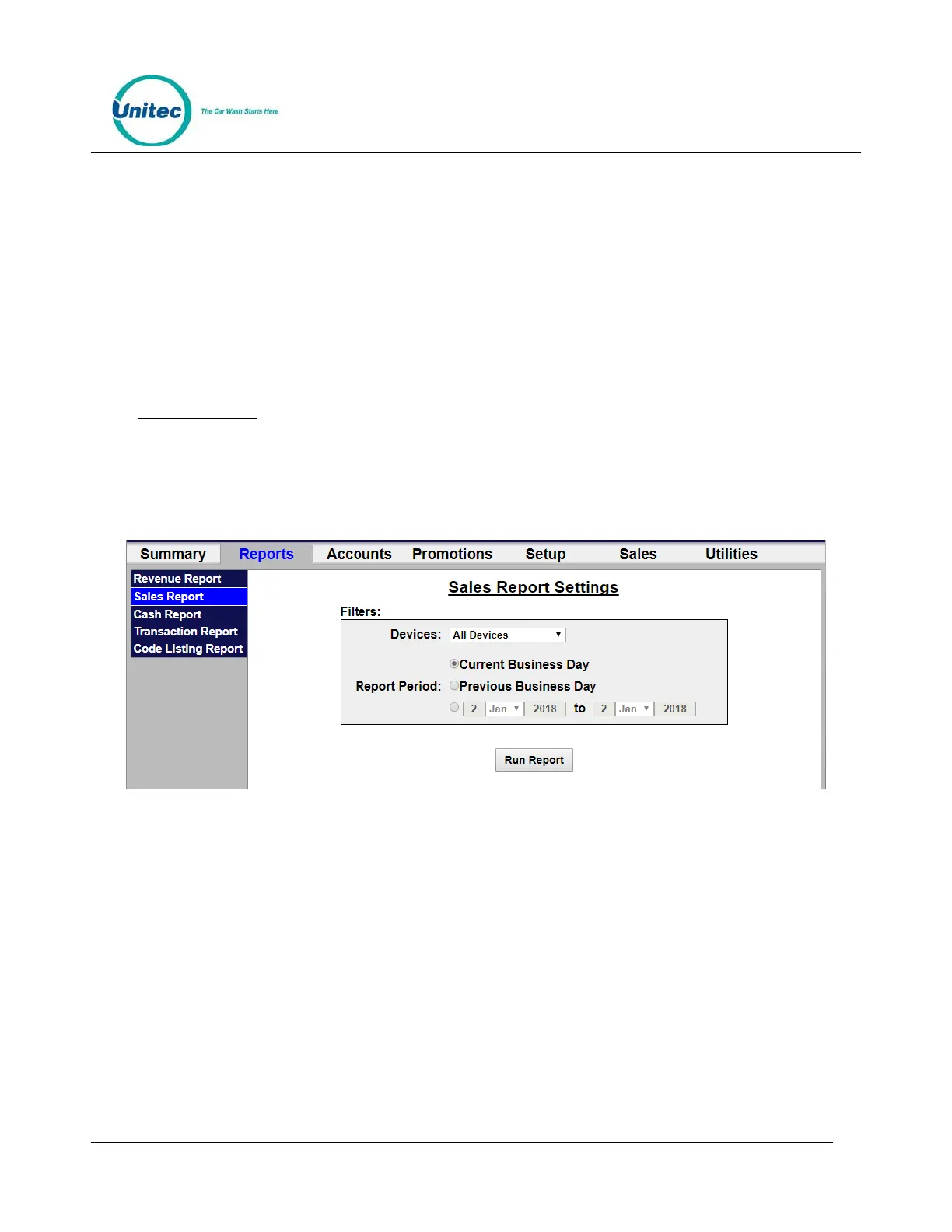SENTINEL
PROPRIETARY INFORMATION AND MATERIALS OF UNITEC INC. 37
Tax Collected – Displays the total taxes charged for credit purchases (if required in your state).
Fundraisers Due - Identifies any amounts due from the use of fundraiser promotion types.
Net Revenue - Identifies the net revenue, with taxes and fundraisers subtracted from the previous sales
totals.
Tender Summary – Provides a breakdown of the payment types submitted, included credit card type,
cash, external fleet, prepaid cards or accounts, and subscriptions.
Discounts Applied – Provides the type of discount and monetary value of the discount.
7.2 Sales Report
The Sales report shows the products that were purchased in the reporting period. This report can be
generated for a specific payment device or for all devices on site. The available report periods are current
day, previous day or a user-specified date range. Sales reports can be printed or saved in .CSV format. To
run a Sales report:
Figure 7.3. Sales Report Settings
Select the device from the drop down menu then select the date. Click Run Report.
An example report is shown below with descriptions of the included data.
