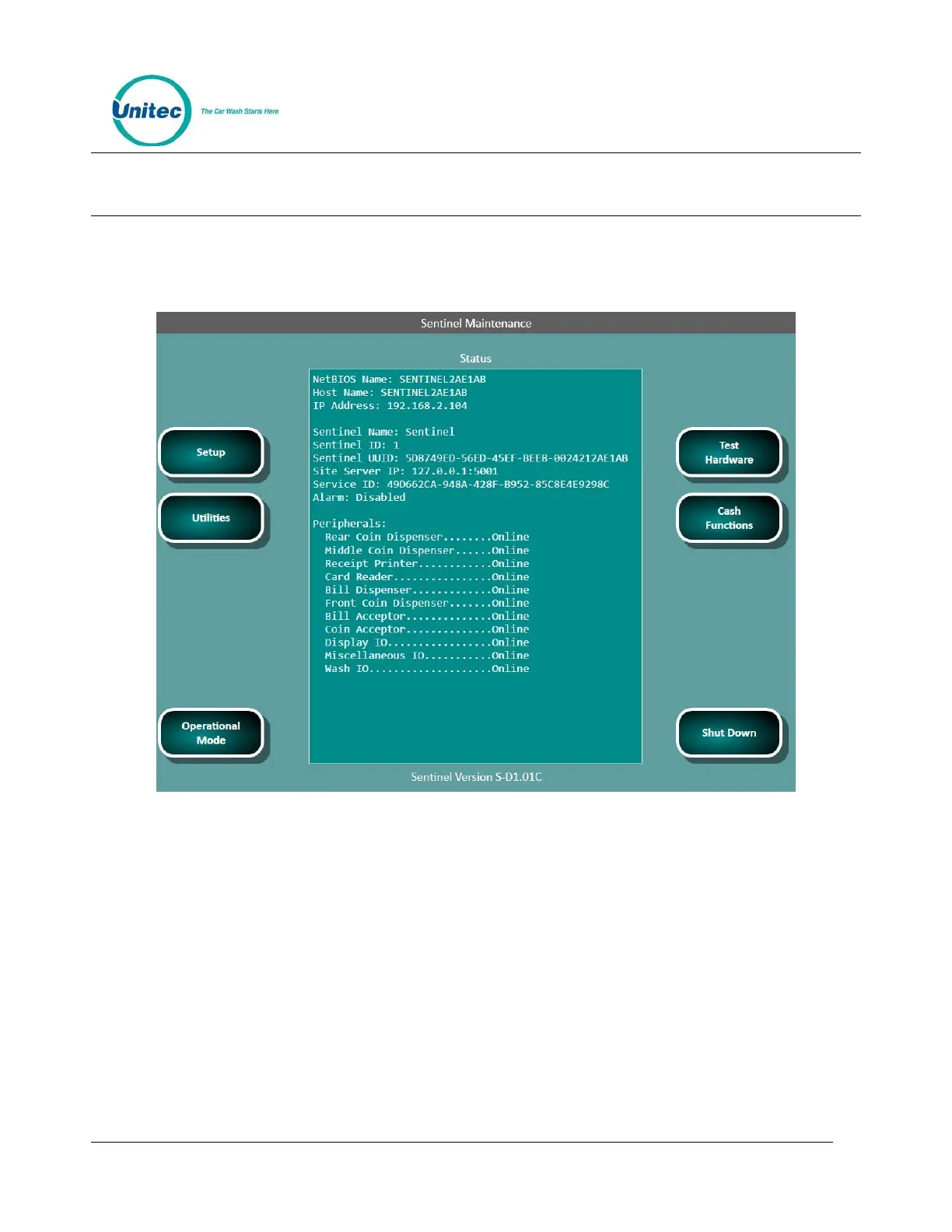SENTINEL
PROPRIETARY INFORMATION AND MATERIALS OF UNITEC INC. 52
9 Maintenance Functions
The Maintenance screen displays the current status of the devices located in the Sentinel unit. This screen
is only accessible from the Sentinel, and will appear after you turn the key in the lock and login to the unit
or by entering the code 4401 at the Sales screen.
Figure 9.1. Sentinel Maintenance Screen
The Sentinel Maintenance screen provides access to the following screens. To display these screens, press
the button beside the item you wish to display.
Setup – This key allows you to access the Management System pages to edit Sentinel configuration
settings, designate the Sentinel as the master, and to run a ping test to the Sierra Server (that’s
running on the master Sentinel).
Utilities --This key allows you to transfer files to and from a flash drive and to view the Sentinel logs.
Operational mode – This key returns the Sentinel to the Welcome screen. The system will remain in
the operational mode until it senses the door key switch has been “removed” again, or at the close of
the next transaction. A log will be created when the operational mode button is used. Note that the
vault door must be closed (not necessarily locked) before Operational mode can be entered.
Test Hardware – This key brings up the screen to test installed devices.
