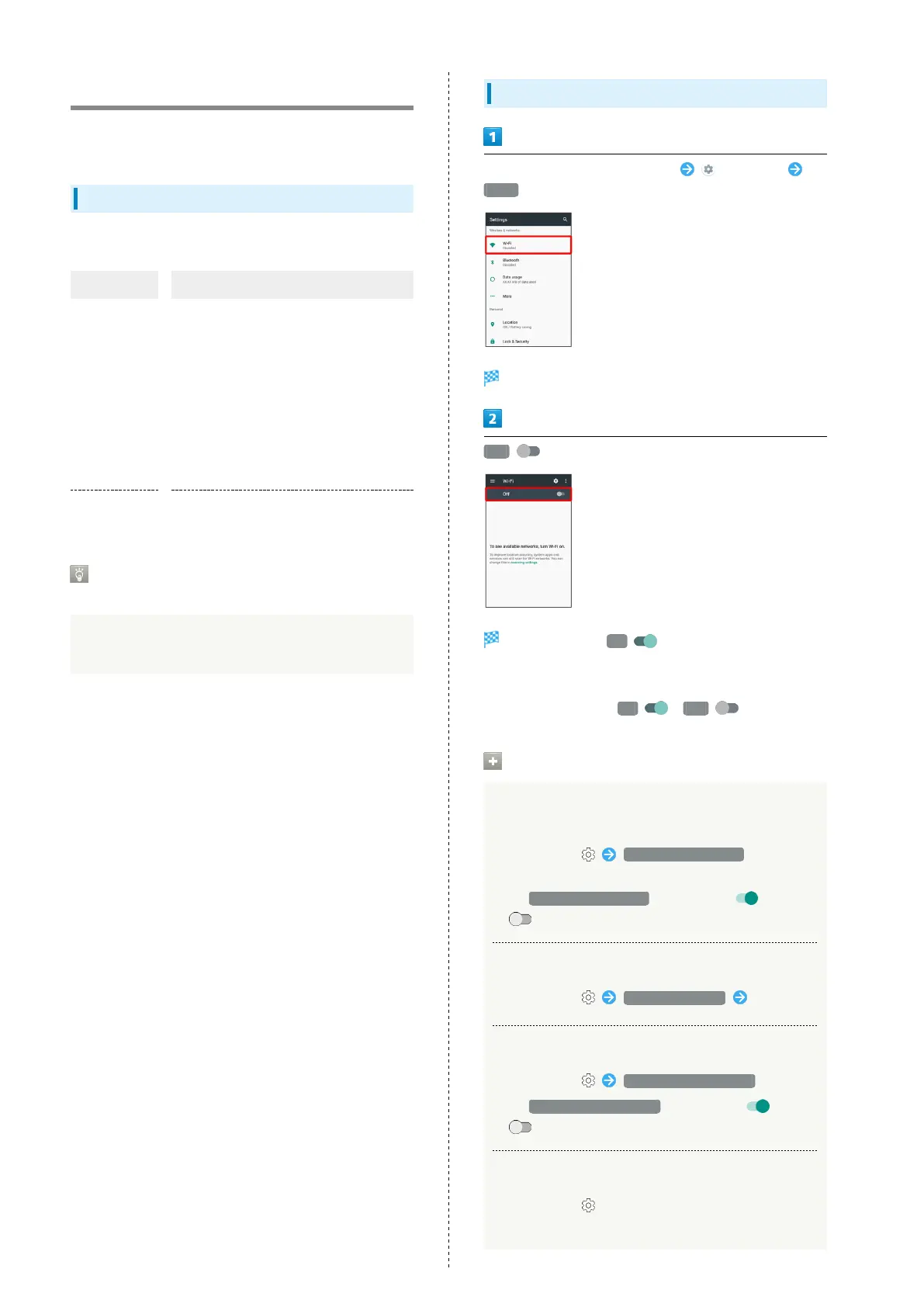100
Connecting by Wi-Fi
Handset supports Wi-Fi (wireless LAN). Access the Internet
via household Wi-Fi networks.
About Wi-Fi
Available in the following environments.
Environment Description
At home
Connect handset to your Wi-Fi home
network. If you have a broadband
connection at home but do not have a Wi-
Fi router, consider using a Wi-Fi router by
FON offered by SoftBank Corp. If you are
using a Wi-Fi router by FON, refer to the
"Fonルーターかんたん設定ガイド (http://
mb.softbank.jp/mb/special/network/pdf/
wifi_howto_01.pdf) (Fon Router Easy
Settings Guide)" (Japanese).
On the go
SoftBank Wi-Fi spots offered by SoftBank
Corp. are available.
Automatic Updates for Optimizing Wi-
Fi Connection
While using Wi-Fi, updates for optimizing connection may
be received or applied automatically.
Enabling Wi-Fi
In Home Screen, Flick Hot Sheet up (Settings)
Wi-Fi
Wi-Fi menu opens.
Off
Wi-Fi is enabled ( On appears).
・Access point search starts; available access points appear
upon completion.
・
To disable Wi-Fi, Tap On ( Off appears).
Wi-Fi Operations
Enabling/Disabling Available Network
Notifications
In Wi-Fi menu, Network notification
・Available when Wi-Fi is enabled.
・
Tap Network notification to toggle on ( )/off
( ).
Selecting a Wi-Fi Sleep Option
In Wi-Fi menu, Wi-Fi sleep policy Tap option
Enabling/Disabling Wi-Fi for Poor Connections
In Wi-Fi menu, Avoid poor connections
・
Tap Avoid poor connections to toggle on ( )/off
( ).
Checking MAC Address
In Wi-Fi menu,
・MAC address is shown below "MAC address."