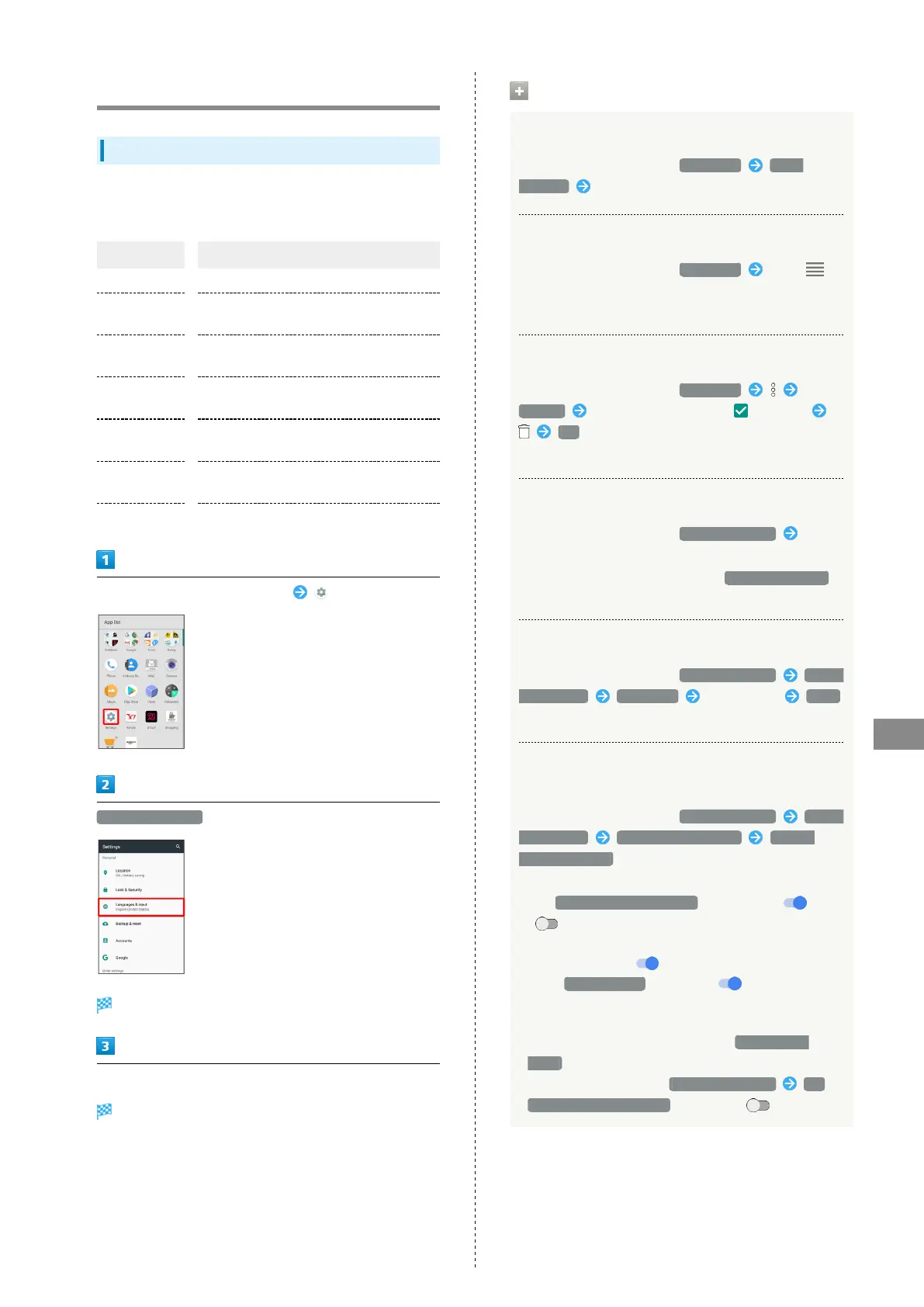137
Handset Settings
AQUOS R
Languages & Input Settings
Languages & Input Settings
Make settings for display language and text entry. Settable
items are the following.
Item Description
Languages Select display language.
Virtual
keyboard
Set input method and S-Shoin.
Physical
keyboard
Make settings for a keyboard connected
to handset.
Text-to-
speech output
Set text-to-speech options.
Spell checker
Enable/disable spelling check during text
entry.
Personal
dictionary
Save words to personal dictionary.
Pointer speed Set pointer speed for mouse/trackpad use.
In Home Screen, Flick Hot Sheet up (Settings)
Languages & input
Languages & input menu opens.
Set each item
Setting is complete.
Languages & Input Operations
Adding Display Languages
In Languages & input menu, Languages Add a
language Tap language to add
Selecting Display Language
In Languages & input menu, Languages Drag
for target language to top of list
・Add a language beforehand.
Deleting Languages
In Languages & input menu, Languages
Remove Tap language to delete ( appears)
OK
・Add a language beforehand.
Setting Input Method
In Languages & input menu, Virtual keyboard Tap
input method
・
To add/remove input methods, Tap Manage keyboards ,
then follow onscreen prompts.
Setting Language for Voice Input
In Languages & input menu, Virtual keyboard Google
voice typing Languages Tap language SAVE
・Touch & Hold language to set it as the primary language.
Setting Whether to Start Voice Search when
Saying "OK Google" to Handset with Display On
In Languages & input menu, Virtual keyboard Google
voice typing "Ok Google" detection Say "Ok
Google" any time
・Sign in to a Google Account beforehand.
・
Tap Say "Ok Google" any time to toggle on ( )/off
( ).
・An initial setting screen appears the first time the
setting is enabled ( ). Follow onscreen prompts.
・
When Trusted Voice is enabled ( ), contact and
other personal information also appears when using Voice
Search in lock screen.
・
To perform initial setting again, Tap Retrain voice
model .
・
To delete initial setting, Delete voice model OK ;
Say "Ok Google" any time is disabled ( ).