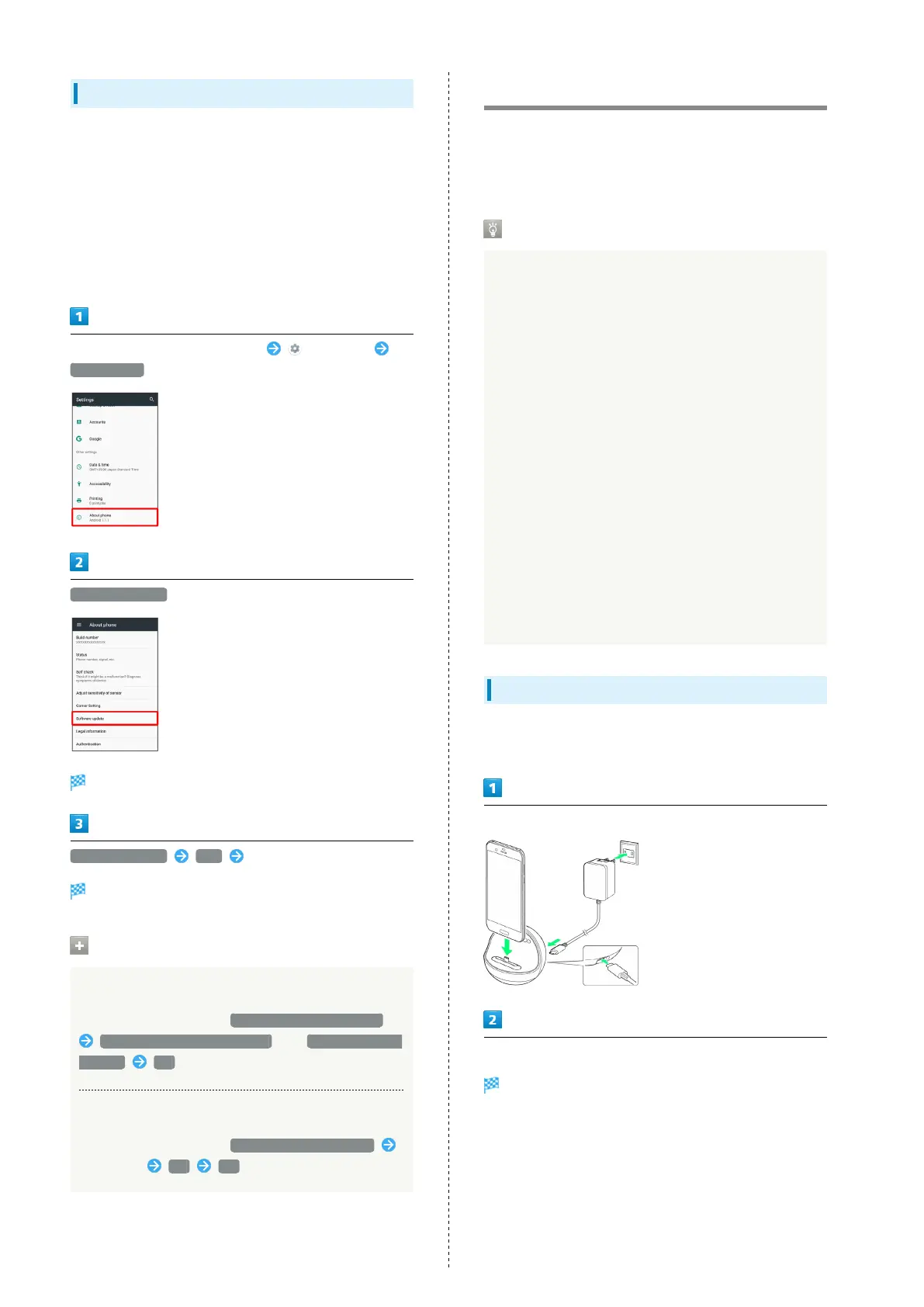44
Updating Software Manually
Operate handset where signal reception is good and without
changing location. Also operate with adequate battery charge.
Signal becoming weak or Battery becoming low during an
update may cause an update failure.
・Remove USB Type-C Cable (commercially available) from
handset beforehand; otherwise, Software Update may not
complete properly.
・An update failure may disable handset.
In Home Screen, Flick Hot Sheet up (Settings)
About phone
Software update
Software update menu opens.
Software update YES Follow onscreen prompts
Software Update starts.
Software Update Operations
Enabling/Disabling Automatic Updates
In Software update menu, Automatic Update Settings
NOT AUTOMATICALLY UPDATE or AUTOMATICALLY
UPDATE OK
Changing Automatic Update Start Time
In Software update menu, Update Schedule Settings
Select time OK OK
Using ROBOQUL
When charging using ROBOQUL and handset is powered on,
ROBOQUL swivels when Display lights up, at start of charging,
for incoming calls, alarms, etc. If emopa is enabled, ROBOQUL
makes an audio notification as it swivels.
ROBOQUL Firmware Updates
ROBOQUL firmware is updatable. When an update is
required, "Updating ROBOQUL" appears on handset when
connected to ROBOQUL. Follow onscreen prompts to update
firmware.
・To update firmware, the following conditions are
required.
・ROBOQUL is connected to an AC Adaptor
・Handset is placed in ROBOQUL
・Handset is connected to the network
・At least 30% battery is remaining
・The firmware update will be interrupted if the battery
becomes too low or handset/AC Adaptor is removed
from ROBOQUL. ROBOQUL will become unusable if a
firmware update is interrupted. Make sure that the
required conditions are met, and then connect handset to
ROBOQUL again and complete a firmware update.
・Handset checks for firmware updates via the network
once a week when placed in ROBOQUL. Firmware is also
updated via the network. Transmission fees are incurred
when using the network.
Before Using ROBOQUL
You must set permissions for ROBOQUL to use functions
beforehand.
Power on handset and charge with ROBOQUL
Unlock screen with handset placed in ROBOQUL
Description of ROBOQUL appears.