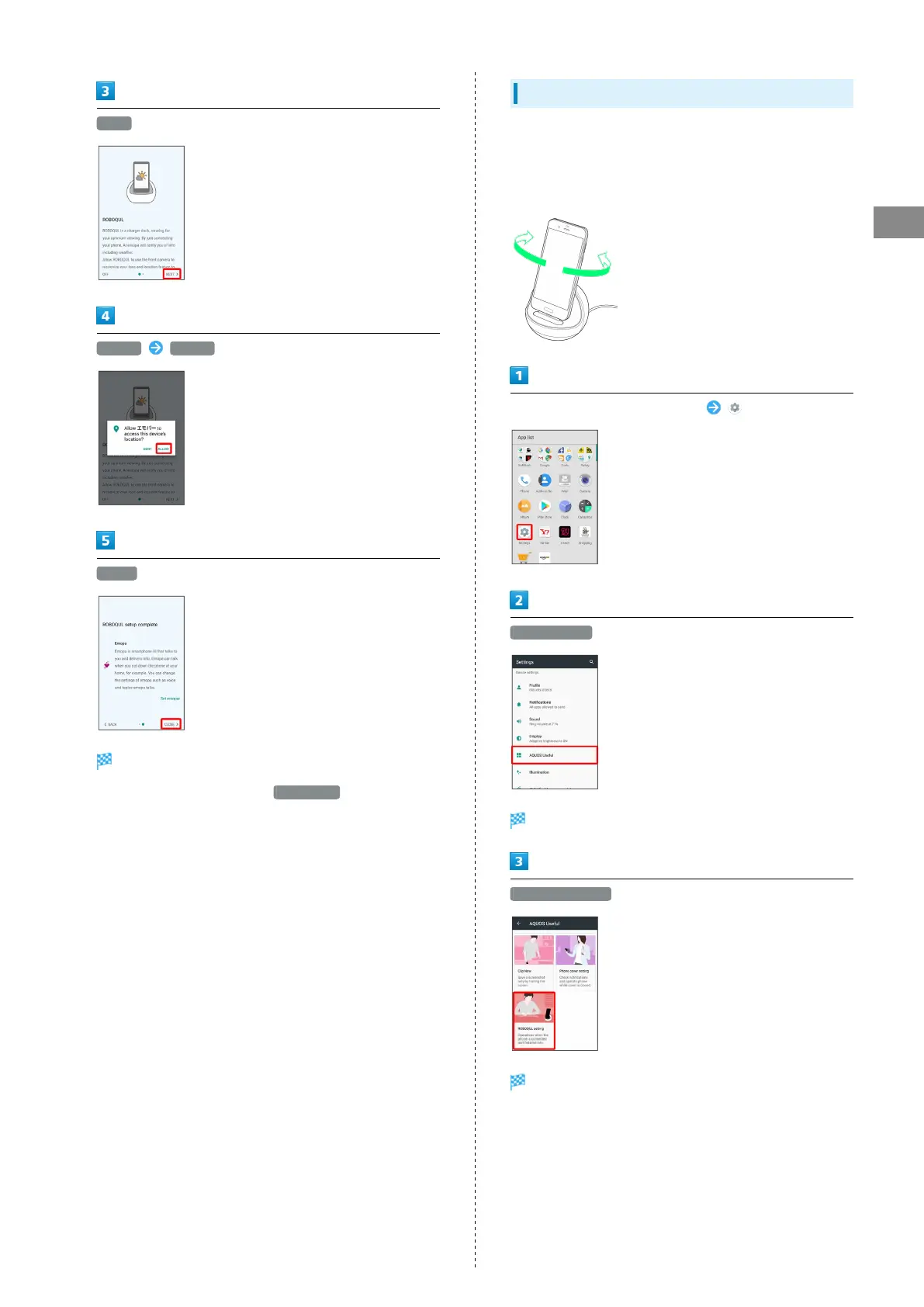45
Basic Operations
AQUOS R
NEXT
ALLOW ALLOW
CLOSE
ROBOQUL setting is complete.
・
To make emopa settings, Tap Set emopar , then follow
onscreen prompts.
Setting ROBOQUL
Set whether ROBOQUL swivels while charging with ROBOQUL.
・When enabled while charging using ROBOQUL and handset
is powered on, ROBOQUL swivels when Display lights up, at
start of charging, for incoming calls, alarms, etc.
In Home Screen, Flick Hot Sheet up (Settings)
AQUOS Useful
AQUOS Useful menu opens.
ROBOQUL setting
ROBOQUL window opens.