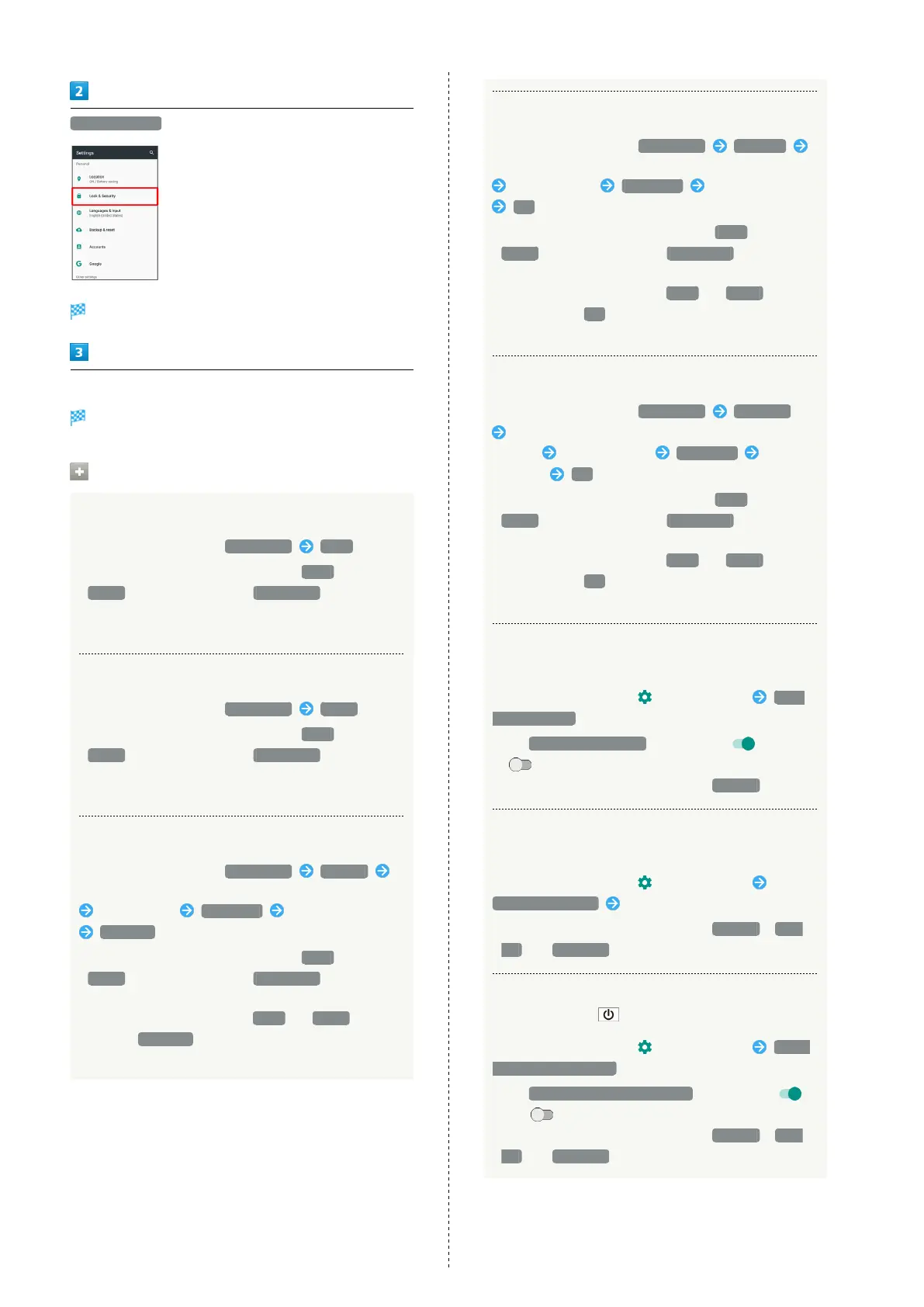134
Lock & Security
Lock & Security menu opens.
Set each item
Setting is complete.
Lock & Security Operations
Disabling Screen Lock
In Lock & Security menu, Screen lock None
・
When screen unlock option other than None or
Swipe is set, after Tapping Screen lock , unlock
screen to proceed.
・If confirmation appears, follow onscreen prompts.
Requiring Dragging for Unlocking Screen
In Lock & Security menu, Screen lock Swipe
・
When screen unlock option other than None or
Swipe is set, after Tapping Screen lock , unlock
screen to proceed.
・If confirmation appears, follow onscreen prompts.
Requiring Pattern Drawing for Unlocking Screen
In Lock & Security menu, Screen lock Pattern
Set whether to require pattern drawing to start handset
Draw pattern CONTINUE Draw pattern again
CONFIRM
・
When screen unlock option other than None or
Swipe is set, after Tapping Screen lock , unlock
screen to proceed.
・
When screen unlock option is None or Swipe , after
Tapping CONFIRM , select how you want to handle
notifications when screen is locked.
Requiring Lock No. Entry for Unlocking Screen
In Lock & Security menu, Screen lock Lock No.
Set whether to require Lock No. entry to start handset
Enter Lock No. CONTINUE Re-enter Lock No.
OK
・
When screen unlock option other than None or
Swipe is set, after Tapping Screen lock , unlock
screen to proceed.
・
When screen unlock option is None or Swipe ,
after Tapping OK , select how you want to handle
notifications when screen is locked.
Requiring Password Entry for Unlocking Screen
In Lock & Security menu, Screen lock Password
Set whether to require password entry to start
handset Enter password CONTINUE Re-enter
password OK
・
When screen unlock option other than None or
Swipe is set, after Tapping Screen lock , unlock
screen to proceed.
・
When screen unlock option is None or Swipe ,
after Tapping OK , select how you want to handle
notifications when screen is locked.
Setting Whether to Show the Line of a Pattern
Drawn for Unlocking Screen
In Lock & Security menu, for Screen lock Make
pattern visible
・
Tap Make pattern visible to toggle on ( )/off
( ).
・
Appears when screen unlock option is Pattern .
Setting an Amount of Time before Screen is
Locked after Display Turns Off Automatically
In Lock & Security menu, for Screen lock
Automatically lock Tap item
・
Appears when screen unlock option is Pattern , Lock
No. , or Password .
Setting Whether to Lock Screen Immediately
after Pressing
In Lock & Security menu, for Screen lock Power
button instantly locks
・
Tap Power button instantly locks to toggle on ( )/
off ( ).
・
Appears when screen unlock option is Pattern , Lock
No. , or Password .