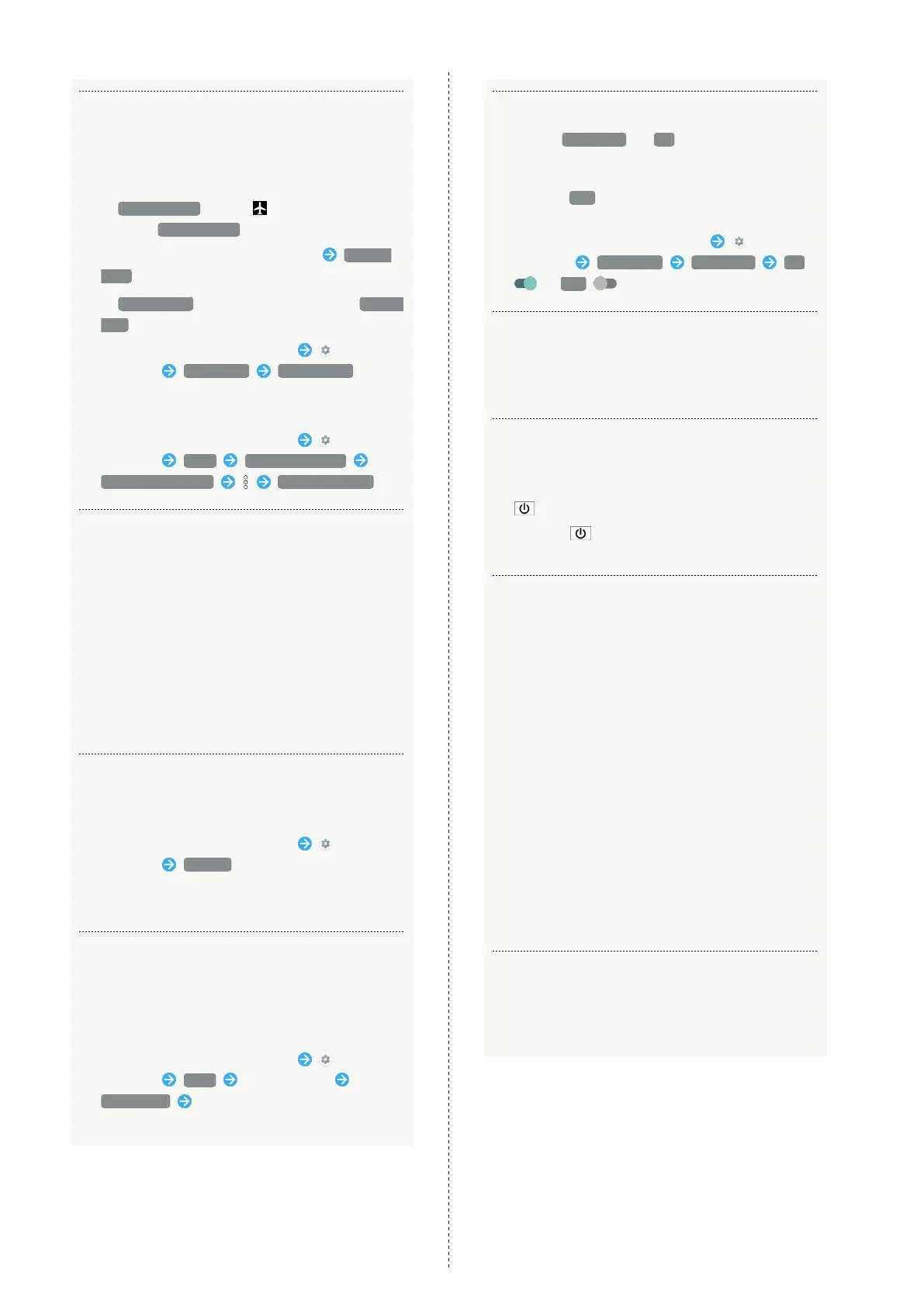152
Q. Cannot use calling, messaging, or Internet
A. Check whether you are where signal is weak or are out
of service area.
A. Power on handset again.
A.
Is Airplane mode set? If appears on Status Bar,
to cancel Airplane mode :
Drag Status Bar down with two fingers Airplane
mode
A.
Is Cellular data disabled? To check whether Cellular
data is enabled:
In Home Screen, Flick Hot Sheet up
(Settings) Data usage Cellular data
A. Is a disabled access point set? To return to initial
settings:
In Home Screen, Flick Hot Sheet up
(Settings) More Cellular networks
Access Point Names Reset to default
Q. Battery level goes down quickly
A. Are you where signal is weak or have been out of
service area for a long period? Calling where signal is
weak or being out of service area uses a lot of battery.
A. The following shorten handset usage time: frequent
use of Mobile Light, sound-emitting functions/
operations, frequent communication, etc. with an
external device, brightening Display, setting a long
Display-on time. Use Energy saving to avoid wasting
battery.See "Battery & Energy Saving Settings" for
details.
Q. Cannot install applications
A. Is there only a little free space in internal storage? To
check free space:
In Home Screen, Flick Hot Sheet up
(Settings) Storage
A. Applications not supported by handset cannot be
installed.
Q. Cannot activate applications
A. When activating the applications for the first time, did
you give them permissions (e.g., access permission)?
If not, those applications cannot be activated. Change
settings as follows.
In Home Screen, Flick Hot Sheet up
(Settings) Apps Tap application
Permissions Tap items whose permissions are
turned off
Q. Application/widget screens are not refreshed
A.
Setting Data saver to On may affect behavior of
some applications, widgets and services, such as Yahoo!
JAPAN for SoftBank.
Set it to Off as follows and check if the problem is
solved.
In Home Screen, Flick Hot Sheet up
(Settings) Data usage Data saver On
( Off appears)
Q. Display suddenly dims
A. Display dims automatically when handset becomes
warm. Display returns to original brightness once
handset cools down.
Q. Cannot unlock screen
A. If handset stops operating or no longer accepts input,
force-shut down handset.
(Long Press for at least 8 seconds)
・
Release once handset vibrates; handset powers
off.
Q. Cannot charge / Charging takes time
A. Is the USB Type-C plug on AC Adaptor firmly connected
to handset? Unplug and plug in again firmly.
A. Is AC Adaptor firmly plugged into a household AC
outlet? Unplug and plug in again firmly.
A. Are you using a non-specified AC Adaptor? Always use
a specified product. Using an unspecified product not
only prevents charging, but may also affect Internal
Battery.
A. Is Charging/Notification Lamp blinking? In this case,
handset is not being charged. Use a specified charger
and charge handset.
If charging is still not possible, contact Customer
Service or a SoftBank Shop.
A. Is the ROBOQUL charging plug or USB Type-C plug on
AC Adaptor soiled? Clean terminals with a clean, dry
cotton swab, etc. and charge again.
Q. Recharging stops / Recharging does not start
A. Recharging stops automatically if handset becomes
warm. Recharging starts again once handset cools
down.