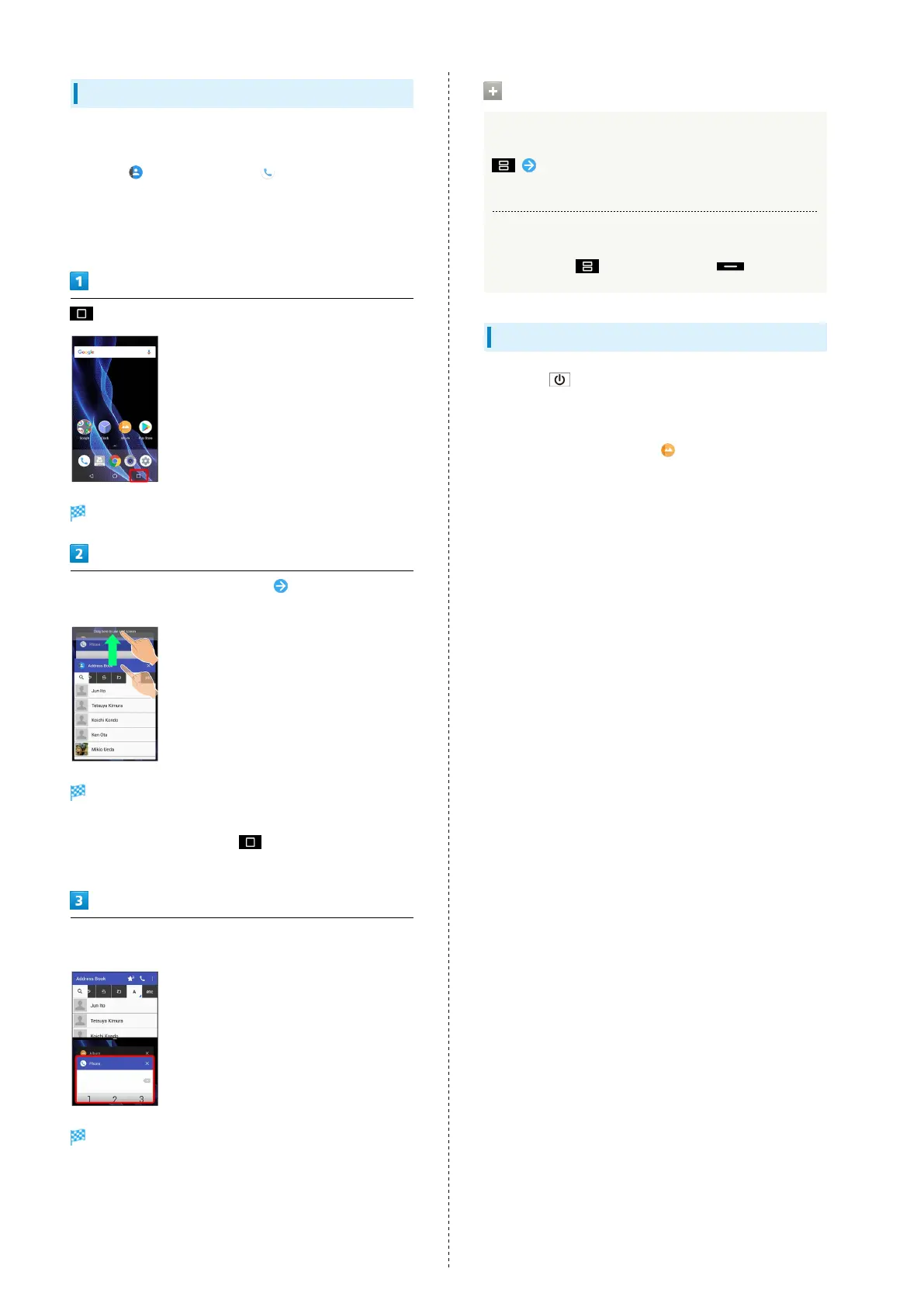26
Multi-Window
Split screen to view and operate two applications.
Activate the two applications beforehand. Viewing and
operating (Address Book) and (Phone) is described as
an example.
・Viewing in Multi-Window is not available for some
applications.
Recent apps window opens.
Touch & Hold application to operate Drag to top of
Display
Multi-Window opens, and Dragged application opens at
top of Display.
・
Alternatively, Touch & Hold while viewing application
to operate.
From application history at bottom of Multi-Window, Tap next
application
Tapped application opens at bottom of Multi-Window.
Multi-Window Operations
Switching between Applications
Tap application
・Activate application beforehand.
Exiting Multi-Window
Touch & Hold or Flick pane bar ( ) up/down
Capturing Screenshots
Long Press and Volume Down Key at the same time to
capture a screenshot of the current screen.
・May be unavailable for some applications.
・
View captured screenshots in (Album), etc.
・Alternatively, use Clip Now and slide your finger along the
edge of Display to capture a screenshot. See "Capturing
Screenshots (Clip Now)" for details.