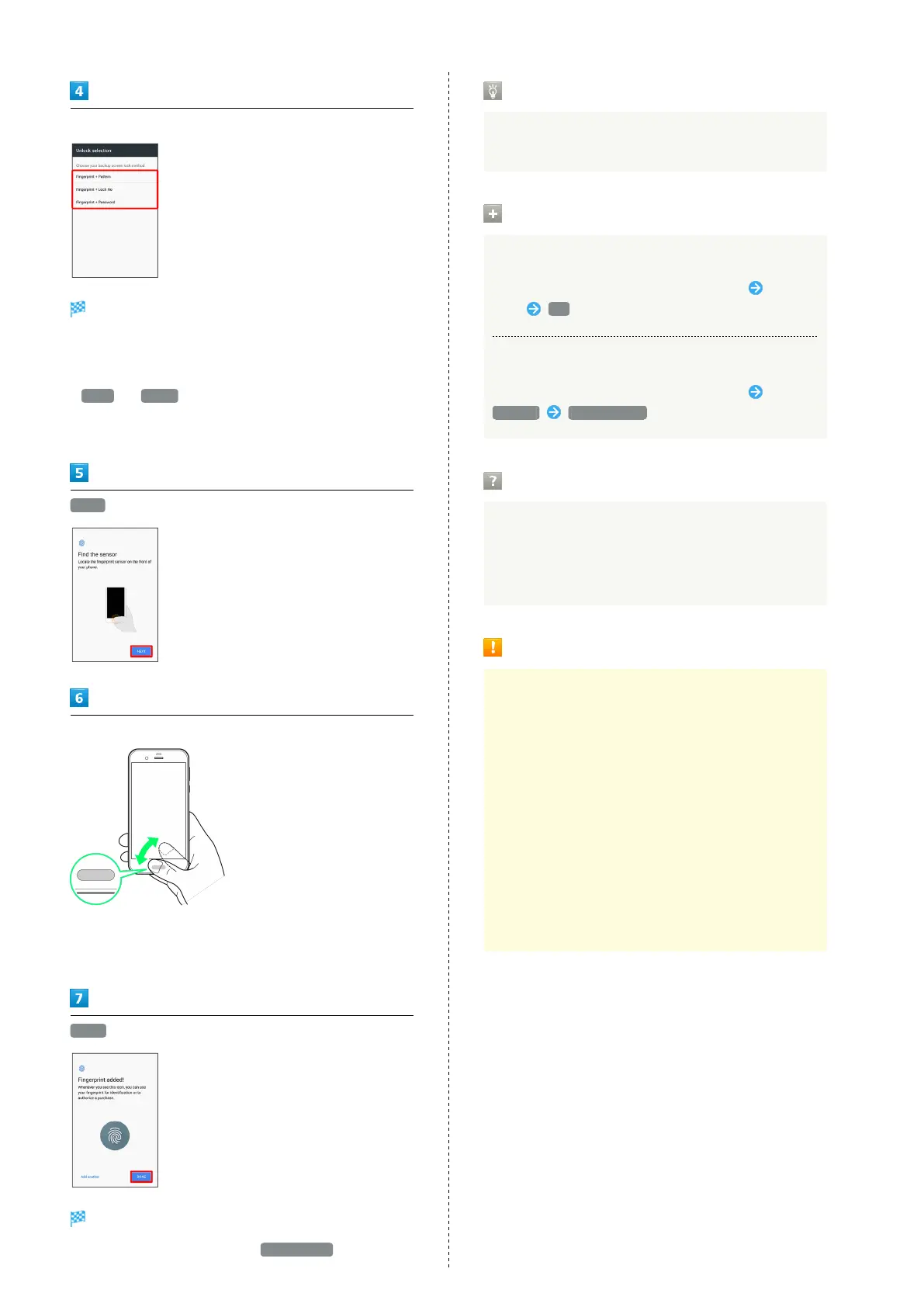42
Set pattern/Lock No./password for unlocking screen
Fingerprint settings open.
・This is a backup method for unlocking the screen if unable
to authenticate with your fingerprint.
・If method for unlocking screen is setting other than
None or Swipe , first unlock screen.
・For details on screen lock methods, see "Lock & Security
Settings."
NEXT
Hold finger to sensor until handset vibrates
・Move finger a little at a time and hold it to sensor.
・Repeat until percentage reaches 100%.
・If finger is already saved, use another finger.
DONE
Fingerprint is saved.
・
To save other fingerprints, Tap Add another .
Backup Screen Unlock Methods
Make sure not to forget pattern/Lock No./password set as
backup for unlocking screen.
Fingerprint Saving Operations
Setting/Changing Names of Saved Fingerprints
In Fingerprint settings, Tap saved fingerprint Enter
name OK
Deleting Fingerprints
In Fingerprint settings, Tap saved fingerprint
DELETE YES, REMOVE
Troubleshooting
Q. Failure to save fingerprint
A. Keep your finger pressed on the sensor slightly
harder. Using a different finger may also improve
authentication performance.
Fingerprint Sensor Cautions
Observe the following when using Fingerprint Sensor.
・Do not hit or subject handset to excessive shock. May
cause malfunction or damage. Do not scratch sensor
surface or poke with a pen, pin, or other pointed object.
・Do not place stickers on sensor surface or mark with ink.
・Dust, smudges, or other soiling on sensor may affect
authentication. Clean the Fingerprint Sensor surface from
time to time.
・Holding finger to sensor for too short/long a time may
affect authentication. Hold finger straight on sensor so
that spiral of fingerprint is in center of sensor.
・Fingerprint Sensor may not activate if you start saving
your fingerprint or performing authentication with your
finger on the sensor. Release it and retry.