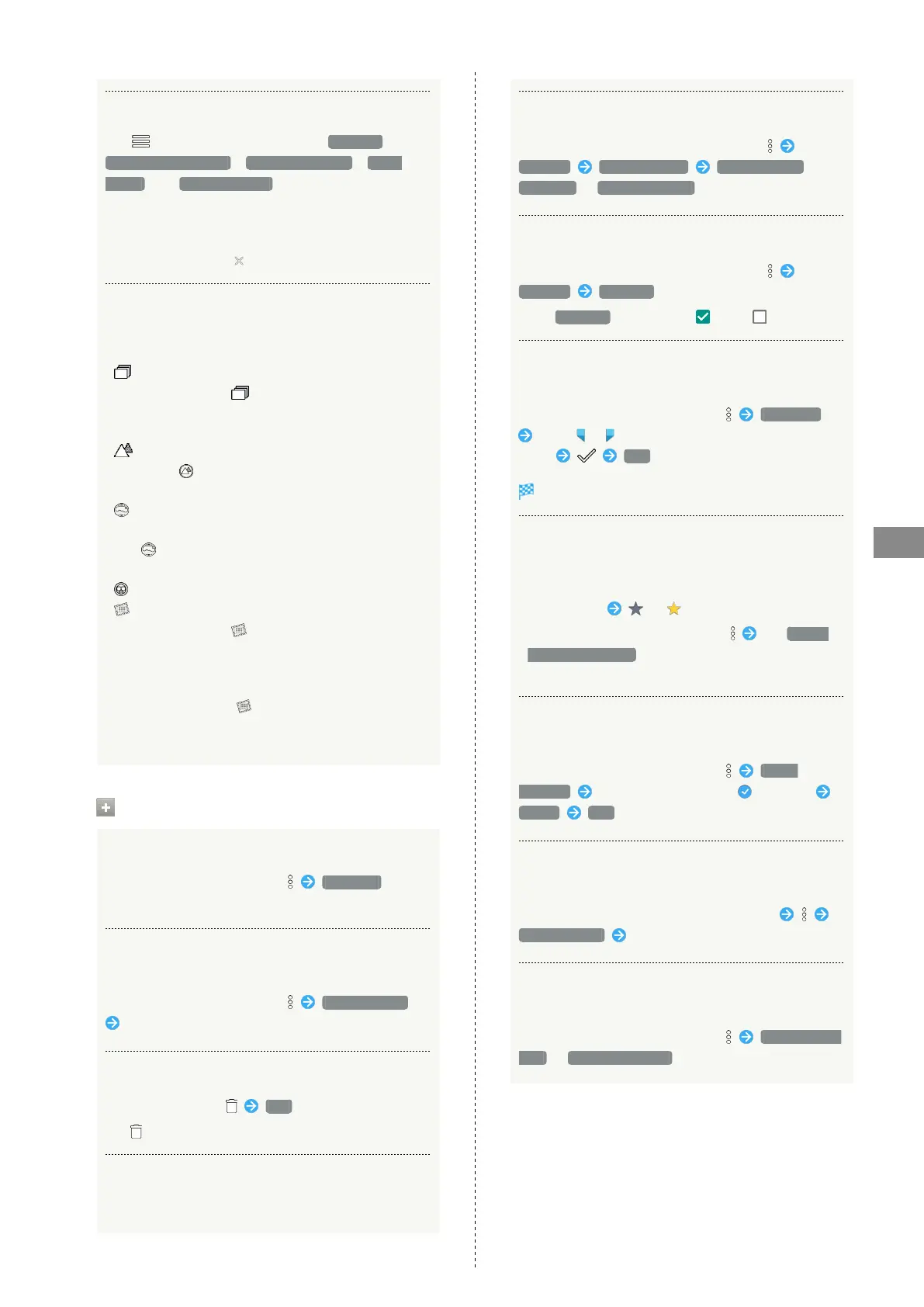97
Music & Images
AQUOS R
Filtering Files by Shooting Mode in File List
Tap to show shooting mode types ( All Video ,
HighSpeed/Slow Video , Rapid Shooting pic , Photo
Sphere and Background Blur ) below Filter Change.
Tap shooting mode type to access files sorted into the
shooting mode. Alternatively, to show shooting mode
types, Flick left edge of Display to the right.
・
To cancel filter, Tap .
Icons Appearing for Photos/Videos in File List
Icon appears for photos/videos, indicating corresponding
shooting mode or setting specified for them.
・
appears for photos captured with Rapid Shooting pic.
Tap photo, then Tap in file view window, to open
photos as index at Display bottom (Rapid Shooting pic
index window).
・
appears for photos captured in DeFocus mode. Tap
photo, Tap in file view window, then Drag slider
left/right to adjust intensity of defocusing effect.
・
appears for photos captured with an application
capable of 360-degree panorama shots. Tap photo, then
Tap in file view window, to view photo rotatable
360 degrees from left to right, and top to bottom.
・
appears for photos/videos that are set to be hidden.
・
appears for photos captured with Intelligent Framing.
Tap photo, then Tap in file view window, and at
Display bottom the original image (captured photo)
and a recommended image (intelligently framed photo)
appear. Flick screen left/right to toggle original and
recommended images. may not appear immediately
after activating handset. Activate Album again after
waiting a while.
Photo/Video Viewing Operations
Using Slideshow
In file list or file view window, Slideshow
・To stop slideshow, Tap image.
Saving Images as Wallpapers or Address Book
Contact Photos
In file list or file view window, Register image
Follow onscreen prompts
Deleting Images
In file view window, YES
・
If is hidden, Tap Display first.
Zooming In/Out on Photos/Videos
In file view window, Tap Display twice or Pinch/Spread
Switching Views in File List
In file list, folder list, or file view window,
Settings Thumbnail view Multi-tile view /
Grid view / Grid (large) view
Setting Whether to Show Images More Clearly
In file list, folder list, or file view window,
Settings Detail up
・
Tap Detail up to toggle on ( )/off ( ).
Selecting a Range of Photos from Rapid
Shooting Pic
In Rapid Shooting pic index window, Clip range
Drag / right and left to select the desired
range YES
Photos that have not been selected are deleted.
Selecting Desired Photos from Rapid Shooting
Pic
In Rapid Shooting pic index window, Tap desired photo to
set as favorite ( appears)
・
In Rapid Shooting pic index window, Tap Display
only marked images to show only photos set as
favorites.
Selecting and Deleting Photos from Rapid
Shooting Pic
In Rapid Shooting pic index window, Delete
selection Tap photo(s) to delete ( appears)
Delete YES
Selecting and Saving Photos from Rapid
Shooting Pic
In Rapid Shooting pic index window, Tap photo
Register image Follow onscreen prompts
Switching Rapid Shooting Pic Index Window
Views
In Rapid Shooting pic index window, Switch to grid
view / Switch to preview