HDMIHDMI
B
A
A
B
9
Getting Started
Before turning your set on, it is recommended that your external devices are connected before continuing with
the fi rst-time installation process. Depending on the source connectivity on your television, follow the guidance
below when connecting external devices.
For optimum picture quality, we recommend connecting your device to the television using an HDMI cable.
*Be sure to use an authorised HIGH-SPEED HDMI cable bearing the HDMI logo.
If an HDMI CEC-compatible device (e.g., Blu-ray player, AV receiver) is connected with an HDMI cable, you can
operate the device with the televisions remote control. We recommend using the HDMI (ARC) connection when
used with an AV receiver – please refer to the ARC section of this Operation Manual.
1. Turn on the connected device.
2. To enable HDMI control, press the [HOME] button, then select Settings > Device Preferences >
Inputs.
3. Activate HDMI control on the connected device.
HDMI control Allow the TV to control HDMI devices.
Device auto power off If disabled, the connected device does not turn off automatically when
the television is turned off .
Television auto power
on
If disabled, the television does not turn on automatically when the
connected device is turned on.
CEC Device list Displays the HDMI CEC device list.
Available options
External Device
HDMI cable (not supplied)*
HDMI Connection
HDMI CEC-Compatible Devices
Adjusting HDMI CEC Settings
CONNECTING EXTERNAL DEVICES
-
WIRED
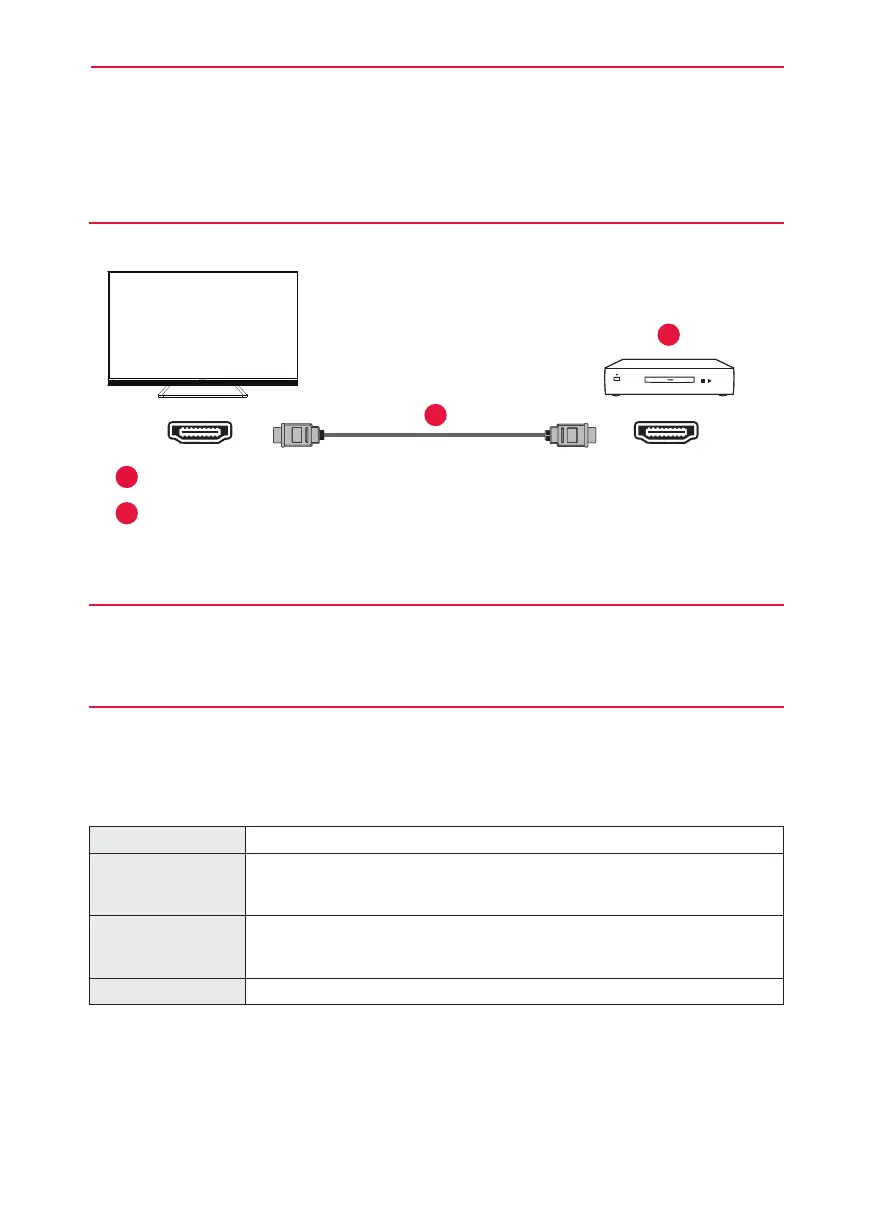 Loading...
Loading...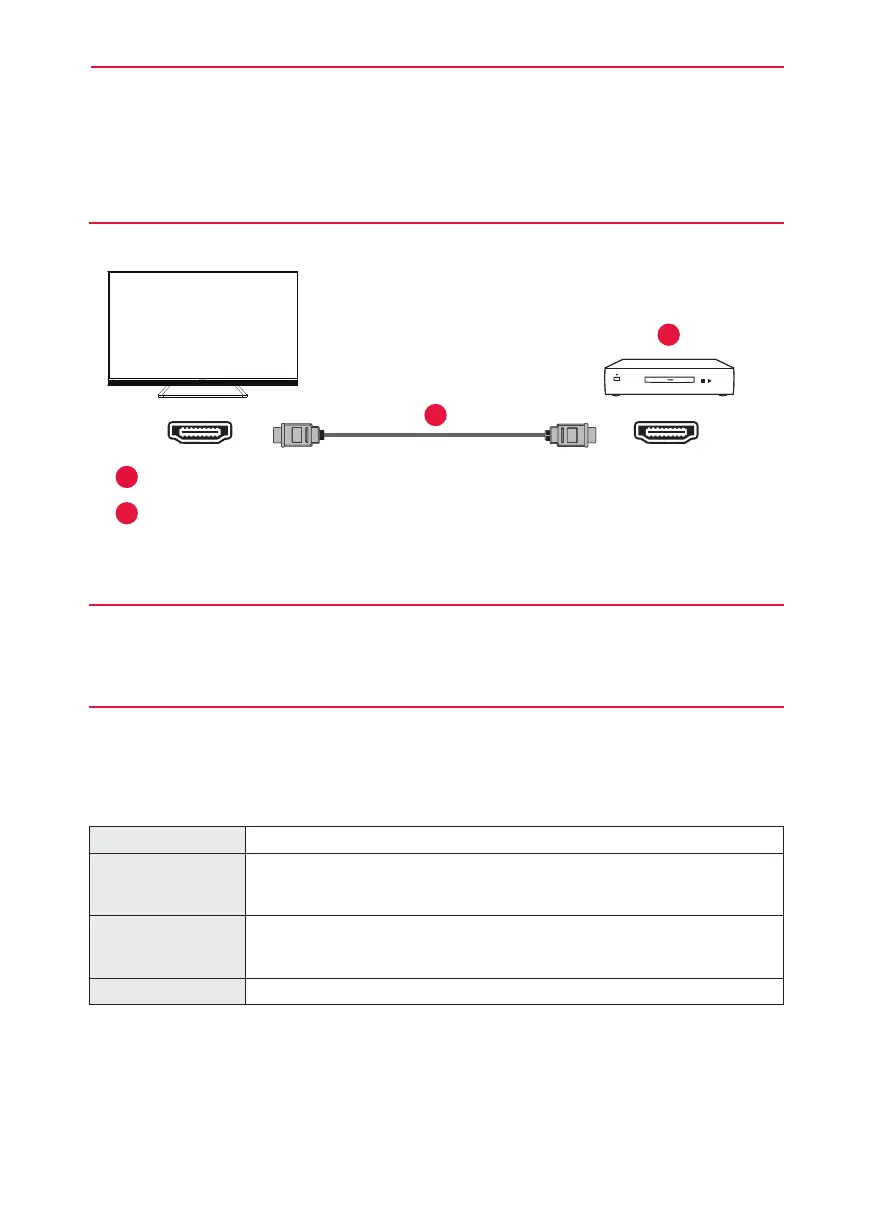

![Preview: LC-52/60LE830E/RU/E[B]/RU[B]](https://data.easymanua.ls/logo/brand/70/200x200/sharp.webp)









