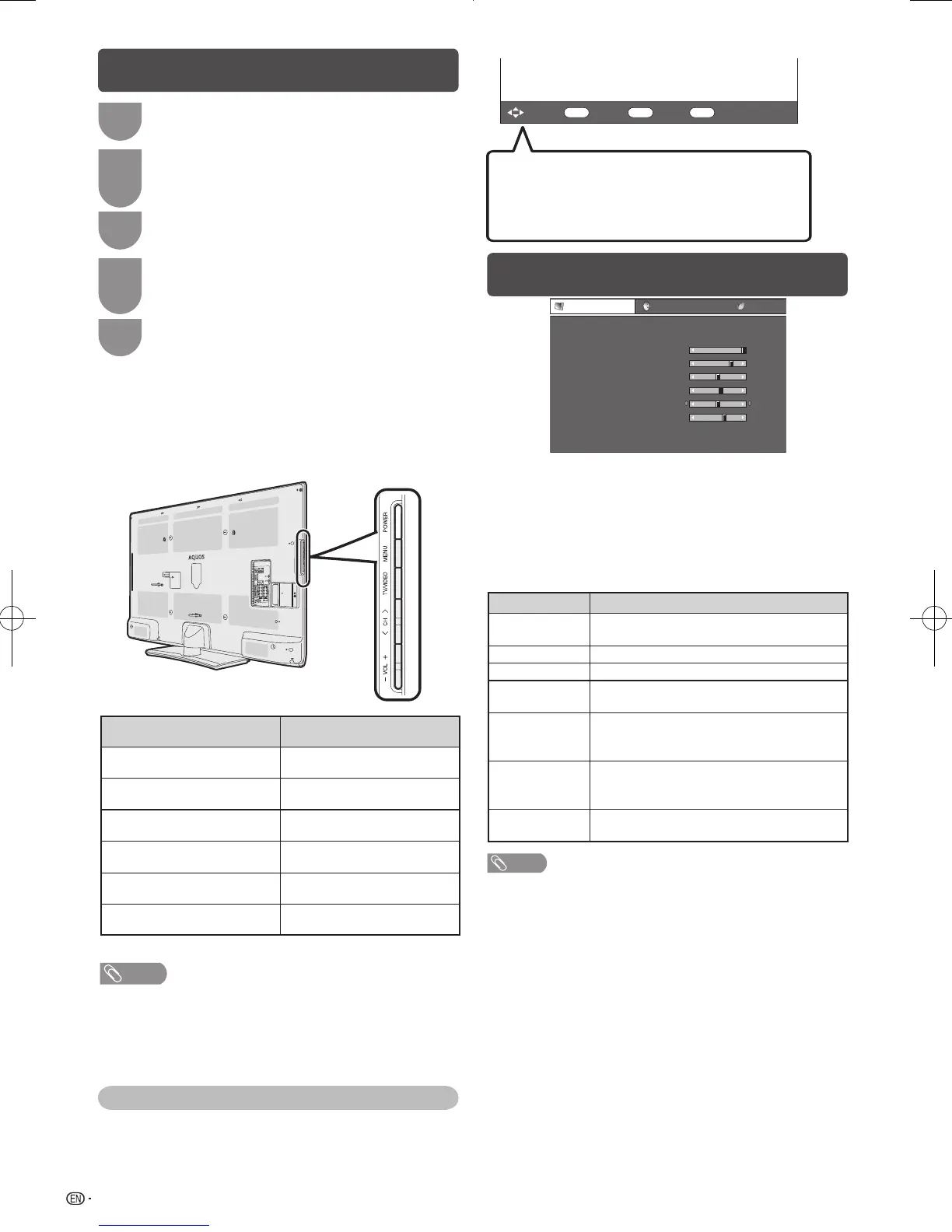• Menu options differ in the selected input modes, but the
operating procedures are the same.
• The screens in the operation manual are for explanation
purposes (some are enlarged, others cropped) and may
vary slightly from the actual screens.
TV control panel buttons Remote control buttons
MENU MENU
TV/VIDEO ENTER
CH
r
a
CH
s
b
VOL
e
d
VOL
f
c
The bar above is an operational guide for
the remote control. The bar will change in
accordance with each menu setting screen.
About Guide Display
The Guide Display at the bottom of the screen shows
operations with a Remote Control.
1
Press MENU and the MENU screen displays.
2
Press c/d to select the desired menu. (Picture,
Audio, ECO, Setup, Option, Digital setup)
3
Press a/b to select the desired menu item.
Press ENTER to proceed if necessary.
4
Press a/b or c/d to select the desired item
or adjust the item to the desired level. Press
ENTER if necessary.
5
Press EXIT or MENU to exit from the menu.
Menu operation
Picture menu
“AV mode” gives you several viewing options to choose
from to best match the system environment, which
can vary due to factors like room-brightness, type of
programme watched or the type of image input from
external equipment.
Selected item Description
STANDARD For a highly defined image in a normally
bright room.
MOVIE For a movie.
GAME For game play.
PC For PC. (Available only when inputting an
HDMI or PC signal.)
USER Allows the user to customise settings as
desired. You can set the mode for each
input source.
D Y N A M I C
(FIXED)
Changes the image and sound settings to
the factory preset values. No adjustments
are allowed.
DYNAMIC For a clear-cut image emphasising high
contrast for sports viewing.
