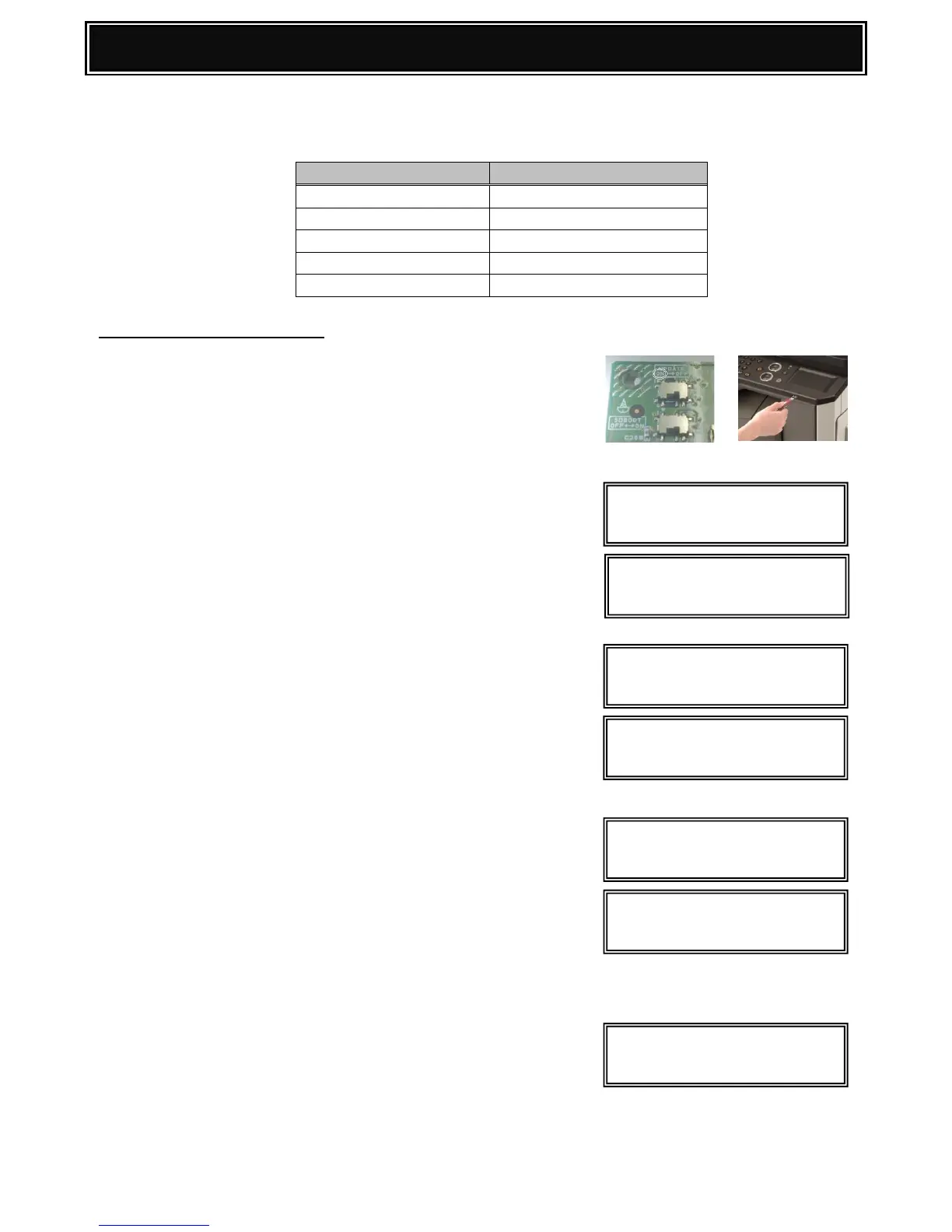Firmware Recovery Procedure:-
1. Power off the MFP. Remove the left cabinet, MFP PWB
Cover and Turn ON MFP PWB UPDATE DIP SW.
2. Insert a USB memory device containing the
MX2310U firmware file (SFU) into the USB slot.
3. Turn ON the MFP Power.
After approximately 10 seconds, UPDATE PROGRAM
INIT PLEASE WAIT indication should be displayed.
VERSION CHECK: CONF: message will appear when
Booting is complete.
4. Select the required Firmware Update mode by using
the [MENU] and [BACK] keys.
5. Using the [UP] and [DOWN] keys, navigate and select
the required firmware SFU file .
Use the [OK] key to browse through to the sub folder(s) or
[BACK] key to return to the parent folder(s).
6. Press [OK]. – It will take approx. 1-2 minutes to read the
SFU file.
7. After reading is completed, the firmware update (writing)
will commence.
Note:
The abbreviated name/location of the firmware that is being
updated will appear in the upper right corner.
8. If the firmware upgrade completes successfully,
RESULT OK will be displayed.
9. Power off the MFP. Turn OFF MFP PWB UPDATE
DIP SW and refit the MFP PWB cover & left cabinet.