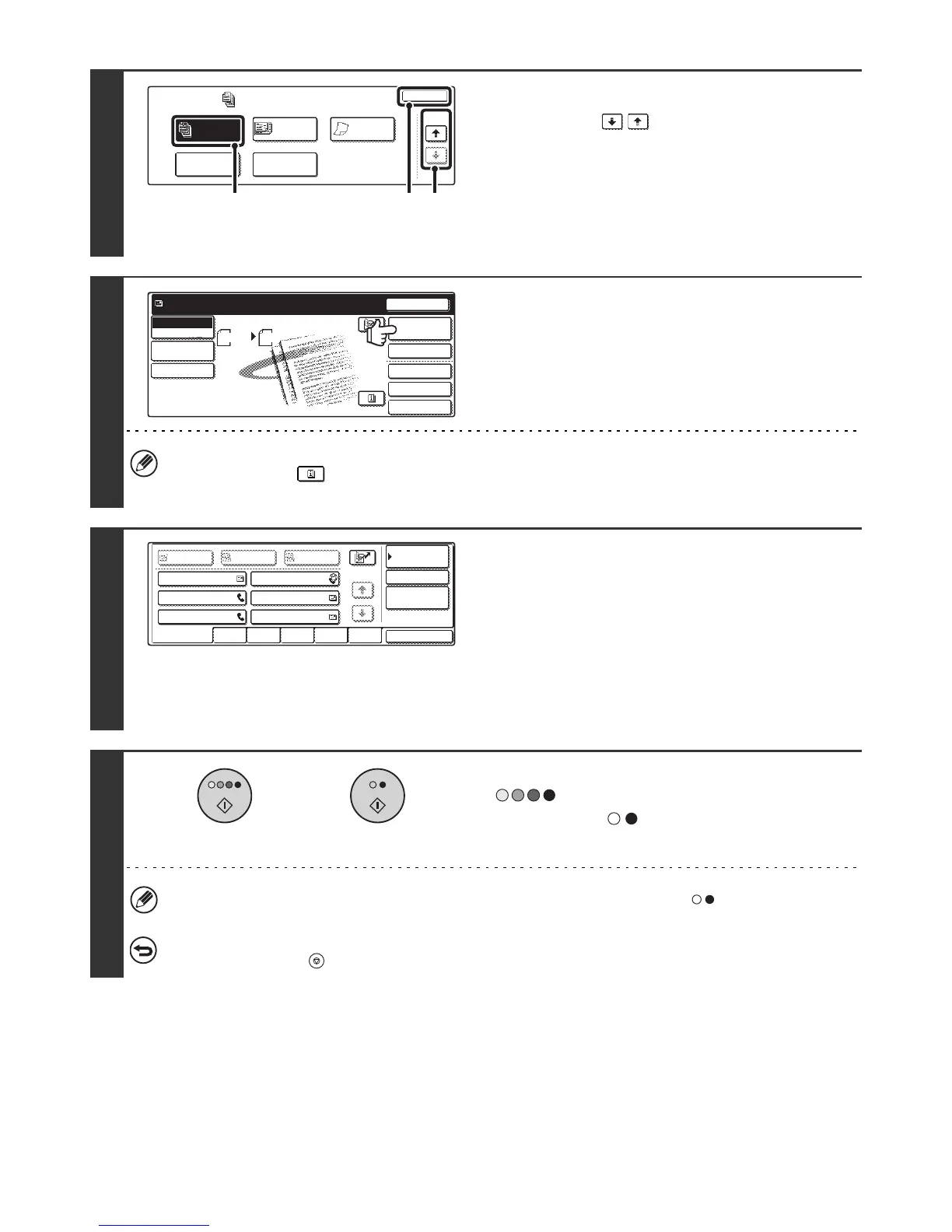104
4
Select job build mode.
(1) Touch the keys to switch through
the screens.
If you selected Internet fax mode, go to the 3rd screen.
(2) Touch the [Job Build] key so that it is
highlighted.
(3) Touch the [OK] key.
5
Touch the [Address Book] key.
To directly enter a destination address, touch the [Address
Entry] key.
☞
ENTER THE ADDRESS MANUALLY (page 23)
• When scanning to USB memory, there is no need to specify the destination. Go to step 7.
• You can touch the key to display a list of the selected special mode settings or two-sided scanning. To return
to the previous screen after checking the settings, touch the [OK] key.
6
Specify the destination.
• Touch the one-touch key for the desired destination and then
the [To] key.
☞
SPECIFYING DESTINATIONS IN THE ADDRESS
BOOK (page 19)
• To specify a destination address in a global address book,
touch the [Global Address Search] key and specify the
address.
☞
CALLING UP A DESTINATION FROM A GLOBAL
ADDRESS BOOK (page 24)
7
Press the [COLOUR START] key
( ) or the [BLACK & WHITE
START] key ( ) to scan the first set of
originals.
If the destination is an Internet fax destination, press the [BLACK & WHITE START] key ( ) in the touch panel.
To cancel scanning...
Press the [STOP] key ( ) to cancel the operation. All scanned data will be cleared.
Scan
Special Modes
OK
2/2
Job
Build
File
Quick File
Slow Scan
Mode
Mixed Size
Original
(2) (3) (1)
Quick File
File
Special Modes
Address Entry
Resend
Scan Send
Auto
Address Book
Scan
Mode Switch
Image
Settings
Send Settings
A4
Ready to send.
AAA AAA
CCC CCC
EEE EEE
BBB BBB
DDD DDD
FFF FFF
ABCD EFGHI JKLMN OPQRST UVWXYZ
1/1
Frequent Use
To
Sort Address
Address Review
Condition
Settings
Global
Address Search
BccCc
or
