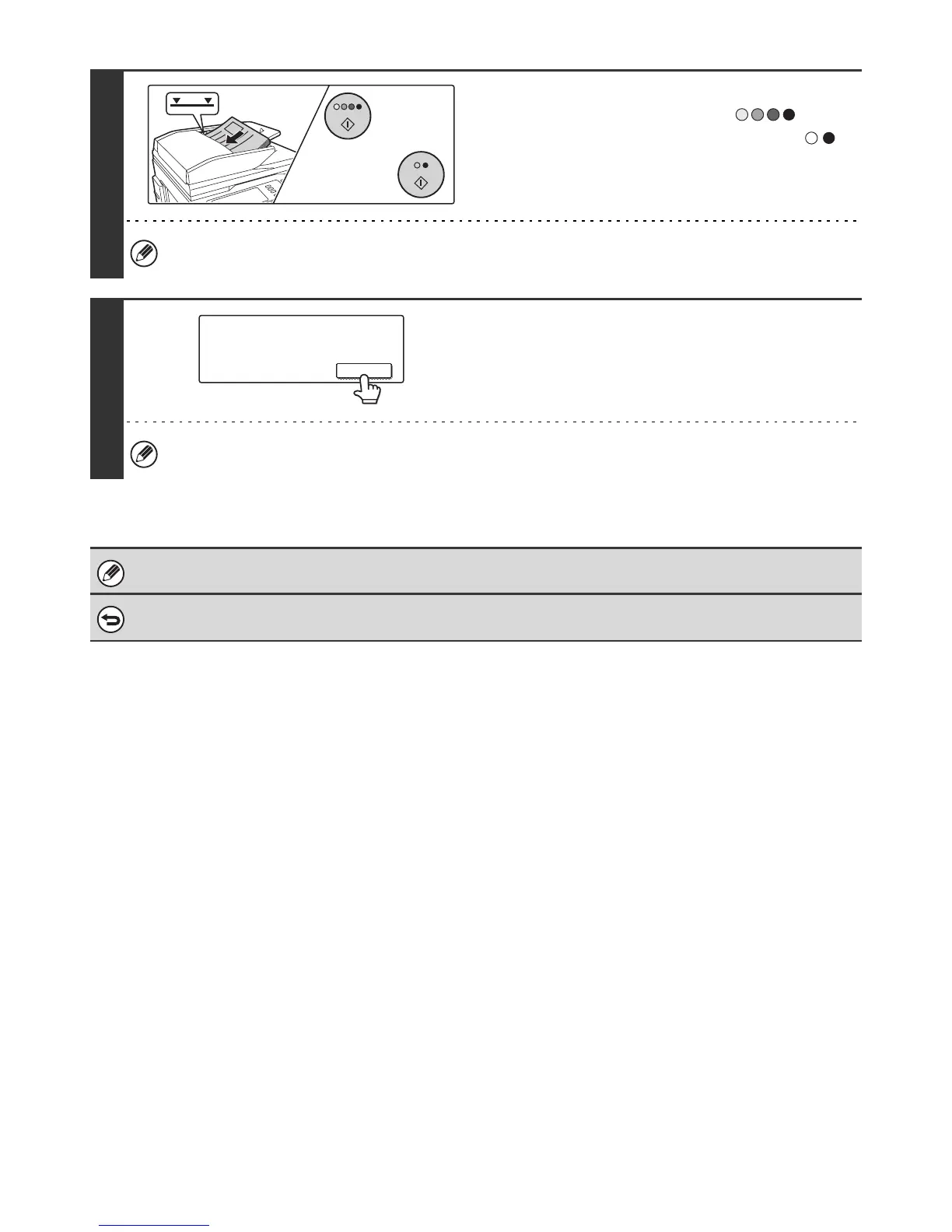105
8
Insert the next set of originals and press
the [COLOUR START] key ( ) or
the [BLACK & WHITE START] key ( ).
Press the [START] key pressed in step 7.
Repeat until all originals have been scanned.
The exposure and resolution can be changed between sets of originals.
9
Touch the [Read-End] key in the touch
panel.
If no action is taken for one minute after the confirmation screen appears, scanning automatically ends and the
transmission is reserved.
If the memory becomes full during scanning, a message will appear and the transmission will be cancelled.
To cancel the job build function....
Touch the [Job Build] key in the screen of step 4 so that it is not highlighted.
or
Place next original. (Pg.No.x)
Press [Start].
When finished, press [Read-End]
Read-End
