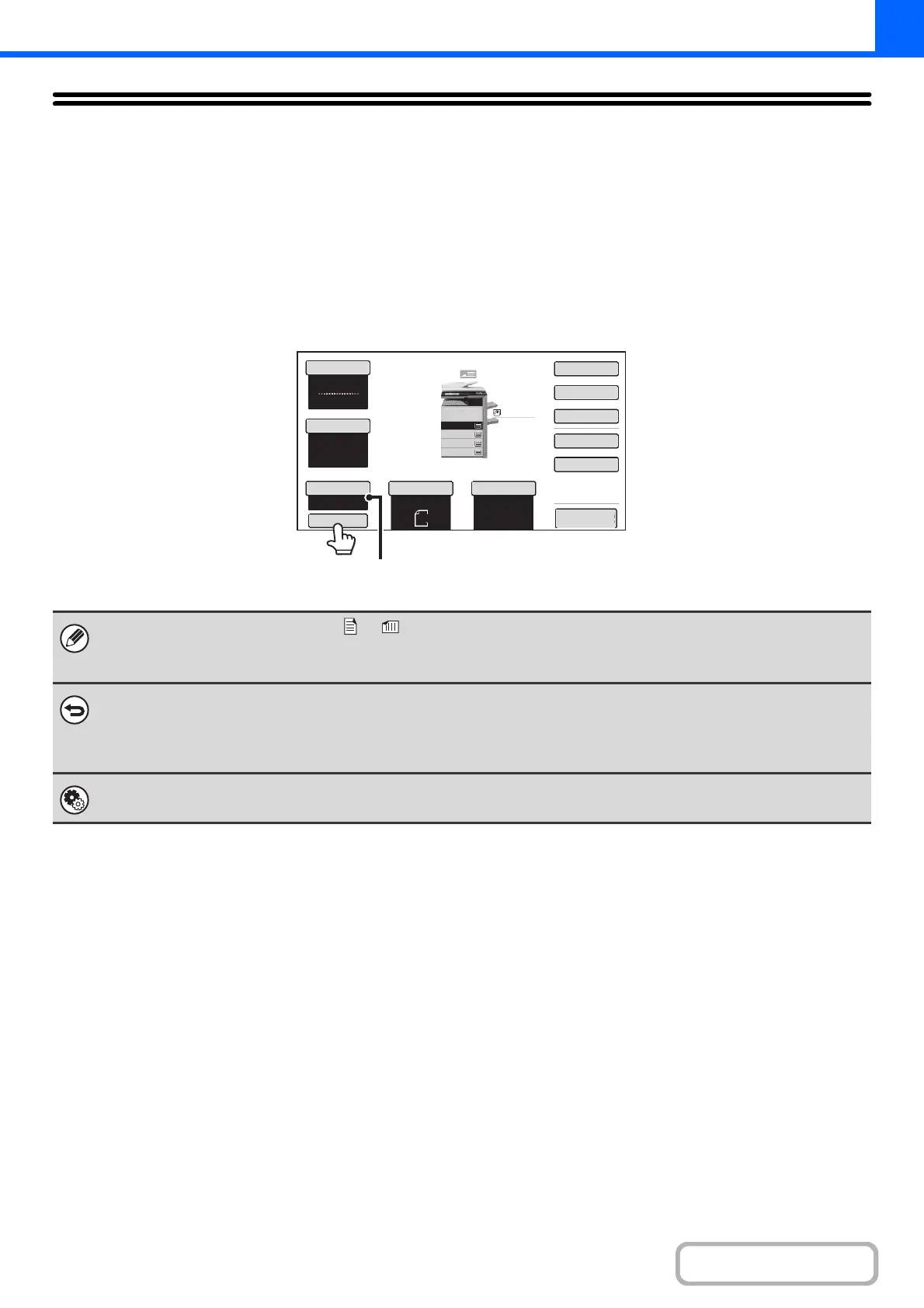2-25
COPIER
Contents
REDUCTION/ENLARGEMENT/ZOOM
AUTOMATIC RATIO SELECTION (Auto Image)
This section explains the automatic ratio selection function (Auto Image), which automatically selects the ratio to match
the paper size.
When the paper tray is manually changed, the [Auto Image] key appears in the base screen of copy mode. Touch the
[Auto Image] key to have the reduction or enlargement ratio automatically selected based on the original size and the
selected paper size.
First place the original and select the paper tray, and then touch the [Auto Image] key.
• If the message "Rotate original from to " is displayed, change the orientation of the original as indicated in the
message.
• For a non-standard size original, the size must be entered in order to use Auto Image.
• To cancel automatic ratio selection...
Touch the [Auto Image] key so that it is no longer highlighted.
• To return the ratio to 100%...
To return the ratio setting to 100%, touch the [Copy Ratio] key to display the ratio menu and then touch the [100%] key.
System Settings (Administrator): Initial Status Settings (Copy Ratio)
This is used to change the default copy ratio.
11x17
8½x11
8½x11R
Auto
8½x11
Plain
8½x14
8½x11
8½x11
Color Mode
Special Modes
Plain
2-Sided Copy
Output
File
Quick File
Copy Ratio
100%
3.
2.
1.
Original
Paper Select
Auto
Full Color
Exposure
Auto
4.
Auto Image
Preview
The selected ratio will appear in the ratio display.
