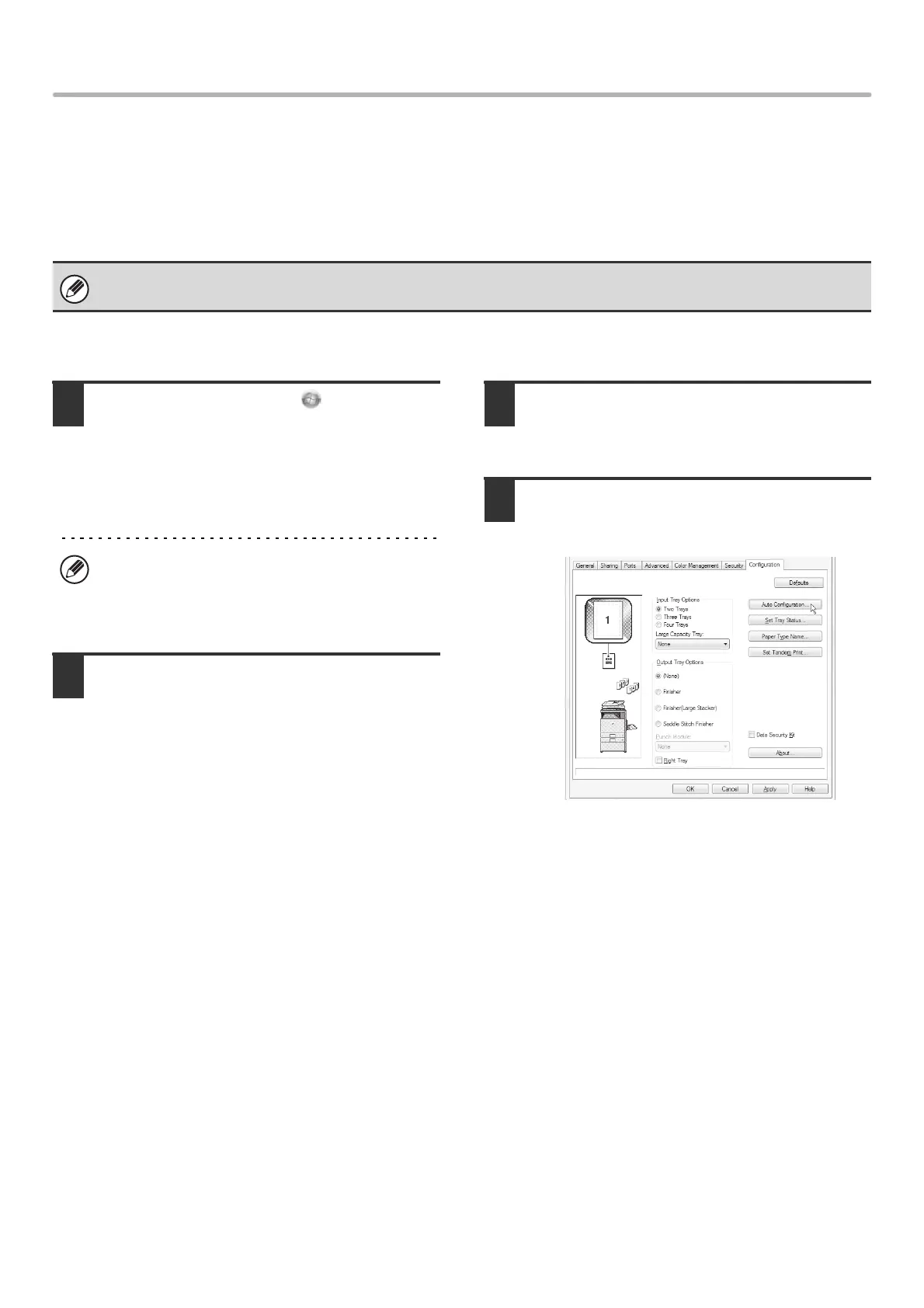22
INSTALLING THE PRINTER DRIVER / PC-FAX DRIVER
CONFIGURING THE PRINTER DRIVER FOR THE
OPTIONS INSTALLED ON THE MACHINE
After installing the printer driver, you must configure the printer driver settings appropriately for the options that have
been installed and the size and type of paper loaded in the machine. Follow the steps below to configure the printer
driver.
X When the PCL printer driver or PS printer driver is installed
1
Click the [Start] button ( ), click
[Control Panel], and then click [Printer].
• In Windows XP/Server 2003, click the [start] button
and then click [Printers and Faxes].
• In Windows 98/Me/NT 4.0/2000, click the [Start]
button, select [Settings], and then click [Printers].
2
Open the printer properties window.
(1) Right-click the printer driver icon of the
machine.
(2) Select [Properties].
3
Click the [Configuration] tab.
In Windows 98/Me, click the [Setup] tab and then click
the [Configuration] tab in the window that appears.
4
Click the [Auto Configuration] button.
The settings are automatically configured based on the
detected machine status.
If the PPD driver is installed, see "When the PPD driver is installed" (page 24).
If [Printers and Faxes] does not appear in the [start]
menu in Windows XP, click the [start] button, click
[Control Panel], click [Printers and Other Hardware],
and then click [Printers and Faxes].
!mx4100_us_ins.book 22 ページ 2008年7月29日 火曜日 午後5時14分
