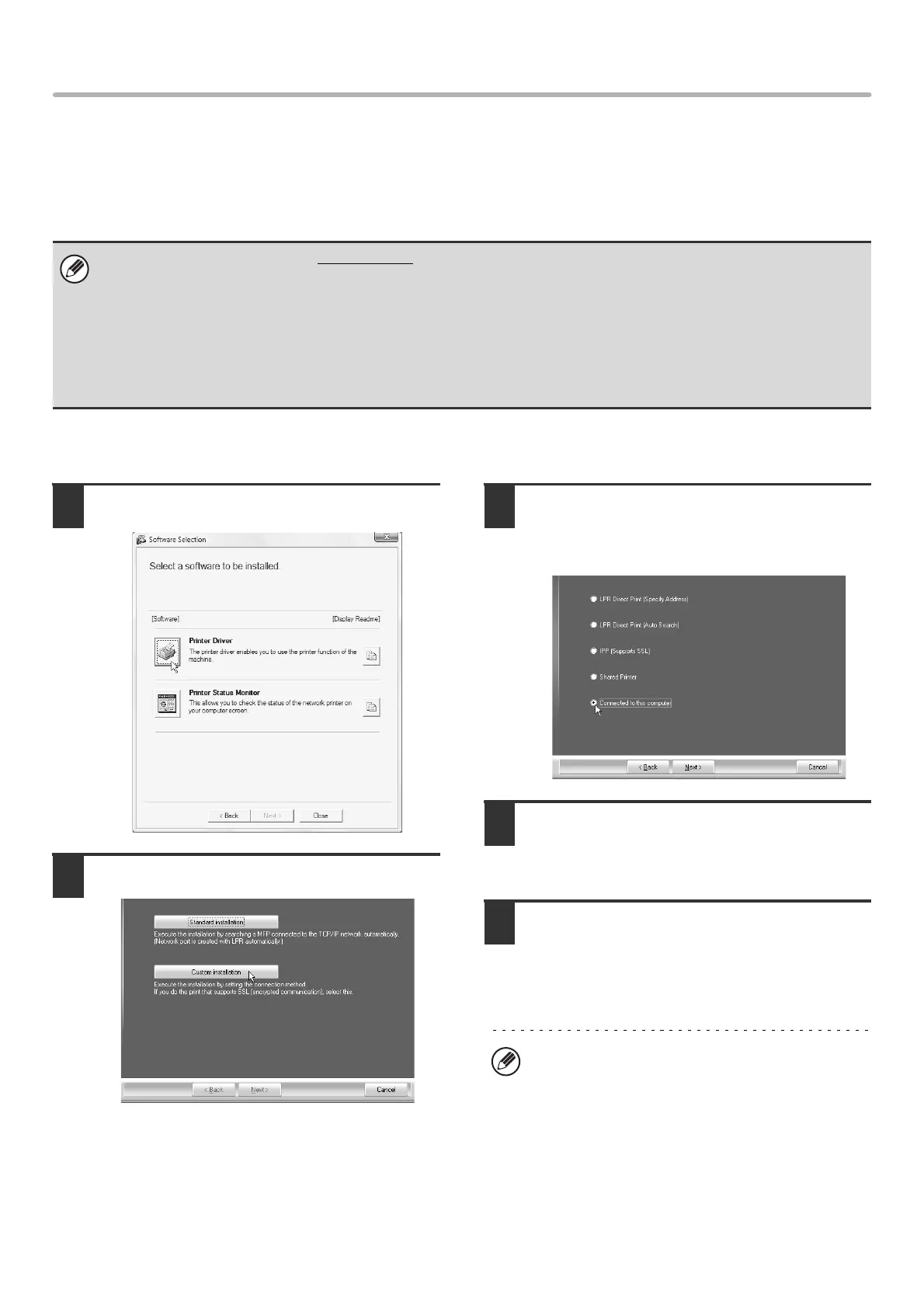16
INSTALLING THE PRINTER DRIVER / PC-FAX DRIVER
WHEN THE MACHINE WILL BE CONNECTED WITH A
USB CABLE
Supported operating systems: Windows 98/Me/2000
*
/XP
*
/Server 2003
*
/Vista
*
/Server 2008
*
* Administrator's rights are required to install the software.
When the software selection screen appears in step 6 of "OPENING THE SOFTWARE SELECTION SCREEN (FOR
ALL SOFTWARE)" (page 8), perform the steps below.
1
Click the [Printer Driver] button.
2
Click the [Custom installation] button.
3
When you are asked how the printer is
connected, select [Connected to this
computer] and click the [Next] button.
4
When you are asked if you wish to
install the display fonts, select an
answer and click the [Next] button.
5
Follow the on-screen instructions.
Read the message in the window that appears and click
the [Next] button.
When the installation completed screen appears, click
the [OK] button.
• Make sure that a USB cable is not connected to your computer and the machine.
If a cable is connected, a Plug and Play window will appear. If this happens, click the [Cancel] button to close the window
and disconnect the cable.
• The PS3 expansion kit is required to use the PS printer driver or the PPD driver.
• To install the PPD driver when Windows 98/Me is used, see "USING THE STANDARD WINDOWS PS PRINTER DRIVER
(Windows 98/Me/NT 4.0)" (page 21) and install the driver using the Add Printer Wizard.
• To use the port created when the printer driver is installed for fax data transfer, install the printer driver first and then install
the PC-Fax driver.
• If you are using Windows Vista/Server 2008
If a security warning window appears, be sure to click
[Install this driver software anyway].
• If you are using Windows 2000/XP/Server 2003
If a warning message regarding the Windows logo
test or digital signature appears, be sure to click the
[Continue Anyway] or [Yes] button.
!mx4100_us_ins.book 16 ページ 2008年7月29日 火曜日 午後5時14分