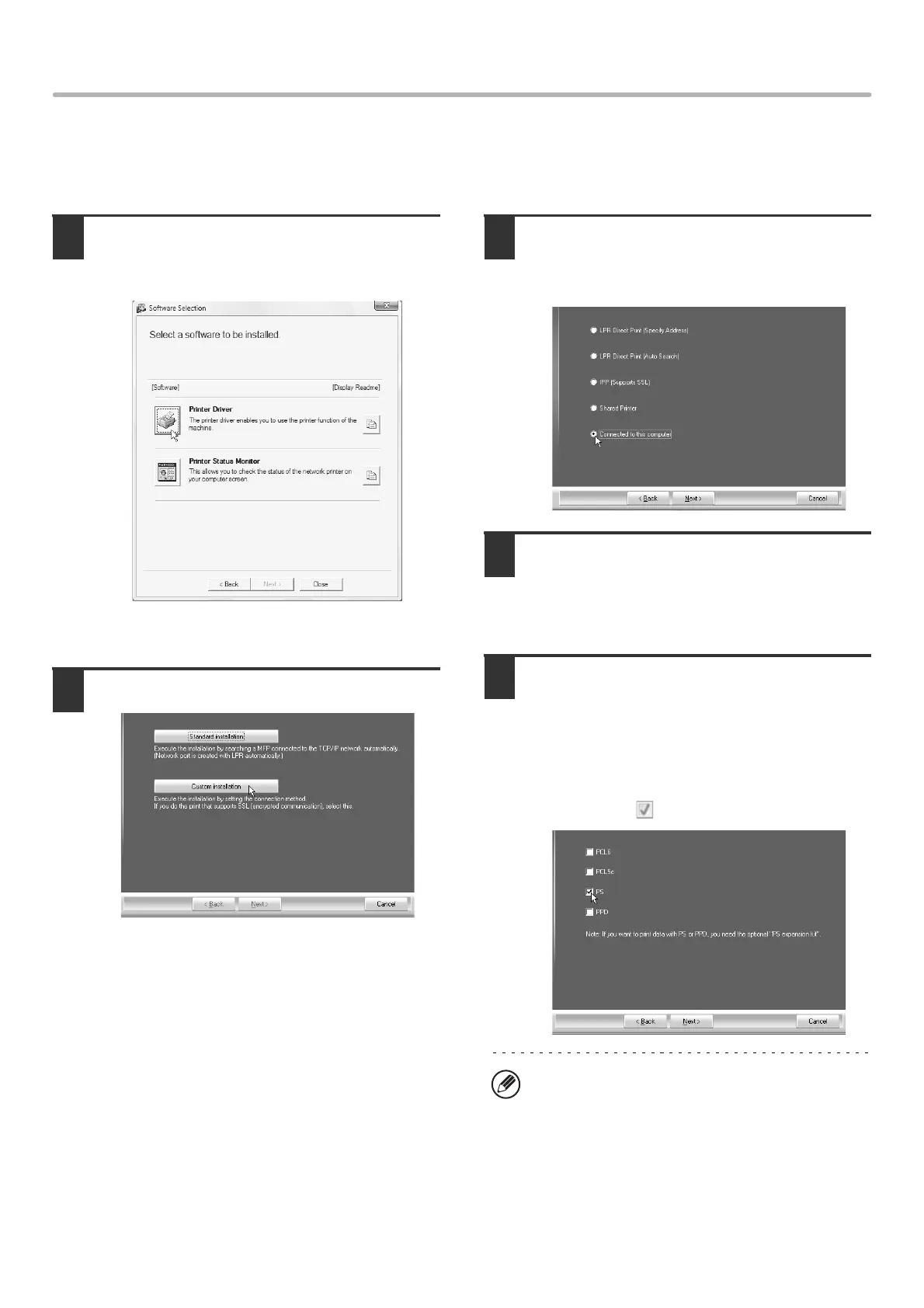18
INSTALLING THE PRINTER DRIVER / PC-FAX DRIVER
When installing the PCL5c printer driver, PS printer driver, PPD driver, or PC-Fax driver
Installation is possible even after the USB cable has been connected. When the software selection screen appears in
step 6 of "OPENING THE SOFTWARE SELECTION SCREEN (FOR ALL SOFTWARE)" (page 8), perform the steps
below.
1
Click the [Printer Driver] button.
To install the PC-Fax driver, click the [PC-Fax Driver]
button on the "Disc 2" CD-ROM.
* The above screen appears when using the
"Disc 1" CD-ROM.
2
Click the [Custom installation] button.
3
When you are asked how the printer is
connected, select [Connected to this
computer] and click the [Next] button.
4
When the port selection window
appears, select the port that the PCL6
printer driver is using (USB001, etc.)
and click the [Next] button.
5
When the printer driver selection
window appears, remove the [PCL6]
checkmark and select the printer driver
to be installed, and then click the [Next]
button.
Click the checkbox of the printer driver to be installed so
that a checkmark ( ) appears.
• When the PC-Fax driver is being installed, this
screen does not appear. Go to the next step.
• The PS3 expansion kit is required to use the PS
printer driver or the PPD driver.
• The [PPD] checkbox only appears if you are using
Windows 2000/XP/Server 2003/Vista/Server 2008.
!mx4100_us_ins.book 18 ページ 2008年7月29日 火曜日 午後5時14分