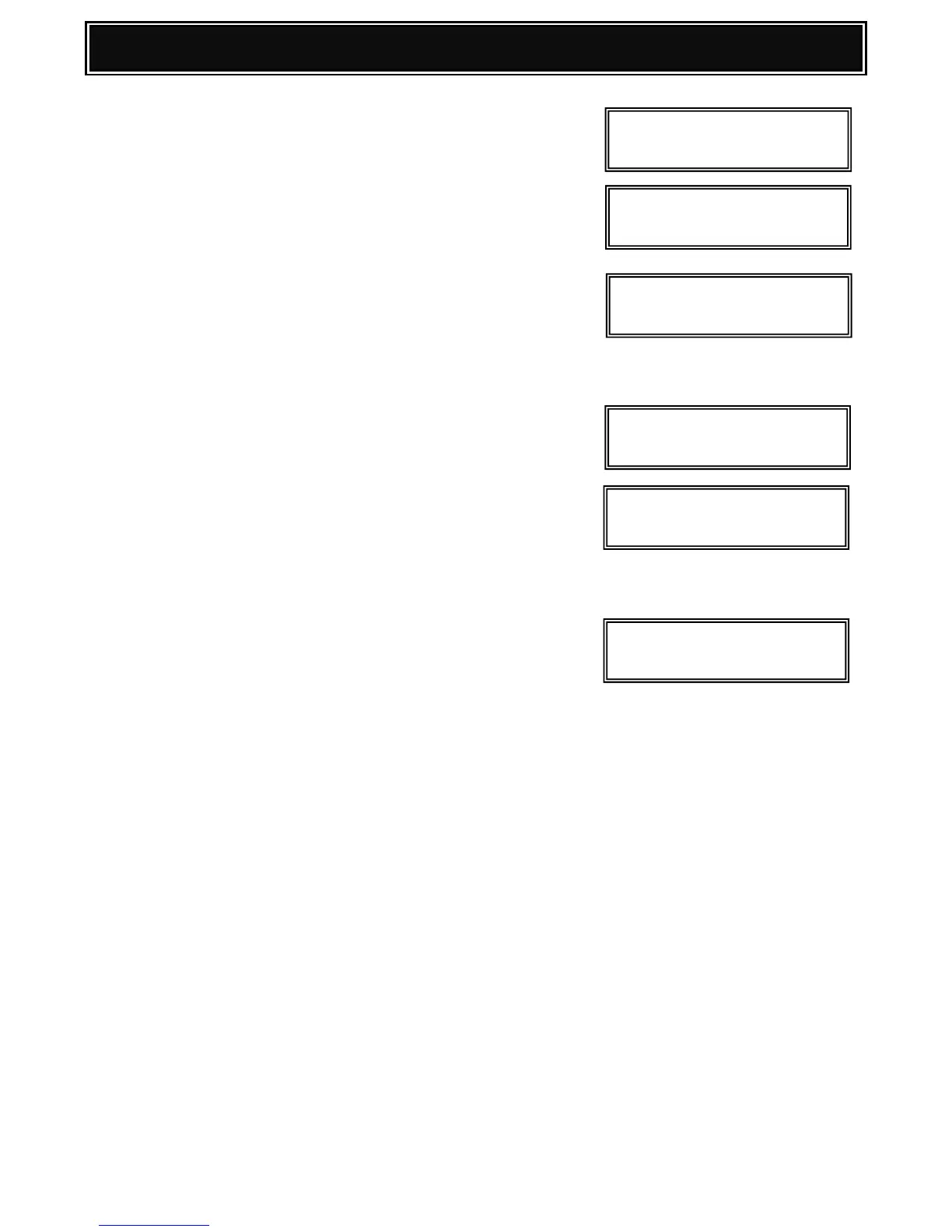3. When VERSION CHECK: IcM UNUSUAL message
appears (indicating main program error), press the
[Menu] key to enter Firm Update (Boot Mode):-
4. Insert a USB memory device containing the
MXC310/381 firmware file (SFU) into the USB slot,
and press the [OK] key.
5. Using the [UP] and [DOWN] keys, navigate and select
the required firmware SFU file .
Use the [OK] key when a directory name is selected to
browse through to the sub folder(s) or [BACK] key, to return
to the parent folder(s).
6. Press [OK]. – It will take approx. 1 minute to read the
SFU file.
7. After reading is completed, the firmware update (writing)
will commence.
Note:
The abbreviated name/location of the firmware that is being
updated will appear in the upper right corner.
8. If the firmware upgrade completes successfully,
RESULT OK will be displayed.
Result NG: Update Failed.
Not Update: Update process was not performed. The
firmware may not have been selected or
the optional device (for the firmware) may
not be connected or installed.
9. To exit this mode, press the [BACK] key and turn off the main power.
10. Power on the MFP and import the data from the original HDD unit:-
Import the Address Book, Image Send Registration and User Authentication data from the USB
Device (SIM 56-02) or PC (Device Cloning/Storage Backup).
Import all Document Filing Data from the USB memory device (SIM 56-03) or PC, via the
MFP Web interface.
Install E-Manual Firmware (Operation Manual) using SIM 49-03.
Caution: If the original SRAM data could not be backed up (and re-installed using SIM 56-02),
execute SIM 67-70.
HDD replacement is complete.
