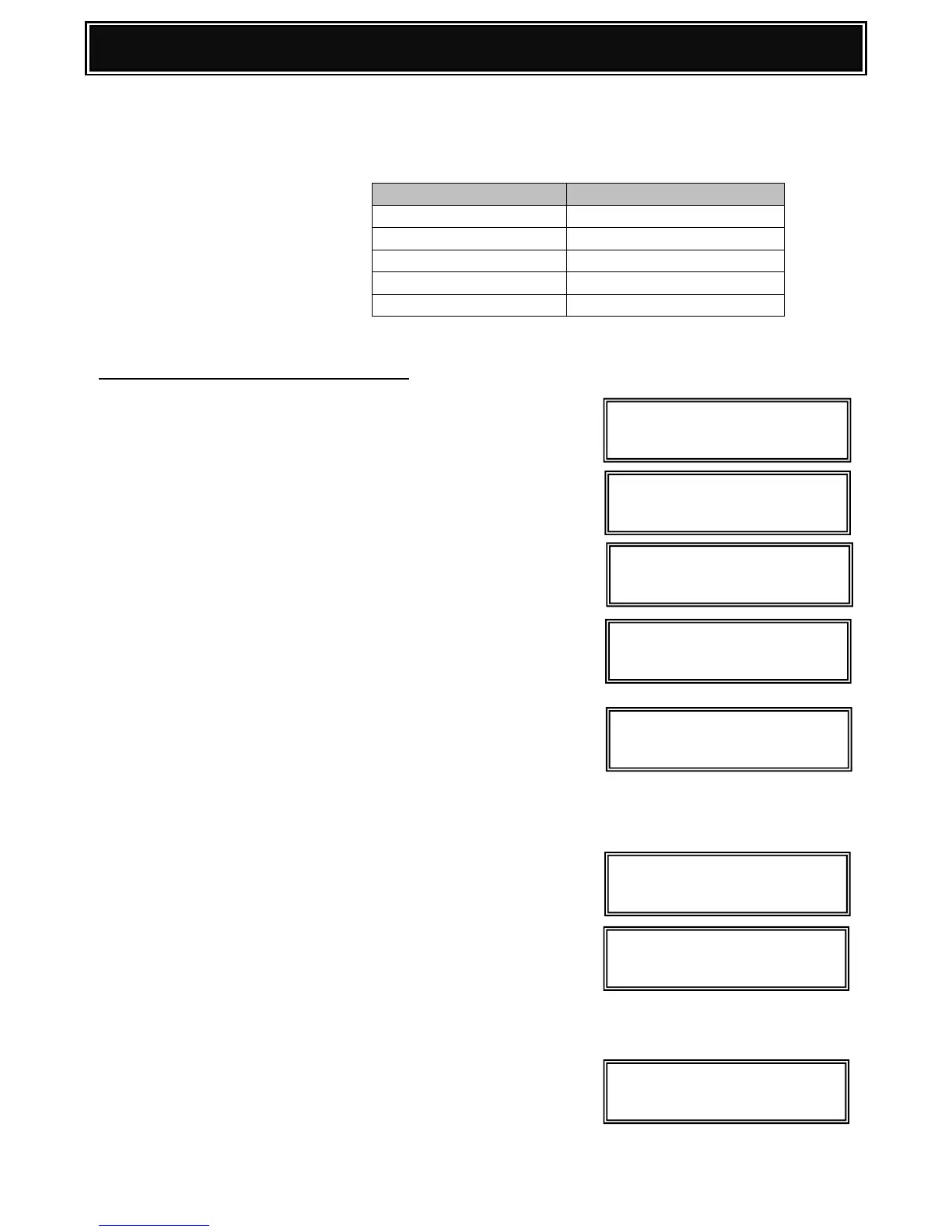Firmware Recovery Procedure [Method 1]:-
Power on the MFP. After the Boot animation finishes,
the MFP should display MAIN PROGRAM ERROR.
1. After approximately 10 seconds, EMERGENCY PROG
INIT PLEASE WAIT indication should be displayed.
2. When VERSION CHECK: IcM UNUSUAL message
appears (indicating main program error), press the
[Menu] key to enter Firm Update (Boot Mode):-
3. Insert a USB memory device containing the
MX-C310/381N firmware file (SFU) into the USB slot,
and press the [OK] key.
4. Using the [UP] and [DOWN] keys, navigate and select
the required firmware SFU file .
Use the [OK] key when a directory name is selected to
browse through to the sub folder(s) or [BACK] key, to return
to the parent folder(s).
5. Press [OK]. – It will take approx. 1-2 minutes to read the
SFU file.
6. After reading is completed, the firmware update (writing)
will commence.
Note:
The abbreviated name/location of the firmware that is being
updated will appear in the upper right corner.
7. If the firmware upgrade completes successfully,
RESULT OK will be displayed.
