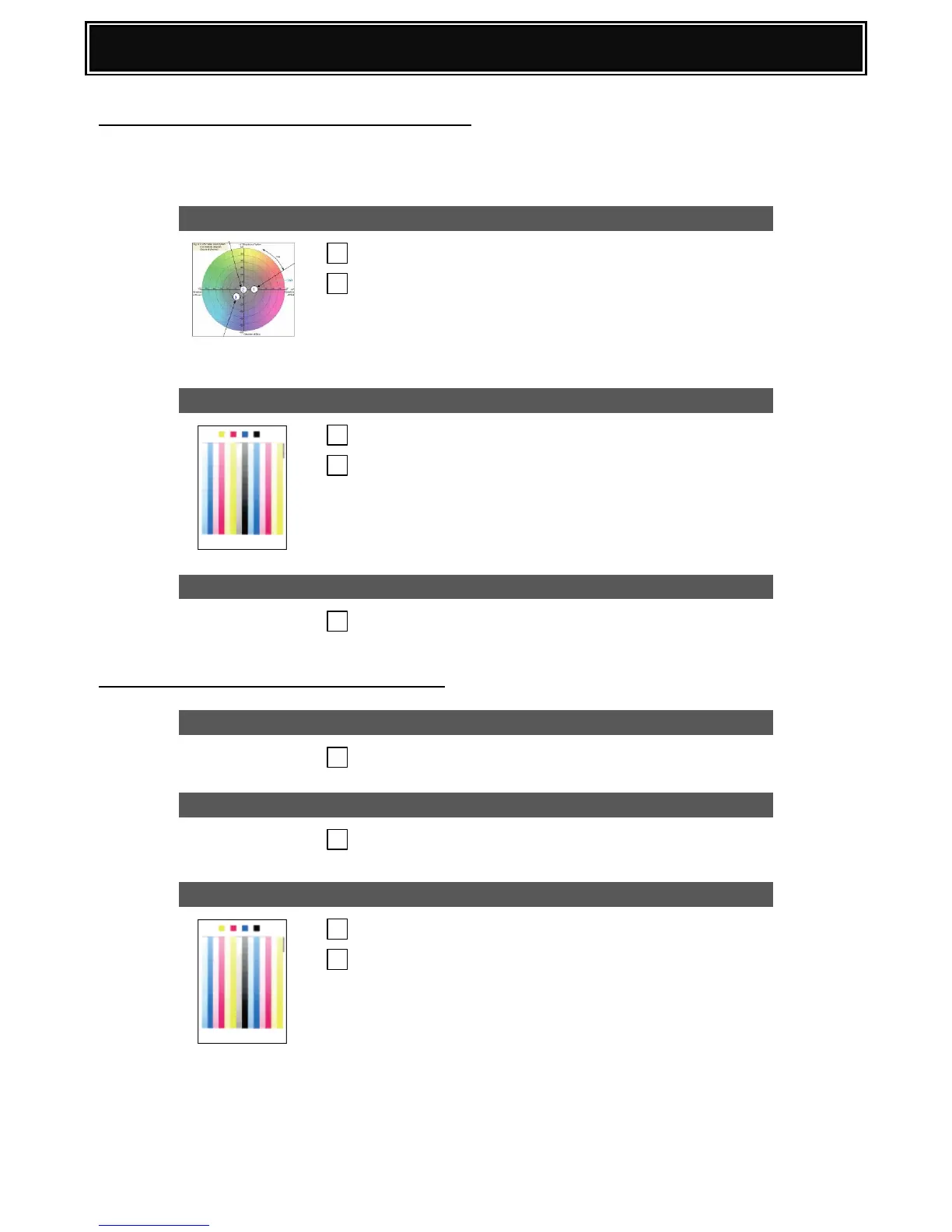Automatic Colour Calibration - FACTORY MODE
Note: When adjusting colour balance before or after routine maintenance, always use the
recommended paper (Mondi 90gsm or equivalent) for optimum image quality.
DEFAULT COLOUR BALANCE SETTING:
Sim 63-11 [for Engine]
Sim 67-26 [for Printer]
Def 1 Standard Colour Balance setting (Default).
Def 2 Colour balance with slightly strong cyan.
Def 3 Colour balance with the emphasis on Cyan.
COLOUR BALANCE ADJUSTMENT:
Sim 46-24 [for Engine]
Sim 67-24 [for Printer]
FACTORY MODE
Place printed test pattern onto glass for both Copy &
Printer modes.
HALF TONE IMAGE CORRECTION
Sim 44-26 [for Engine & Printer]
Manual Colour Calibration – SERVICE MODE
HIGH DENSITY PROCESS CONTROL:
HALF TONE IMAGE CORRECTION
Sim 44-26 [for Engine & Printer]
COLOUR BALANCE ADJUSTMENT:
Sim 46-24 [for Engine]
Sim 67-24 [for Printer]
SERVICE MODE
Place printed test pattern onto glass for both Copy &
Printer modes.
