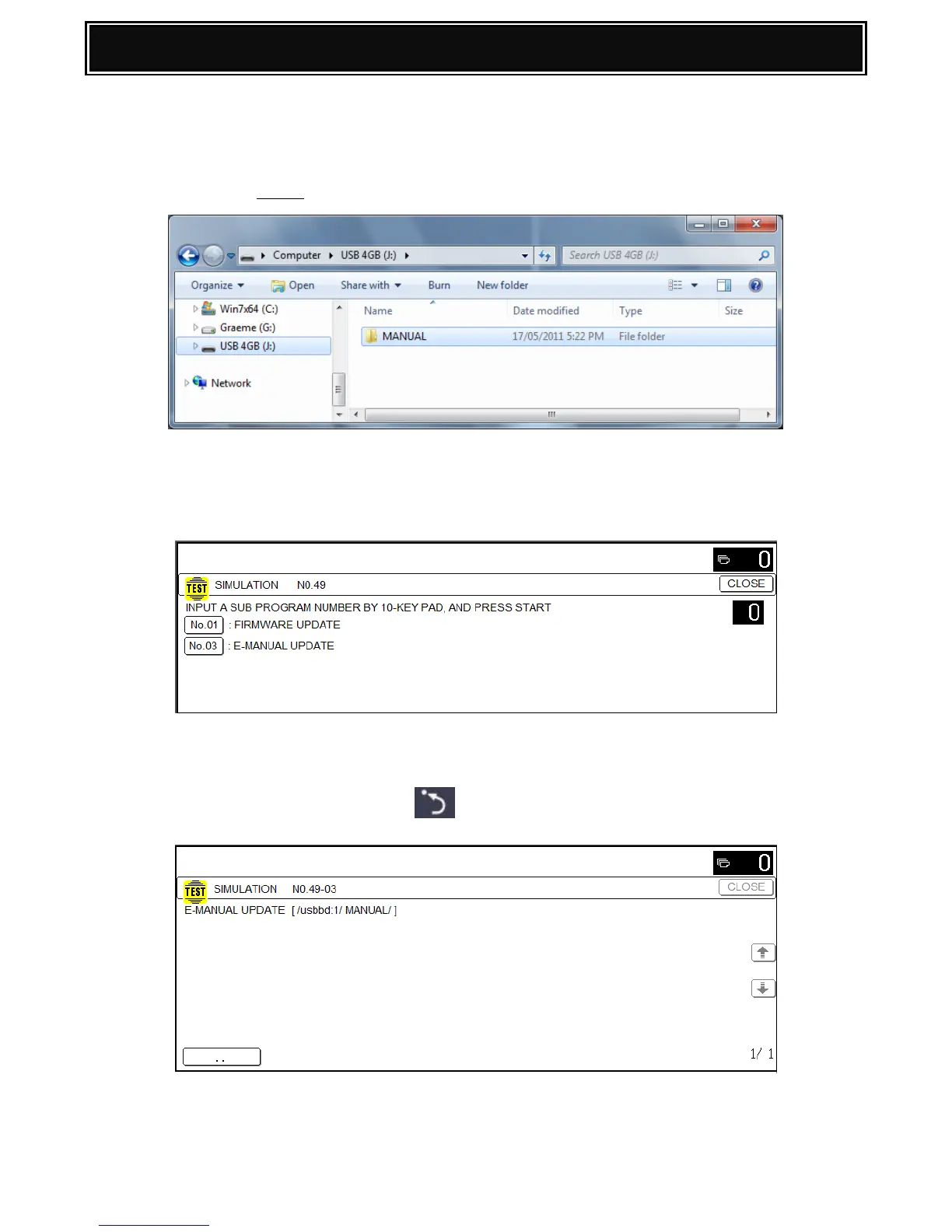1. Using a PC, copy the E-Manual Update directory onto the root of a USB memory device (as
shown).
Caution: When copying the E-Manual firmware/directories onto the USB drive,
do not change the folder hierarchy or files.
2. Insert the USB memory device into an active USB port on the machine and execute
Test Simulation 49-03.
Note: “If no USB device is detected, an error message will be displayed.
3. Select the Directory containing the update files - example shown = MANUAL:-
Note: For MXC310/380 series, enter the folder number containing the E-Manual firmware
and press the shortcut key on the operation panel.
