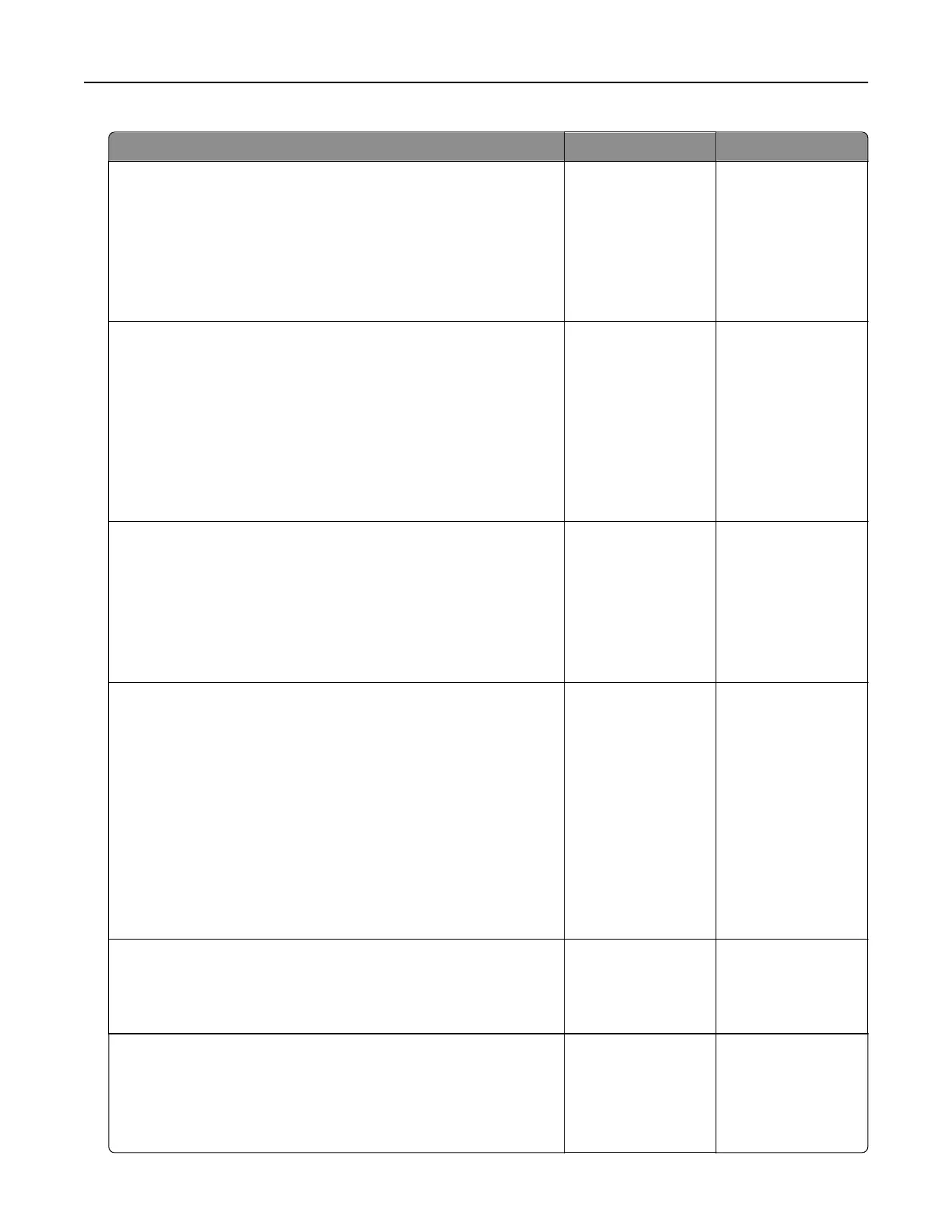Action Yes No
Step 1
a Perform Color Adjust.
From the home screen, touch Settings > Print > Quality >
Advanced Imaging > Color Adjust.
b Print the document.
Is the print light?
Go to step 2. The problem is
solved.
Step 2
a Depending on your operating system, increase toner darkness
from the Printing Preferences or Print dialog.
Note: You can also change the setting on the printer control
panel. From the home screen, touch Settings > Print >
Quality > Toner Darkness.
b Print the document.
Is the print light?
Go to step 3. The problem is
solved.
Step 3
a Turn o Color Saver.
From the home screen, touch Settings > Print > Quality > Color
Saver.
b Print the document.
Is the print light?
Go to step 4. The problem is
solved.
Step 4
a Depending on your operating system, specify the paper type
from the Printing Preferences or Print dialog.
Notes:
• Make sure that the setting matches the paper loaded.
• You can also change the setting on the printer control
panel. From the home screen, touch Settings > Paper >
Tray
Configuration
> Paper Size/Type.
b Print the document.
Is the print light?
Go to step 5. The problem is
solved.
Step 5
Check if paper has texture or rough finishes.
Are you printing on textured or rough paper?
Go to step 6. Go to step 7.
Step 6
a Replace textured or rough paper with plain paper.
b Print the document.
Is the print light?
Go to step 7. The problem is
solved.
Troubleshoot a problem 247
