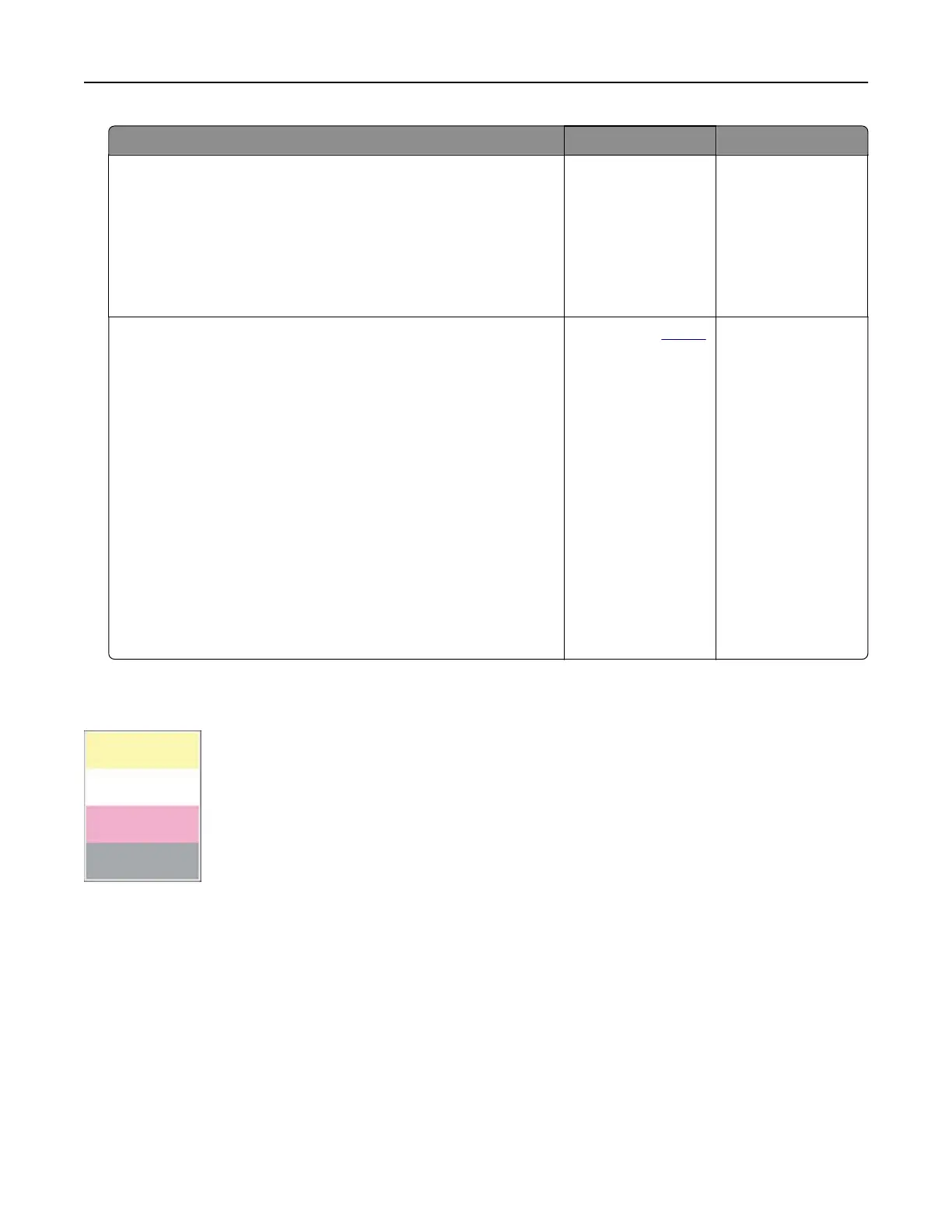Action Yes No
Step 7
a Load paper from a fresh package.
Note: Paper absorbs moisture due to high humidity. Store
paper in its original wrapper until you are ready to use it.
b Print the document.
Is the print light?
Go to step 8. The problem is
solved.
Step 8
a Remove the color imaging kit, and then remove the black
imaging unit.
Warning—Potential Damage: Do not expose the color
imaging kit and black imaging unit to direct light for more
than 10 minutes. Extended exposure to light may cause print
quality problems.
Warning—Potential Damage: Do not touch the
photoconductor drum under the color imaging kit and black
imaging unit. Doing so may aect the quality of future print
jobs.
b Insert the black imaging unit, and then insert the color imaging
kit.
c Print the document.
Is the print too light?
Contact your
dealer. The problem is
solved.
Missing colors
Note: Before solving the problem, print the Print Quality Test Pages. From the home screen, touch Settings >
Troubleshooting > Print Quality Test Pages.
Troubleshoot a problem 248
