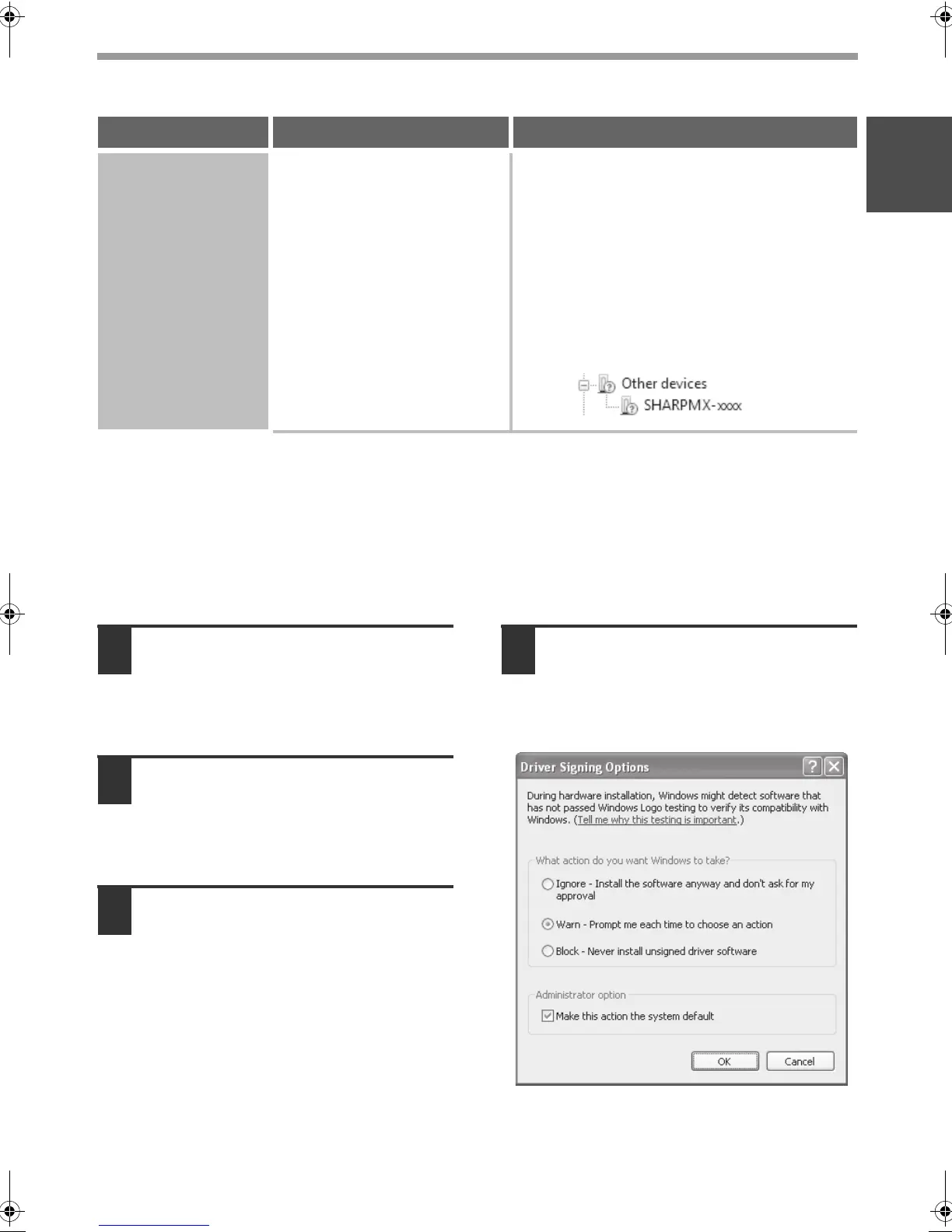40
WHEN INSTALLATION WAS NOT SUCCESSFUL
ENGLISH
X
The printer driver cannot be installed (Windows 2000/XP/Server 2003)
If the printer driver cannot be installed on Windows 2000/XP/Server 2003, follow the steps below to
check your computer settings.
1
Click the [start] button and then
click [Control Panel].
In Windows 2000, click the [Start] button, point
to [Settings], and click [Control Panel].
2
Click [Performance and
Maintenance] and then [System].
In Windows 2000, double-click the [System]
icon.
3
Click the [Hardware] tab and
then the [Driver Signing] button.
4
Check the settings in "What
action do you want Windows to
take?" ("File signature
verification" in Windows 2000).
If [Block] is selected, the printer driver cannot
be installed. Select [Warn] and install the
printer driver again.
The printer driver is
not installed
correctly by plug
and play (USB
connection in
Windows).
Did you connect the machine to
your computer before installing
the printer driver?
If the machine was connected to your computer
with a USB cable before the printer driver was
installed from the installer, check if information
on the unsuccessful installation remains in
"Device Manager". (For information on "Device
Manager", see Help in Windows.)
If the model name of the machine appears in
"Other devices" in "Device Manager", delete it,
restart your computer, and install the printer
driver again.
Problem Point to check Solution
Setup_multi.book 40 ページ 2009年7月7日 火曜日 午後2時8分