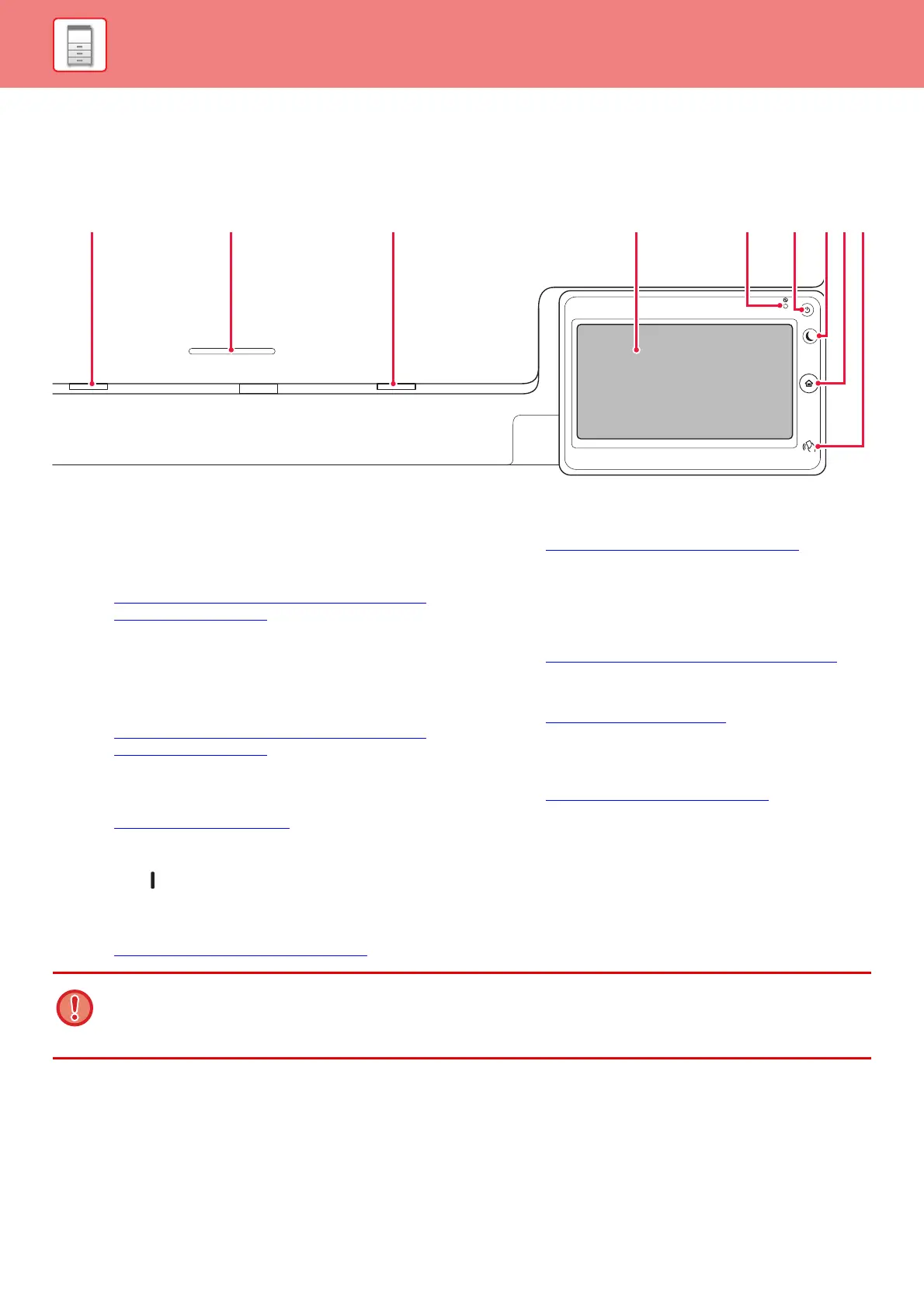1-9
BEFORE USING THE MACHINE►BEFORE USING THE MACHINE
OPERATION PANEL
This section describes the names and functions of the respective parts of the operation panel.
(1) Data notification indicator
The indicator lights solidly or blinks to indicate the status
of a job.
When the Exit tray unit (right tray) is used for output, this
blinks until the output is removed.
► DATA NOTIFICATION INDICATOR AND ERROR
INDICATOR (page 1-10)
(2) IC card reader holder
Place an IC card reader here when IC cards are used for
user authentication.
(3) Error indicator
Lights solidly or blinks to indicate the status of the error.
► DATA NOTIFICATION INDICATOR AND ERROR
INDICATOR (page 1-10)
(4) Touch panel
Messages and keys appear on the touch panel display.
Operate the machine by directly tapping the displayed keys.
► TOUCH TYPES (page 1-12)
(5) Main power indicator
This lamp lights up when the machine's main power switch
is in the “ ” position.
Blinks green during the time that the [Power] button does not
operate immediately after the main power switch is switched on.
Blinks green while print data is being received.
► TURNING ON THE POWER (page 1-11)
(6) [Power] button
Use this button to turn the machine's power on and off.
► TURNING ON THE POWER
(page 1-11)
(7) [Power Save] button/indicator
Use this button to set the machine to Sleep mode for
energy saving.
[Power Save] button blinks when the machine is in Sleep
Mode.
► AUTO POWER SHUT-OFF MODE (page 1-32)
(8) [Home Screen] key
Use this button to display the home screen.
► HOME SCREEN
(page 1-16)
(9) NFC touch point area
You can easily connect a mobile device to the machine
by touching the mobile device.
►
CONNECTING BY NFC (page 1-91)
(1) (2) (3) (4) (5) (9)(8)(6) (7)
[Home Screen] key
Use your finger to touch the [Home Screen] key.
If you use a pen or other tool to touch the key, it may not operate properly.
Risk of malfunctioning if you use with jewelry or other accessories.
