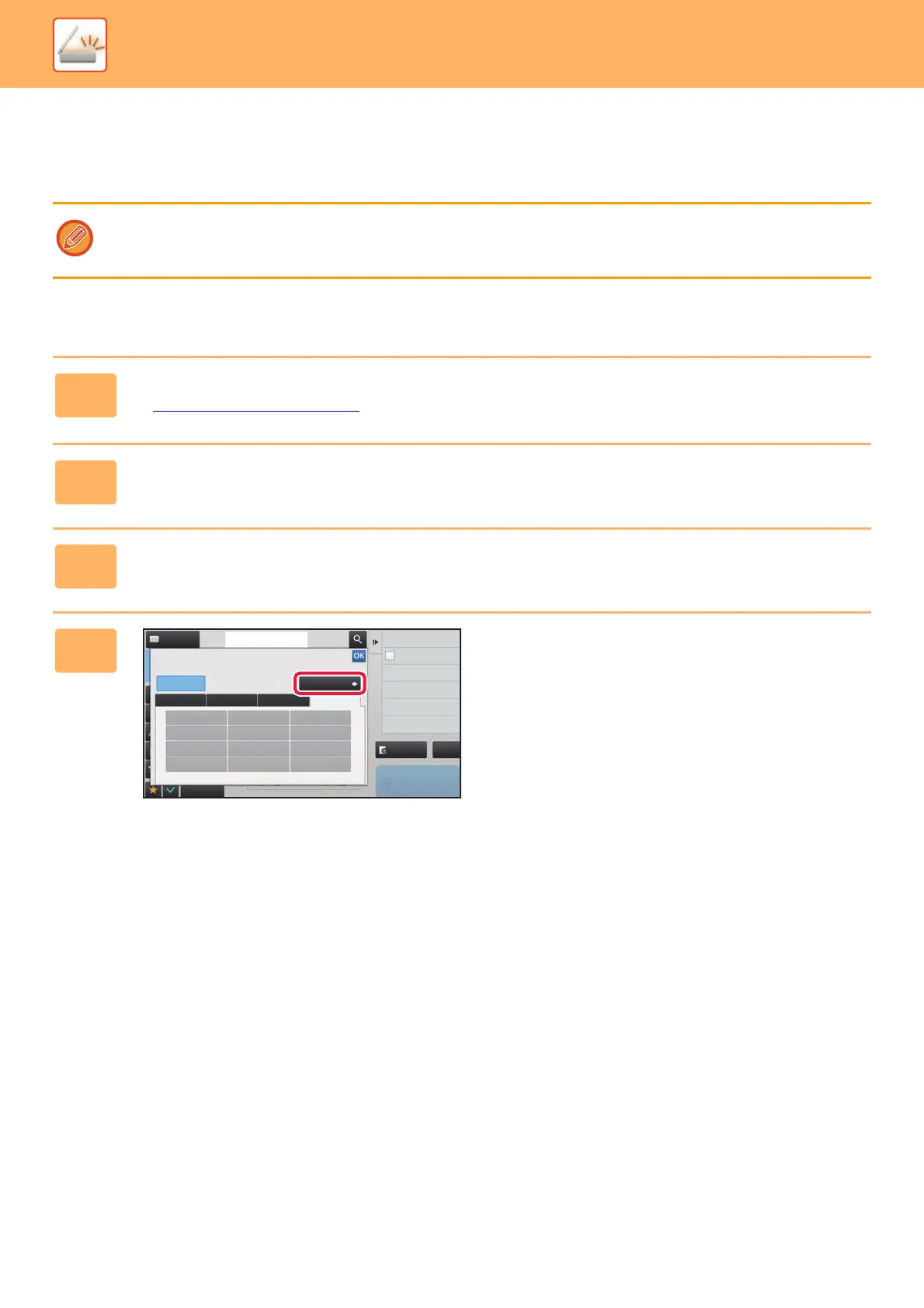5-52
SCANNER/INTERNET FAX►TRANSMITTING AN IMAGE
STORING FREQUENTLY USED ORIGINAL SIZES
Store the frequently used non-standard original sizes. This section explains how to store, retrieve, change, and delete
non-standard original sizes.
Storing original sizes (Modify/Delete)
• The stored original size will be retained even if the main power is turned off.
• A total of up to 12 non-standard original sizes can be registered for copying, fax, and image sending.
• The added original sizes will also appear in other modes.
1
Tap the [Detail] key to change to normal mode.
► CHANGING MODES (page 1-19)
2
Tap the [Original] key.
3
Tap the [Scan Size] key and tap the [Custom Size] tab.
4
Tap [Store/Delete] key.
Auto
Direct EntryInchAB Custom Size
Address
Address Book
Touch to input Address
Skip Blank Page in Original
Blank Page Skip
Scan Thin Paper Original
Slow Scan Mode
Background Adjustment
Color Mode
Adjust Outline of Image
Sharpness
Preview
Start
CA
Others
Scan Size
Store/Delete
8½ x 11
