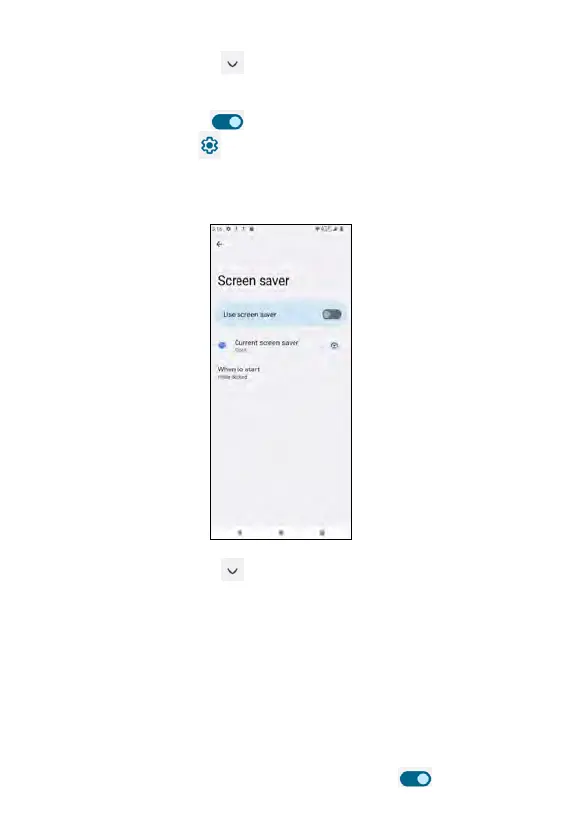Screen saver
From the Display screen, tap Advanced and tap Screen saver to set
your screen saver.
• Use the toggle switch to enable or disable Use screen saver.
• Tap the Setting icon beside Current screen saver to set the style
(Digital or Analog) or enable Night mode.
• Tap When to start to select While charging, While docked, While
charging or docked, or Never.
From the Display screen, tap Advanced and tap Lock screen to manage
your lock screen.
What to show
• Privacy: tap to choose Show all notification content or Don't show
notification content.
• Add text on lock screen: tap to enter text for your lock screen.
• Show wallet: set a screen lock in order to enable it.
• Show device control: set a screen lock in order to enable it.
When to show
• Wake screen for notifications: if enabled, when the screen dark, it will
turn on for new notifications. Use the toggle switch
to enable or
disable it.
Lock screen
216