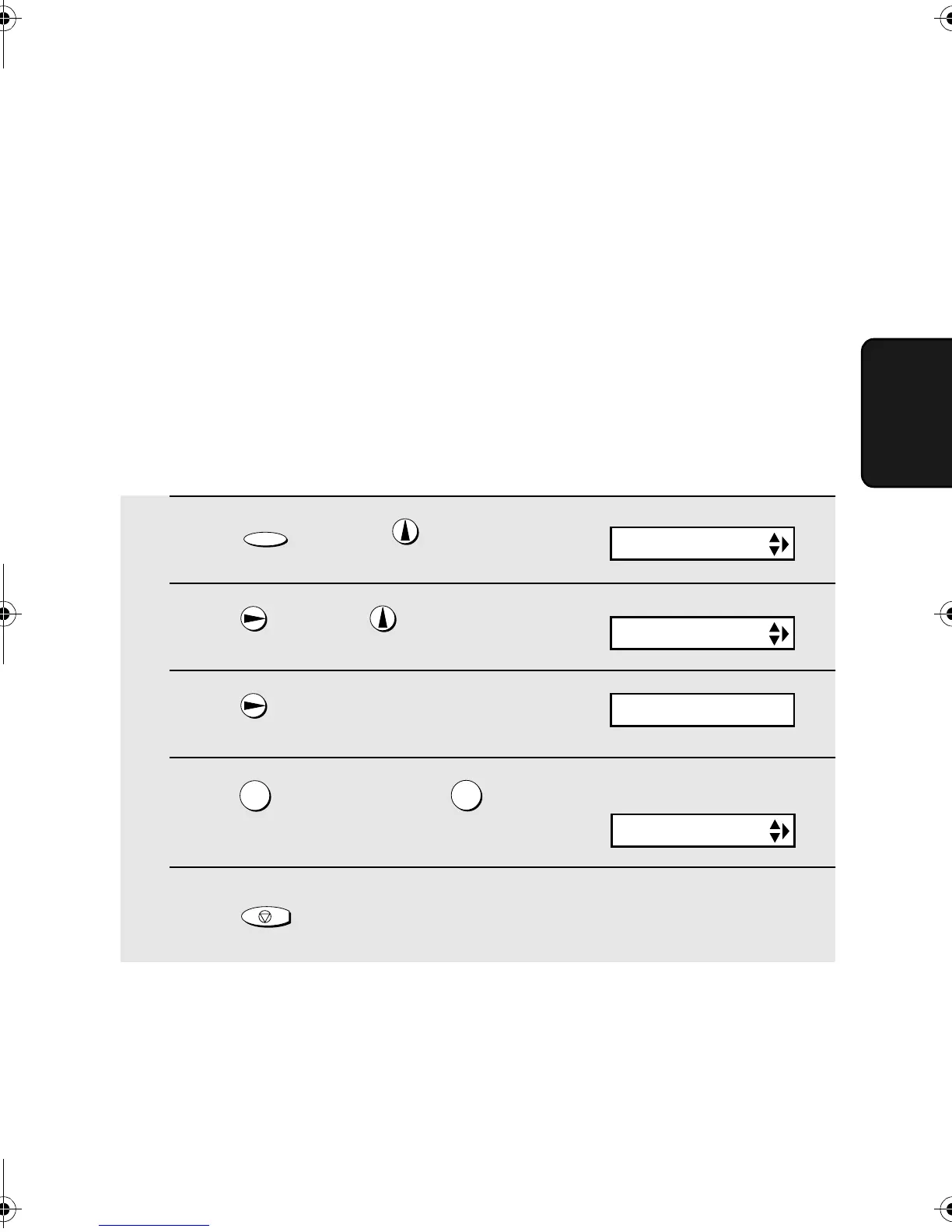Optional Reception Settings
45
3. Receiving
Faxes
Reception Ratio
The fax has been set at the factory to automatically reduce the size of
received documents to fit the size of the printing paper. This ensures that data
on the edges of the document are not cut off. If desired, you can turn this
function off and have received documents printed at full size.
♦ If a document is too long to fit on the printing paper, the remainder will be
printed on a second page. In this case, the cut-off point may occur in the
middle of a line.
♦ Automatic reduction may not be possible if the received document is too
large, contains too many fine graphics or images, or is sent at high
resolution. In this case, the remainder of the document will be printed on a
second page.
1 Press once and once.
2 Press once and 3 times.
3 Press once.
4 Press to select AUTO, or to
select 100%.
5 Press to return to the date and time display.
FUNCTION
1
2
STOP
Display:
OPTION SETTING
RECEIVE RATIO
The display briefly shows
your selection, then:
PRINT CONTRAST
1=AUTO, 2=100%
all.bookPage45Monday,August19,20024:05PM