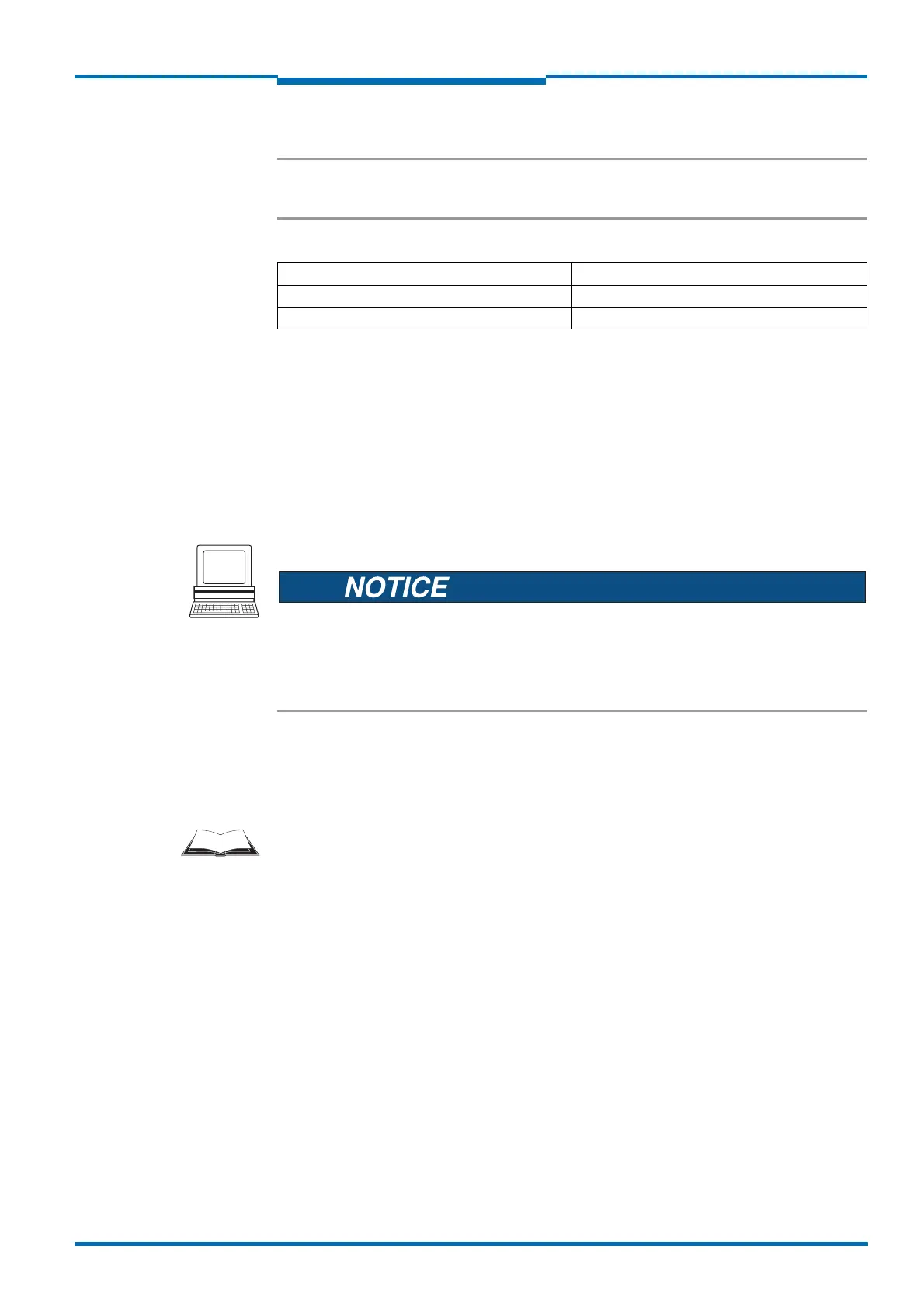Operating Instructions
LMS1xx Laser Measurement Sensors
Commissioning and configuration
8012471/ZN27/2017-06-09 © SICK AG · Germany · All rights reserved · Subject to change without notice 85
Chapter 7
Important Software access to the LMS1xx is password protected. Following completion of the configu-
ration, you should change the password so that it can perform its protective function.
In the default delivery status the following passwords are defined:
LMS12x/LMS13x/LMS14x Security and LMC12x/LMC13x VdS (object protection)
Access to these devices via the SOPAS ET configuration software is described in the
document ”Technical Information (installer instructions VdS)”, part no.: 8013749, issue in
English.
Please see section 1.5 “Further information” on page 9.
A password is not defined for the Operator user level as supplied.
Use the project tree in SOPAS ET to configure the parameters necessary for your application.
Risk of losing the configuration parameters!
Switching off the voltage supply of the LMS1xx during configuration causes all parameters
already configured to be lost in the volatile memory of the device.
Do not switch off the voltage supply during configuration!
1. From the OPTIONS menu select the LOGIN DEVICE command and log in to the system using
the password “client” as A
UTHORIZED CLIENT.
2. Configure the LMS1xx for the required application with the aid of the parameters in
SOPAS
ET.
Help for the program user interface as well as for the different options can be found in
SOPAS ET.
Expert mode or Quickstart
For the LMS12x a Quickstart configuration mode is available with the aid of which the
parameters for the LMS12x can be easily configured for the needs of object protection.
For the LMS10x/LMS11x/LMS15x only the Expert mode is available. The Expert mode can
also be used for the LMS12x.
Resetting configuration
Recommendation To reset the LMS1xx to the default delivery status, you should first export the device data to
a file from a device that is in the default delivery status. You can then subsequently load
these device data into an already configured device to reset its configuration to the default
delivery status.
User level Password
Maintenance personnel main
Authorized client client
Tab. 35: Passwords for LMS10x/11x/15x/LMS173/LMS182
