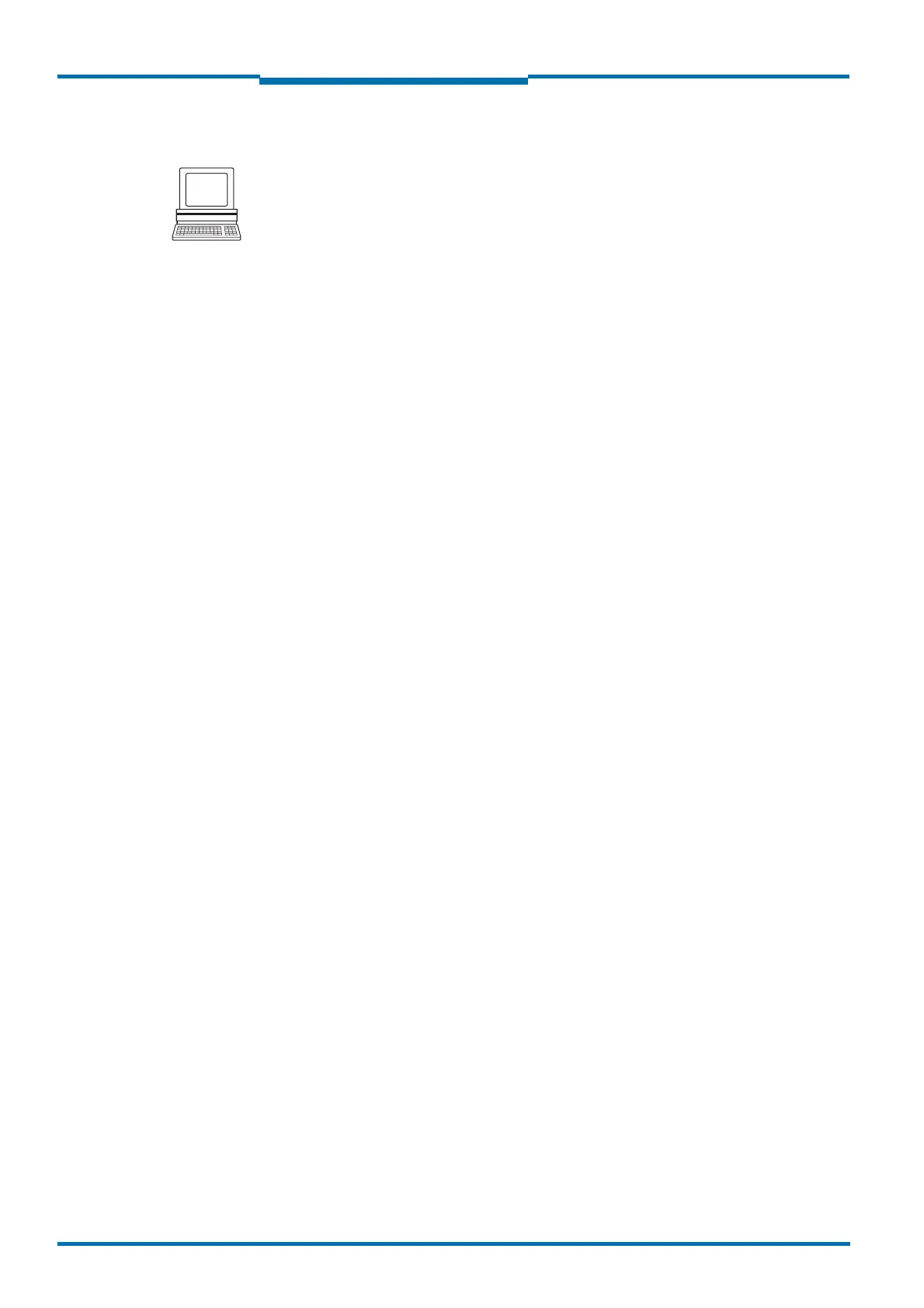Commissioning and configuration
86 © SICK AG · Germany · All rights reserved · Subject to change without notice 8012471/ZN27/2017-06-09
Operating Instructions
LMS1xx Laser Measurement Sensors
Chapter 7
7.5 Connection and test measurement
Use the graphic scan view in SOPAS ET to verify the generated measured values and to
verify the measurement area online.
1. In the project tree, choose LMS…, MONITOR, SCAN VIEW.
2. In order to start the measurement, click on PLAY.
3. Compare the measurement line with the desired result.
Important –The SCAN VIEW in the MONITOR is dependent on the available computing power of the
PC and is not output in real-time. For this reason not all measured values are dis
-
played. The same limitation also applies when saving measured values displayed in
a file.
– The monitor displays the measured values unfiltered, i.e. the action of filters can not
be checked with the aid of the monitor.
4. After completing the test measurement successfully, save the configuration perma-
nently to the LMS1xx: menu LMS…, PARAMETER, SAVE PERMANENT.
