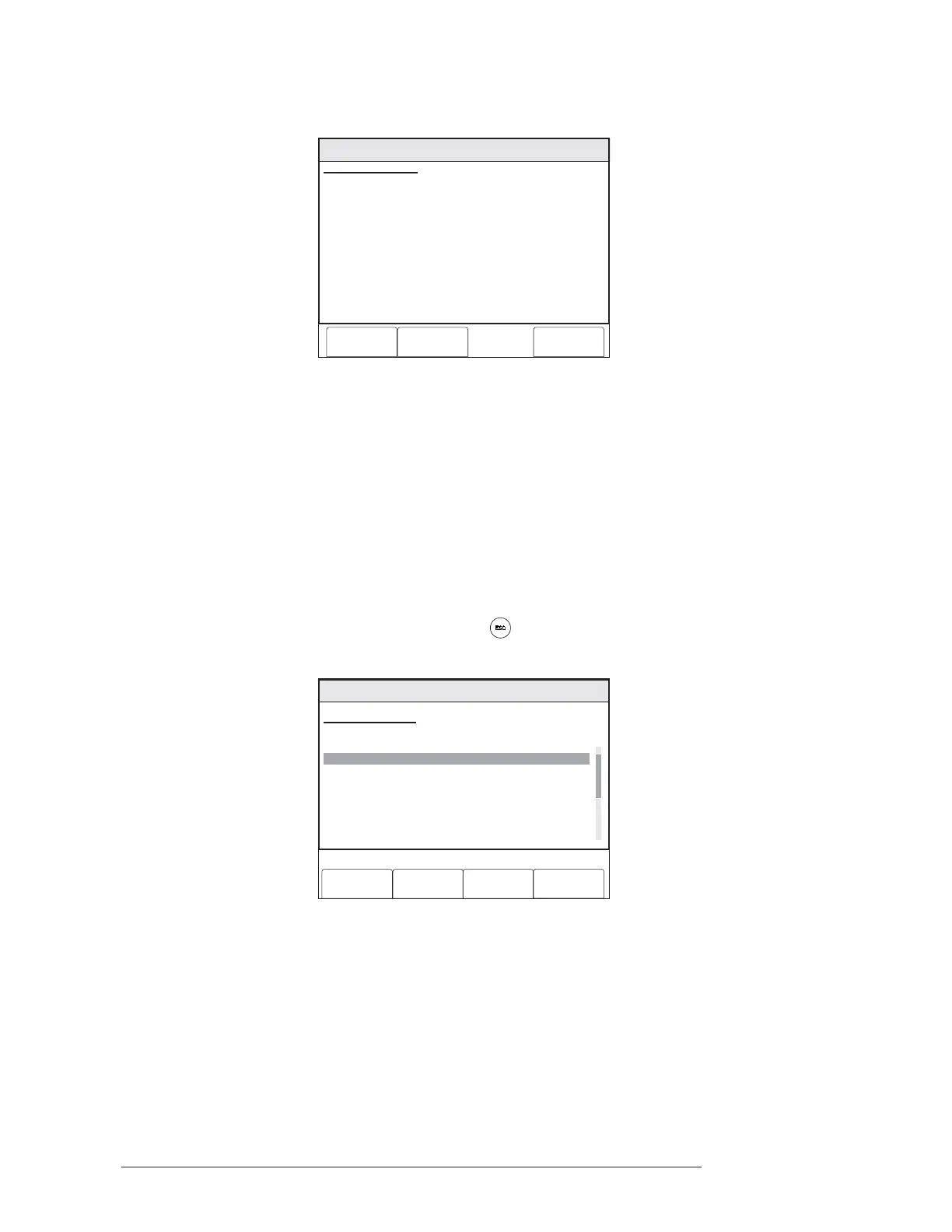CHAPTER 2 | FCM2041-U3 OPERATOR INTERFACE MANUAL
REPORT MODE
2-13
The Event Log Report screen will display the new settings. Refer to Figure 2-19.
Menu:Report:History
PHY:FireFinder@1
Event Log Report
Cancel Settings View
SETTINGS:
List Type: Alarms
Start Time: 12:00:00 07/12/02
Stop Time: 00:00:00 07/13/02
# Records: 24
Figure 2-19
Event Log Report Screen (Displaying New Settings)
Press the View soft key to display the list of history information. As the system reads
the information to create the report it might display the message Acquiring Data and
display the percentage of report completion. See Figure 2-20.
If the list of history information exceeds what can be displayed on the screen, a scroll
bar appears with an arrow on the bottom indicating the list continues. To view the
remaining items on the list, press the DOWN arrow button. If the down arrow button
remains depressed, the list scrolls progressively faster until it reaches ten items at a
time. To highlight the first item in a report list, press More Info/+; to highlight the last
item in a report list, press
(FCM2041-U3).
Menu:Report:History:View
PHY:FireFinder@1
Event Log Report
Cancel Print
10:53
Category text information
Address Type Description 100%
Select
:3:2 Alarm IN
:3-3
:3:28
Alarm IN
Alarm IN
GoTo
Figure 2-20
Event Log Report Screen #1
The information in the Event Log Report is divided into three separate screens, so it
is necessary to press the Select soft key to toggle through the screens. The Address
and Type information remain constant, but the information in the third column
changes from Description, to Time/Date, and then to Custom Message. See Figures
2-20 through 2-22.