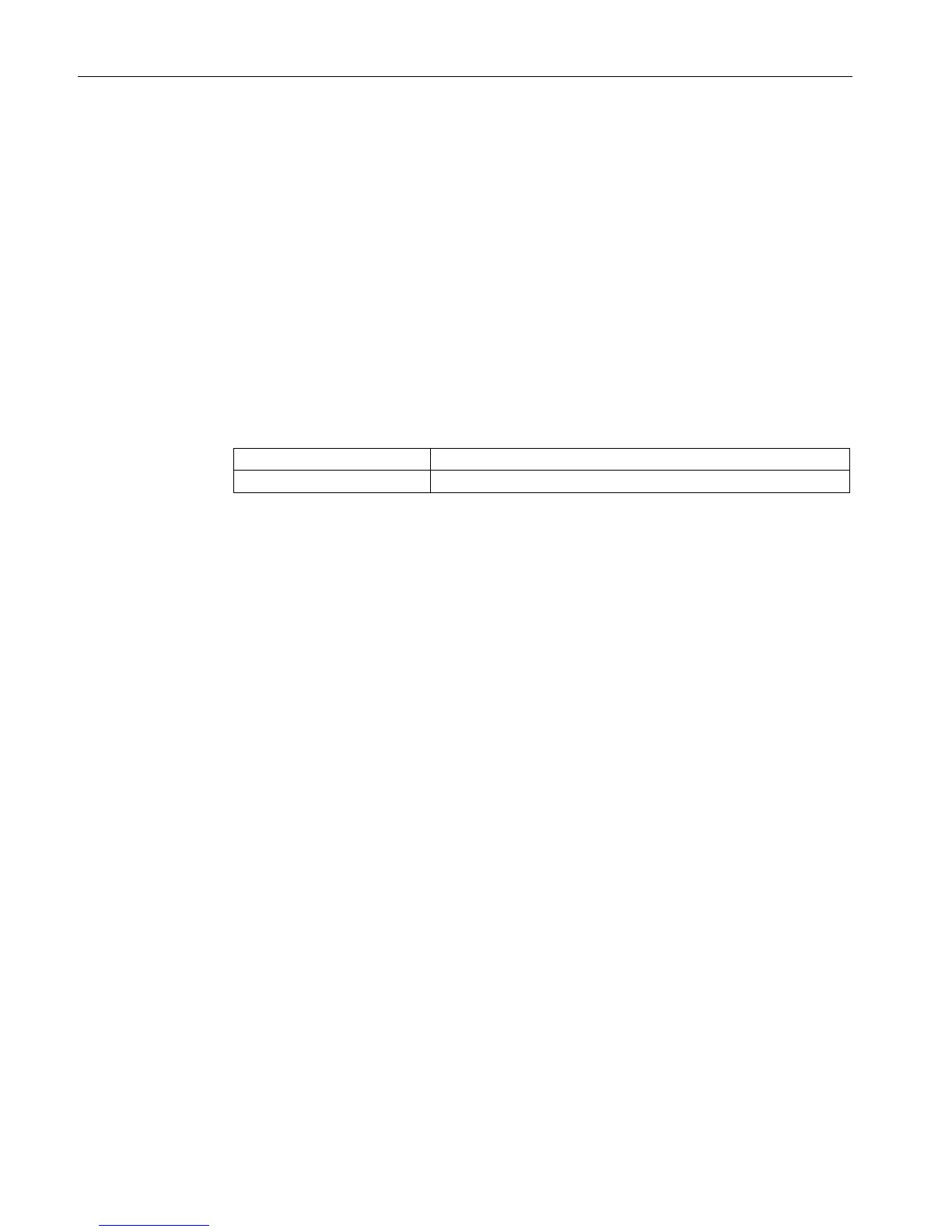OpenVPN tunnel between SCALANCE S615 and SINEMA RC Server
2.3 Configure a remote connection on the SINEMA RC Server
SCALANCE S615 Getting Started
34 Getting Started, 03/2015, C79000-G8900-C390-01
1. In the navigation area, click "Remote connections" > "Devices". The devices that have
already been created are listed in the content area.
2. Click "Create" button to create a new device.
3. Enter the device name for the device e.g. "S615-1" for station 1 and "S615-2" for station
2.
4. Click "Continue".
5. Enable the option "Connect local subnet"
6. Configure the devices with the following settings:
IP address for vlan1 according to the table "Settings used".
7. Click "Continue". The "Group memberships" tab is displayed.
8. Enable the appropriate group.
For the "S615-1" device, the group "Station 1"
For the "S615-2" device, the group "Station 2"
9. Click "Continue". The "Password" tab is displayed.
10.Specify the password for access e.g. An:t_010 for S615-1 and An:t_020 for S615-2.
The password must be made up of uppercase and lowercase letters, numbers and
special characters.
11.Click "Exit".
The devices are listed with the devices that have already been created.
● Device password
● Device ID
● Fingerprint
