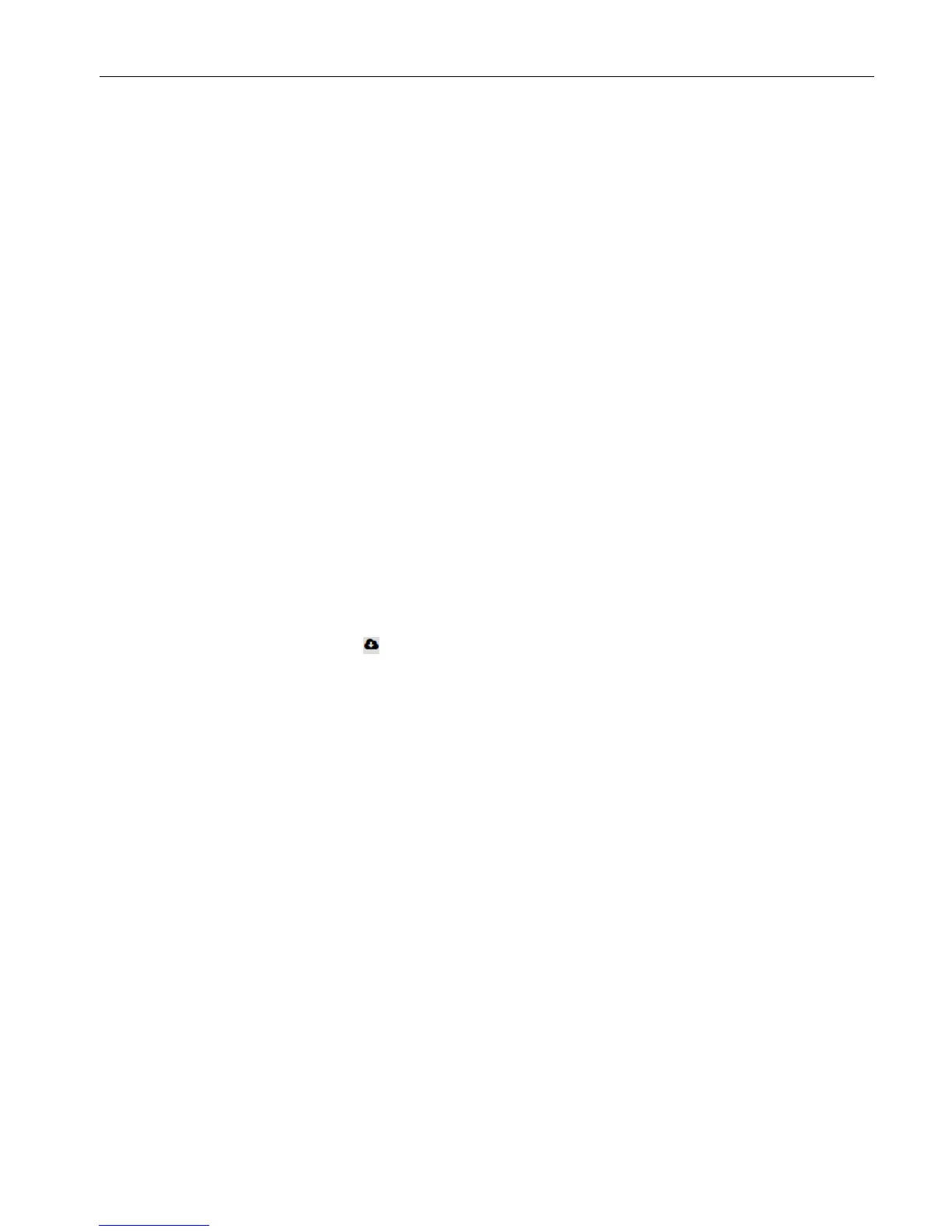OpenVPN tunnel between SCALANCE S615 and SINEMA RC Server
2.4 Configure a remote connection on the S615
SCALANCE S615 Getting Started
Getting Started, 03/2015, C79000-G8900-C390-01
41
● The correct time is set on the S615 and the SINEMA RC Server.
● On PC1/2 there are two Web browser windows open.
● Web browser 1:
You are logged on to the WBM of the S615 as "admin".
● Web browser 2:
You are logged on to the WBM of the SINEMA RC Server as the user "admin".
1. Change to Web browser 2.
– In the address box of the Web browser, enter the WAN IP address of the SINEMA RC
Server, see table "Settings used (Page 25)".
– Log in as the "admin" user and the corresponding password.
– Click "Security" > "Certificates" in the navigation area.
– Click on the
symbol in "Actions" to export the certificate.
2. Change to Web browser 1.
– In the address box of the Web browser, enter the LAN IP address of the S615, see
table "Settings used (Page 25)".
– Log in as the "admin" user and with the corresponding password.
– Click on "System" > "Load & Save" in the navigation area and on the "HTTP" tab in the
content area.
– Click the "Load" button next to "X509Cert". The dialog for loading a file is opened.
– Navigate to the exported server certificate. Click the "Open" button in the dialog.
The file is now loaded on the device. After loading successfully, confirm the next
dialog with "OK".
