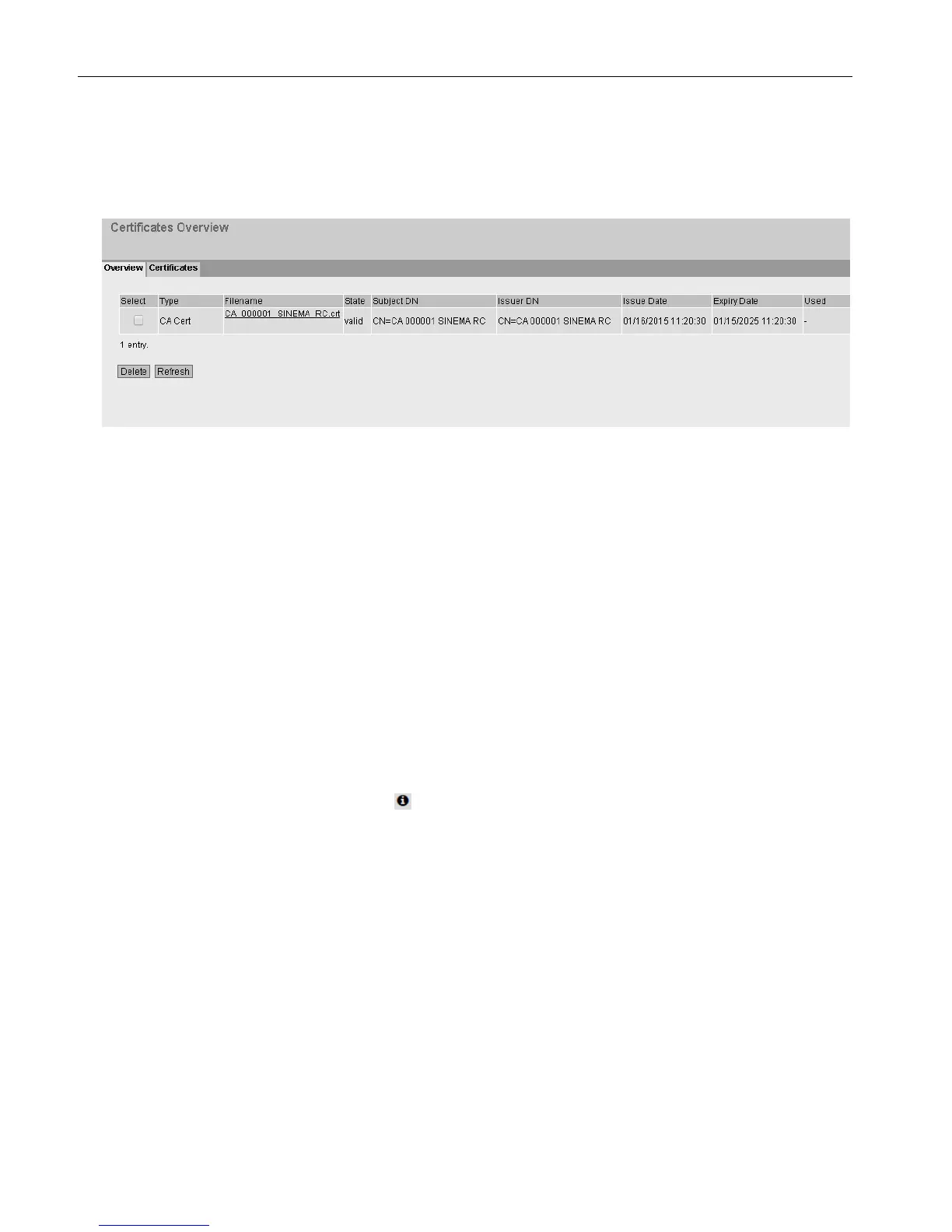OpenVPN tunnel between SCALANCE S615 and SINEMA RC Server
2.4 Configure a remote connection on the S615
SCALANCE S615 Getting Started
42 Getting Started, 03/2015, C79000-G8900-C390-01
The certificates are loaded. With "Security" > "Certificates", you can display the certificates.
The loaded certificates must have the status "valid".
1. Change to Web browser 1.
– Click "System" > "SINEMA RC" in the navigation area.
– For "SINEMA RC Address", enter the WAN IP address of the SINEMA RC Server, see
table "Settings used (Page 25)".
2. Change to Web browser 2.
– In the navigation area, click "Remote connections" > "Devices".
– Click on the symbol
in "Actions" to open the device information.
– Holding down the left mouse button, select the entry for device ID.
– Right-click on the selection and in the shortcut menu, select the copy command.
