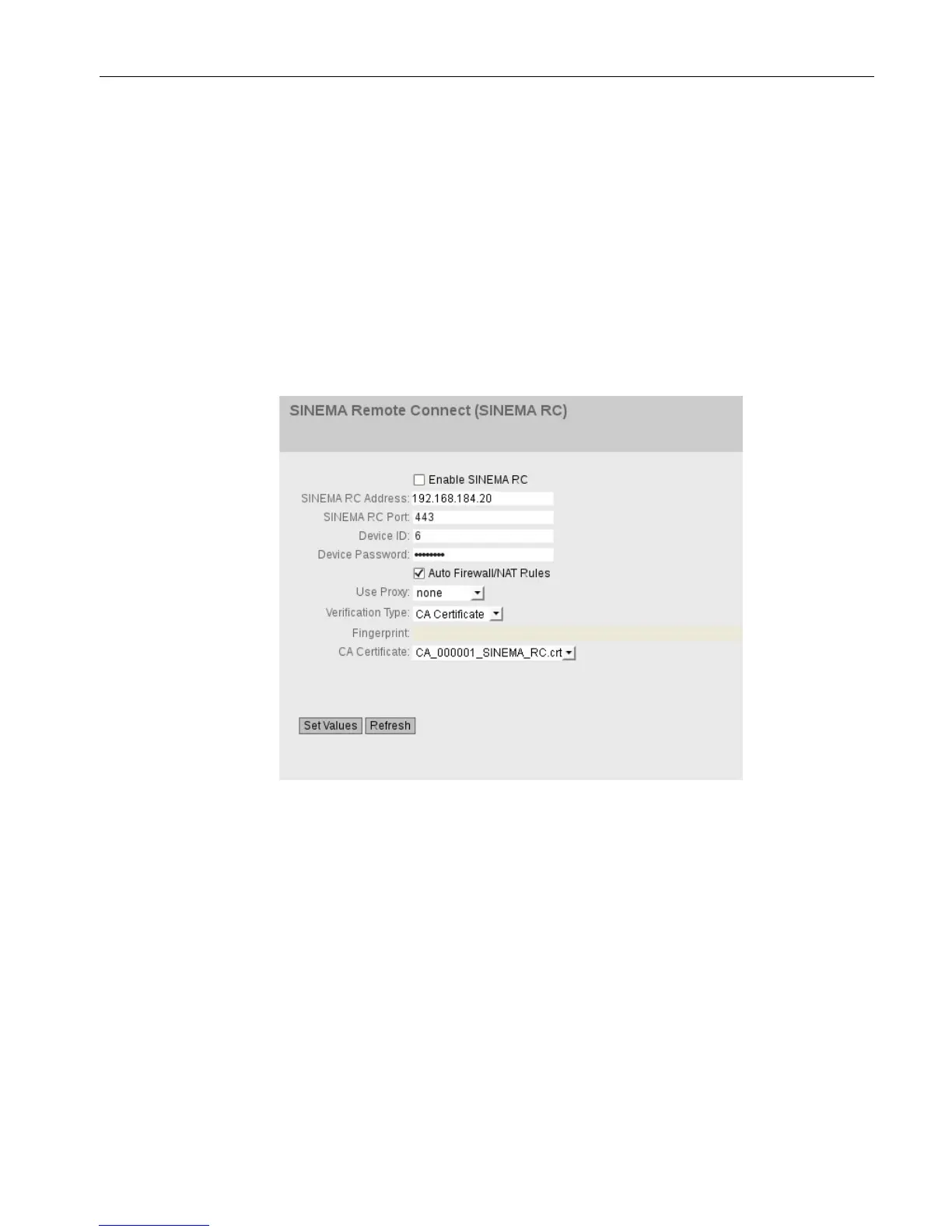OpenVPN tunnel between SCALANCE S615 and SINEMA RC Server
2.4 Configure a remote connection on the S615
SCALANCE S615 Getting Started
Getting Started, 03/2015, C79000-G8900-C390-01
43
3. Change to Web browser 1.
– Right click in the input box of "Device ID".
– In the shortcut menu, select the menu command for inserting.
– In "Device Password", enter the password you have configured for access, An:t_010
for S615-1 and An:t_020 for S615-2.
– Enable "Auto Firewall / NAT Rules".
When enabled, the suitable NAT and firewall rules are created automatically.
In "Verification Type", select "CA Certificate".
– In "CA Certificate" select the server certificate. Only loaded certificates can be
selected.
– Select "Enable SINEMA RC" and click on "Set Values".
The device establishes an OpenVPN tunnel to the SINEMA RC Server.
You can check in the WBM to see whether the connection was successful.
Web browser 1: In the navigation area, click "Information" > "SINEMA RC".
