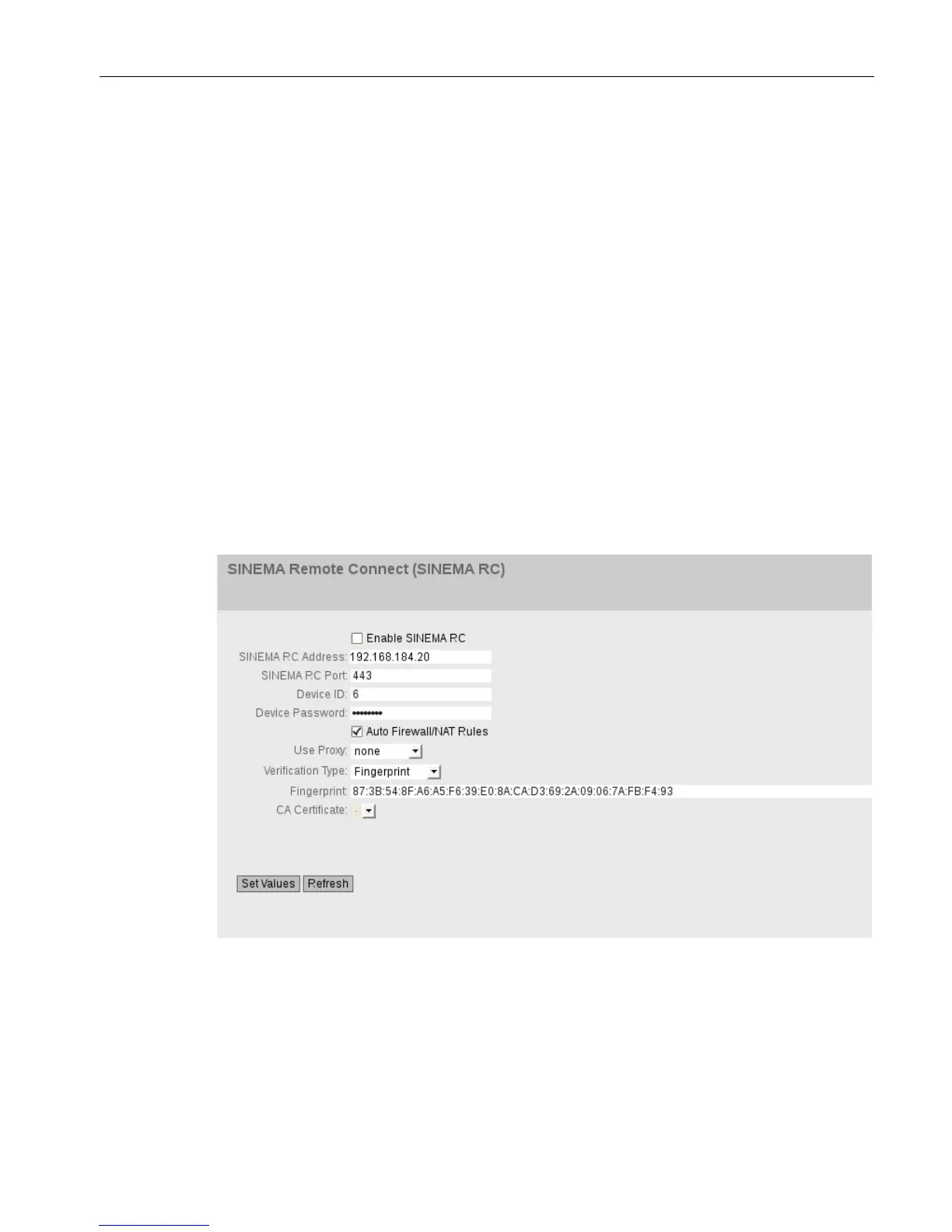OpenVPN tunnel between SCALANCE S615 and SINEMA RC Server
2.4 Configure a remote connection on the S615
SCALANCE S615 Getting Started
Getting Started, 03/2015, C79000-G8900-C390-01
39
3. Change to Web browser 1.
– Right click in the input box of "Device ID".
– In the shortcut menu, select the menu command for inserting.
– In "Device Password", enter the password you have configured for access, An:t_010
for S615-1 and An:t_020 for S615-2.
– Enable "Auto Firewall / NAT Rules".
When enabled, the suitable NAT and firewall rules are created automatically.
For "Verification Type" select "Fingerprint".
4. Change to Web browser 2.
– Holding down the left mouse button, select the entry for fingerprint.
– Right-click on the selection and in the shortcut menu, select the copy command.
5. Change to Web browser 1.
– Right click in the input box of "Fingerprint".
– In the shortcut menu, select the menu command for inserting.
– Select "Enable SINEMA RC" and click on "Set Values".
