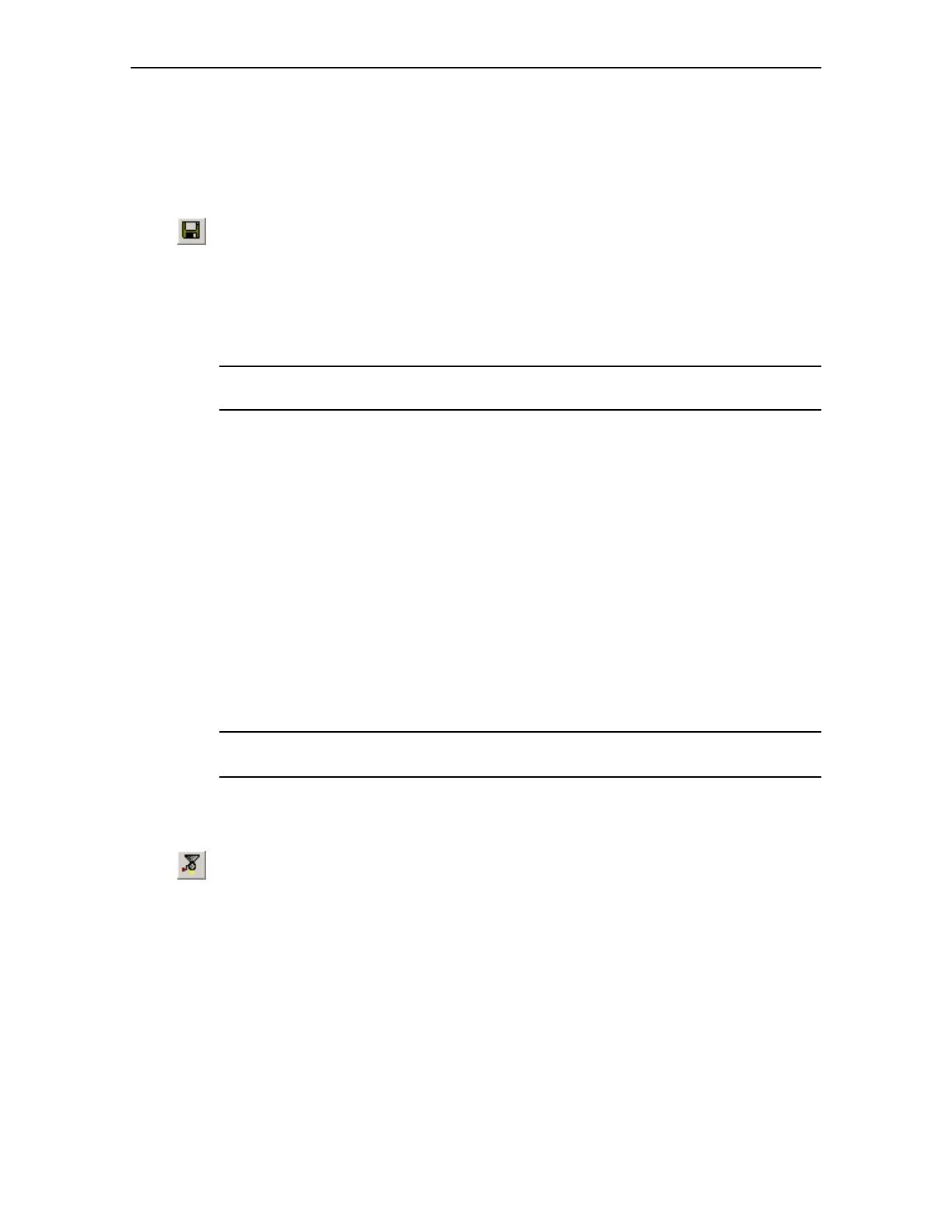Testing the Project Release 09/02
4–2 ProTool Co nfig ur ing Win do ws-bas ed S yste ms
Start Up Instr uctions
Saving the simulation
All the settings defined in the simulation table can be stored in a file. Proceed as
follows:
• Click on the Save icon
• Select the directory which contains the project file (*.fwd)
• Enter a name for the simulation file
• Click on "OK"
• This creates a file of the type "*.sim"
Note
Always store the simulation file (*.sim) and project file (*.fwd) in the same directory.
The simulation file can be used later to simulate the project again using the stored
settings. A condition for this is that the tags and area pointers in the project which are
to be simulated have not been modified in the meantime.
Exit t he simulation
Exit from the Simulation program by closing the window.
4.2 Testing the Project on the Operating Unit
After the project has been successfully simulated on the configuration computer, it can
be tested on the operating unit connected to the PLC. If the configuration computer
simultaneously serves as the operating unit, the project can be tested immediately.
Otherwise, the project must be downloaded onto the operating unit.
Caution
A project currently loaded on the operating unit will be overwritten during the process.
Generating the run-capable project
• Click on the icon depicted
• Follow the instructions which appear on the screen
• A file of the type "*.fwd" is created