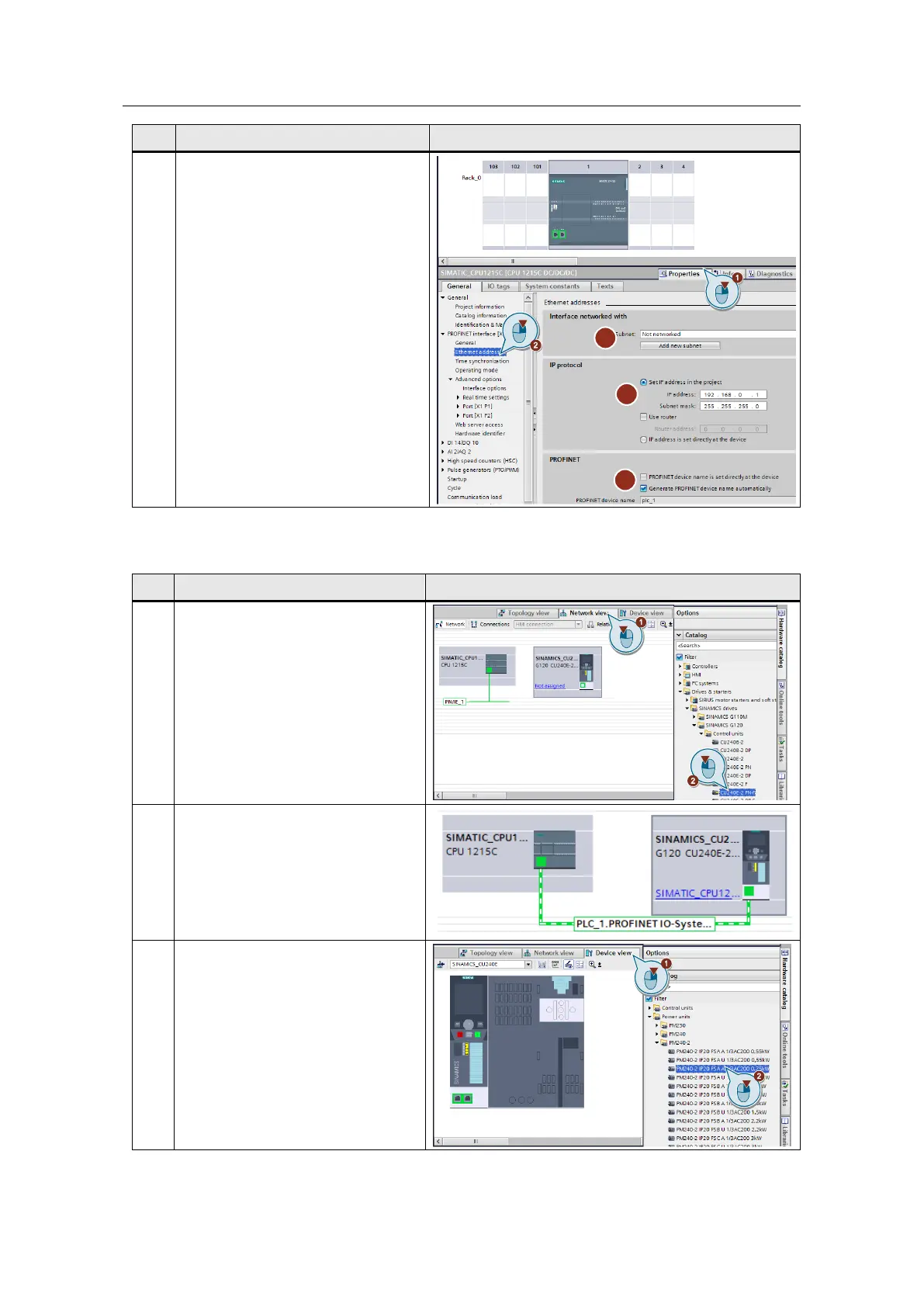4 Configuration and Settings
Drehzahlachse mit SINA_SPEED
Entry-ID: 109485727, V1.0, 06/2017
Siemens AG 2017 All rights reserved
Open the device configuration of the
CPU and configure the PROFINET
interface.
1. Open the “Properties” of the
CPU.
2. Select “Ethernet addresses”.
3. Add a new subnet.
4. Enter the desired IP address and
subnet mask.
5. You can also specify the
PROFINET device name in this
mask.
Configuring the SINAMICS G120 drive
Table 4-2: Adding the drive
Select the desired SINAMICS drive.
1. In the “devices and networks”
editor, go to the “Network view”.
2. Now drag the desired
PROFINET-capable SINAMICS
drive into the graphic area.
(The SINAMICS drive is configured in
the TIA Portal using Startdrive)
Connect the Ethernet connections of
the SIMATIC controller and the
SINAMICS drive with each other.
Assign a power module to the drive
added in the network view. (This step
is not necessary when using a
G120C drive):
1. Open the “Device view”.
2. Select a power module from the
hardware catalog and add it to
the drive.
