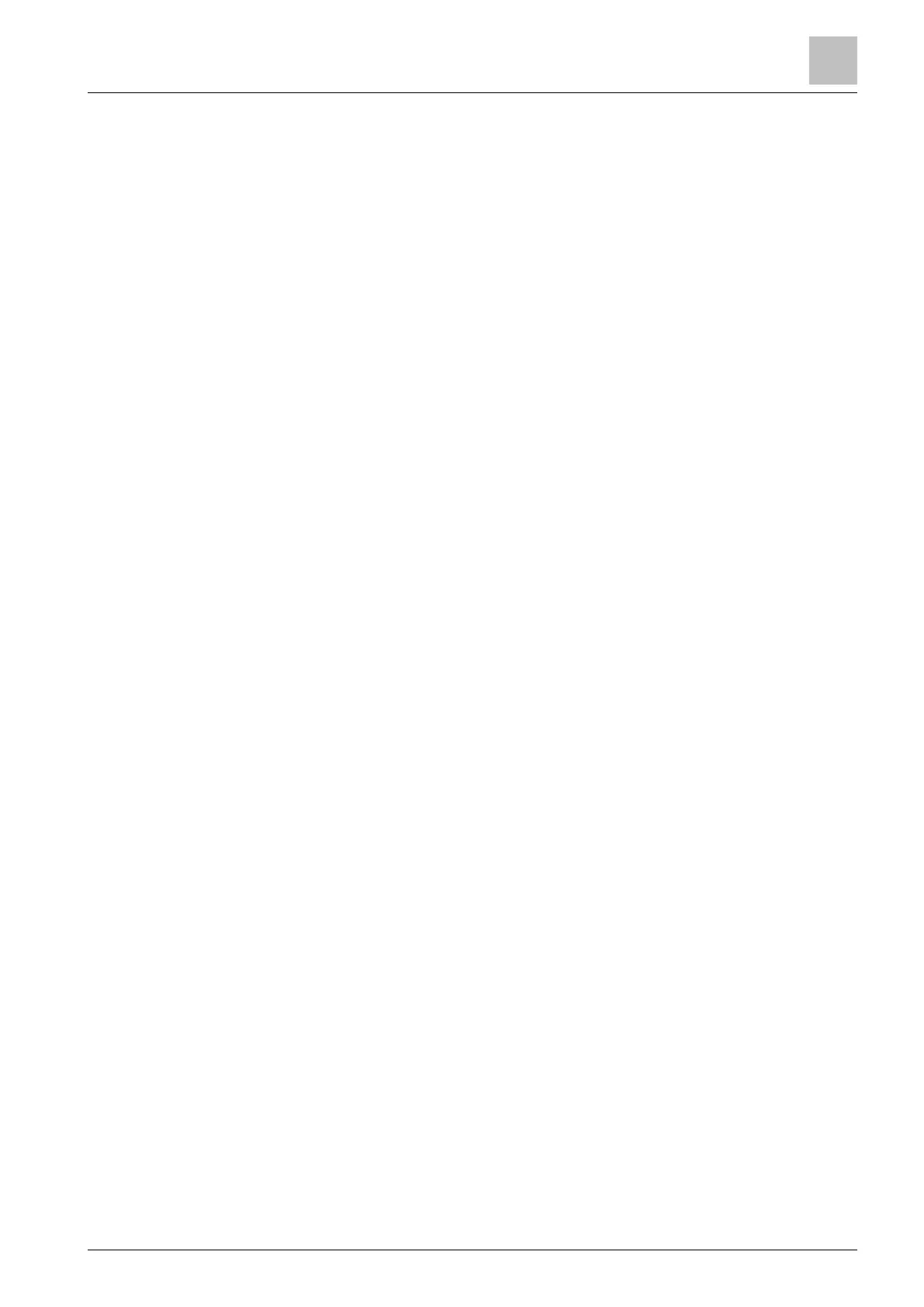1 Firmware Configuration Tools
1.1 ACC USB Client Application
The network settings of the ACC Controllers can be configured using a Windows
application, and an appropriate USB cable. This configuration needs the USB
RNDIS driver (an Ethernet-over-USB driver) to be installed.
The pre-requisites required for this configuration are listed below.
Prerequisites
● Relevant ACC Controller
● Host PC with a spare USB port (running the Windows Operating System)
● USB A-B Cable
●
AccG2UsbClient
application for the Windows host (available under Tools\ACC-
G2_USB_Tool\ in SiPass integrated installation bundle)
● USB RNDIS driver (available under Tools\ACC-G2_USB_Tool\RNDIS_Driver\
in SiPass integrated installation bundle)
1.1.1 Installing the USB RNDIS Driver
Ensure that the power for the ACC controller unit is connected and ON.
1. Insert the B plug end of the A-B USB cable into the USB PC port of the ACC
unit.
2. Insert the A plug end of the A-B USB cable into the USB port of the host PC. If
the USB RNDIS driver is not available on the host PC already, it will prompt
you to install the same. You can choose to install the USB RNDIS driver either
from an Installation CD (if available), or from a specific location.
If you wish to install the driver from a specific location, follow the instructions
provided below.
1. A
Found New Hardware Wizard
dialog will pop-up prompting the user to install
the USB RNDIS driver if it has not been previously installed on the host PC.
2. Select the No, not this time option, and click the Next button.
3. Select the Install from a list, or specific location (Advanced) option.
4. Click Next.
5. Select the Search for the best driver in these locations option.
6. On the same dialog, tick the Include this location in the search: checkbox, and
click the Browse button.
7. Navigate to the location of the driver, and click OK.
8. Click Next.
The wizard will now proceed to install the software.
◈
When the installation is complete, click Finish.
The USB RNDIS Driver should now be installed on the host PC.
