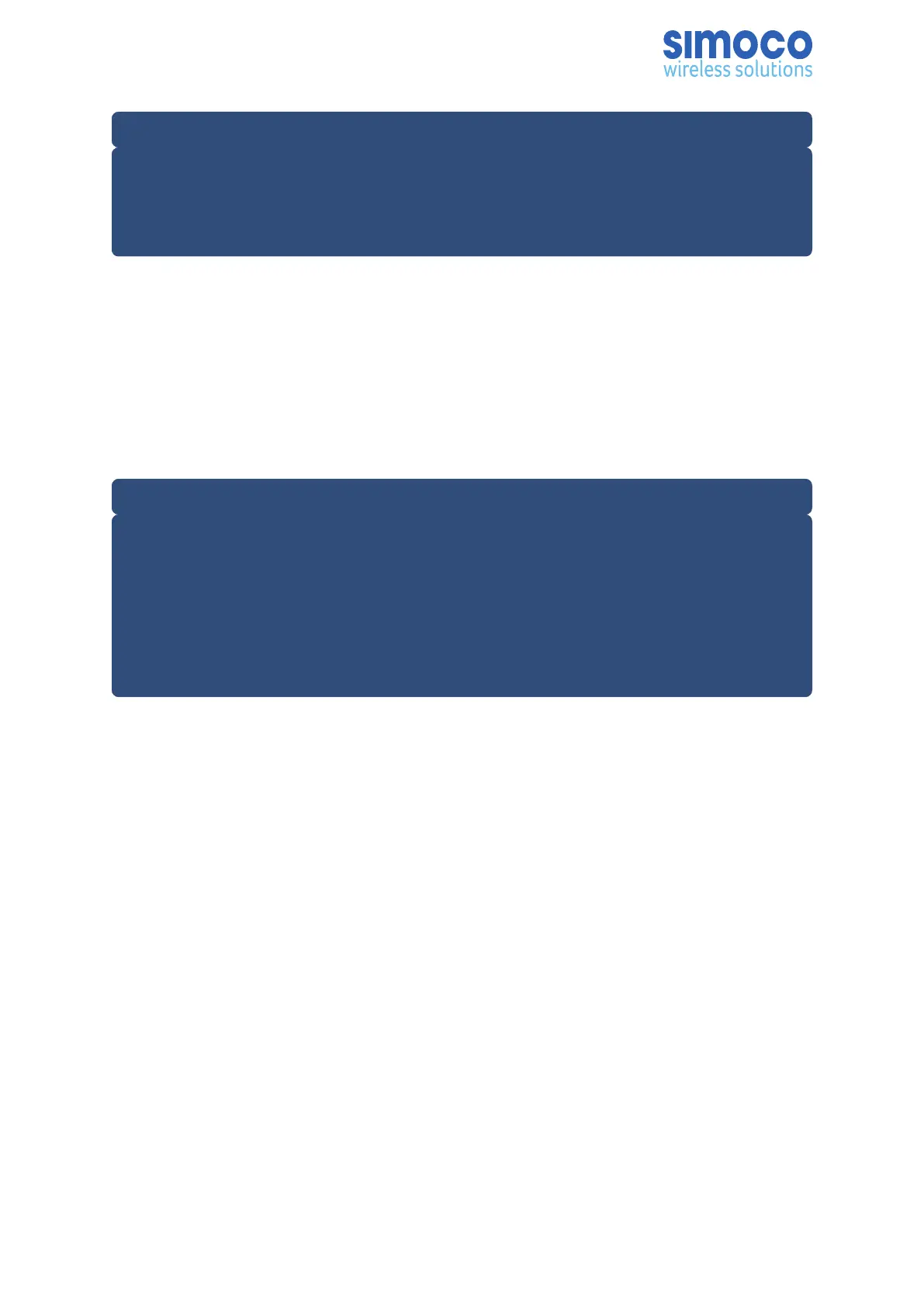Note.
The versions of DMR Base software listed and available on the Partner Portal contain
two software files. These are the Cerebral Platform software and the Application
software. The files are in the form CerebralPlatform_R.X.X.X.tar.gz and DMRT3_
RX.X.X.tar.gz, where RX.X.X refers to the version of software released in each case.
4. On the PC, start and login to the SDMT. The System Selector screen will be
displayed.
5. On the ‘System Selector’ screen, carry out either of the following:
a. If the base station is to be added to an existing Tier III system, select the
system number from the displayed list and select the ‘OK’ button.
b. If the base station is to be added to a new Tier III system, enter the
system number for the new system and select the ‘OK’ button.
Note.
The Tier III system number selected or entered above must match that entered when
configuring the IP address for the Tier III base station. Refer to the Simoco IP
Configuration Tool User Manual and configure the IP Address for the relevant MAC
Address listed in the data grid of the main screen in accordance with Todo//Section
2.2 – Configuring an IP Address. above and Todo//Para 2.3 of Section 2.2 –
Configuring an IP Address in the Simoco IP Configuration Tool User Manual for
clarification.
6. On the SDMT main screen, carry out the following:
a. On the ribbon bar, select the DMR Tier III tab.
b. On the DMR Tier III ribbon bar, select the System Commands button. The
System I/O page will be displayed.
c. On the System I/O page, select the ‘Browse’ button for relevant software
you wish to upload (i.e. Cerebral Platform or Application Software). An
open file dialogue window will be displayed.
7. On the ‘Open’ file window, navigate to and select the latest version of DMR Tier
III software (i.e. Cerebral Platform or Application Software) downloaded at Para
Select the Open button to load the file into the SDMT.
8. Repeat On the SDMT main screen, carry out the following: above for the other
type of software (i.e. Cerebral Platform or Application Software) as required.
9. On the SDMT, on the System I/O Page, carry out the following:
a. In the System Monitor area, on the navigation tree, right click on the
Base that you wish to upload the software to. Menu options will be
displayed.
b. From the menu options, select ‘Update’ > ‘Update Software’.
Doc Number: TNM-I-E-0046 ISSUE 1.2 Page 46
