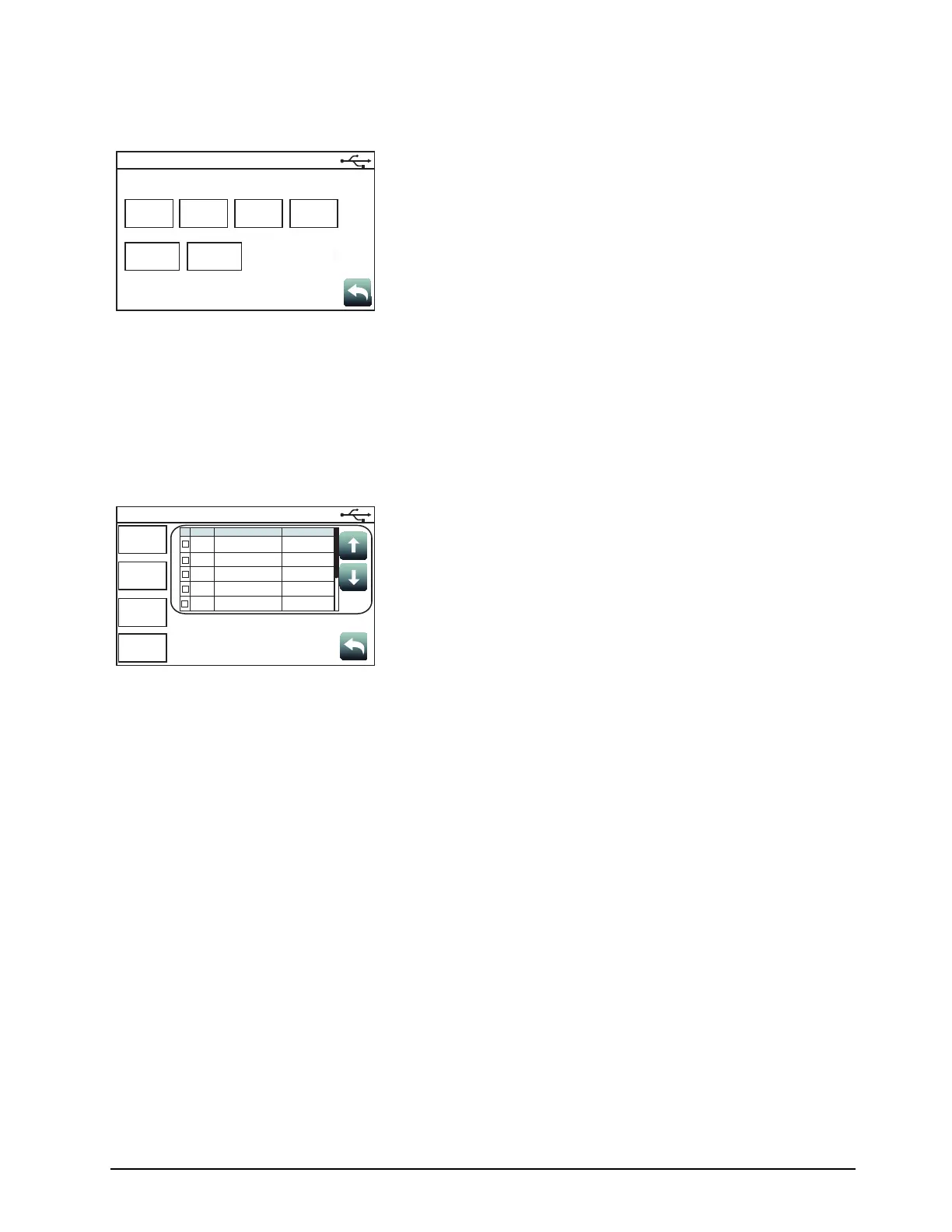19
4007ES Operator’s Manual (579-1165)
Mass Storage:
Tap the Mass Storage button to access the functions listed below. The
USB key must be inserted in the USB Port slot of the 4007 CPU Card
for the Mass Storage button to work.
• Job Backup: Tap this button to save the job currently loaded on
the panel to the USB key.
• Save Reports: Tap this button to save reports to the USB key.
• Upgrade Status: Tap this button to see the progress of the
software upgrades.
• SnapShot Recovery: Tap this button before doing a system
upgrade to copy the software types currently loaded on the panel
to the USB key.
To upload these software types back on the panel, re-insert the
USB key in the USB Port of the 4007 CPU Card and tap the
SnapShot Recovery button.
• Eject USB: Tap this button to safely remove the USB from the
panel.
With a USB thumb drive inserted, tap the System Upgrade button to
open the System Upgrade screen which contains a list of all the panel
software types and their current revisions. The software type in bold and
colored green indicates that its more recent version can be loaded on
the panel.
Note: The System Upgrade screen is launched by default when the USB key is
inserted in the USB Port of the 4007 CPU Card.
• Use the Select All button to select all of the software types listed
in the table.
• Use the Change Job button to load a new job on the panel.
• Use the Refresh Reset button to refresh the software type list.
• Use the Process Upgrade button to proceed with the change.
System
Upgrade
Mass Storage
Job
Backup
Save
Reports
Upgrade
Status
SnapShot
Recovery
Eject USB
Select
All
System Upgrade
Change
Job
Refresh
Reset
Process
Upgrade
0 of 10 files selected
CARD
SOFTWARE TYPE
REVISION
0
0
0
0
0
4007H1LN
Main App
Bootloader
Kernel
Filesystem
1
302.03.02.02
1.00.00.14
1.00.00.11
1.00.00.20
Panel Setup, Continued
