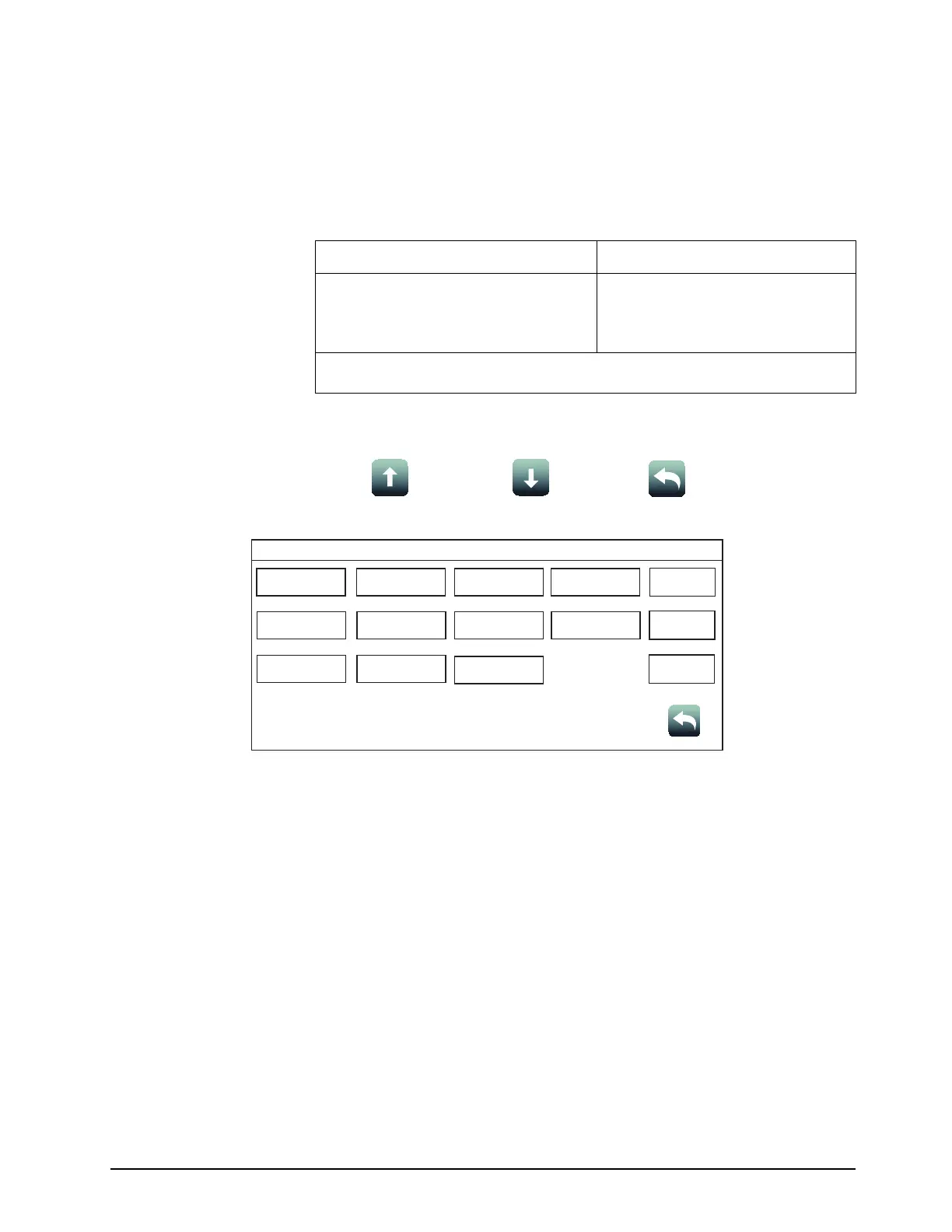28
4007ES Operator’s Manual (579-1165)
Report Menu Overview:
Press the Report Menu button to access the Report Menu screen, where various
types of reports on the system points can be generated. To generate a report:
1. Press the Report Menu button from the Main Menu screen to open the Report
Menu screen (Figure 13).
2. A report can either be saved to a USB key or printed. See instructions below for both
options:
Printing a Report Saving a Report to a USB Key
1. Press the Options button and then press
Select to choose a printer.
2. In the Report Menu screen, press a
report button to print the report.
1. Insert the USB key inside the USB
Port of the 4007ES CPU Card.
2. Press a report button to save the
report to the USB key.
Note: Pressing a report button without first inserting a USB key or choosing a printer generates
an error message stating that hardware could not be found.
Refer to Figure 6 for access levels required to use each option inside the Report Menu
screen.
Screen Buttons:
Scroll Up
Scroll Down
Return
Figure 13. Report Menu Screen
Report Menu
AlarmLog
TroubleLog
TrueAlarm
Status
TrueAlarm
Service
USER
BUTTON 1
USER
BUTTON 2
USER
BUTTON 3
TrueAlert NAC
Test
TrueAlert Status TrueAlarm CO Active List
Verification Tally
TrueAlert
Self-Test
Date
Time
Options
Alarm Log:
Tap the AlarmLog button to generate a report containing the list of alarms that the panel has received.
Trouble Log:
Tap the TroubleLog button to generate a report containing the list of Troubles that the panel has received.
TrueAlarm Status:
Tap the TrueAlarm Status button to generate a report containing the status of the various TrueAlarm devices connected
to the panel. The report includes the following information:
• Device Number
• Custom Label
• Current Sensitivity of the Point
• Point Status: Normal, Trouble, Alarm
• Almost Dirty Status: Points that are almost dirty have an asterisk.
Continued on next page
Report Menu