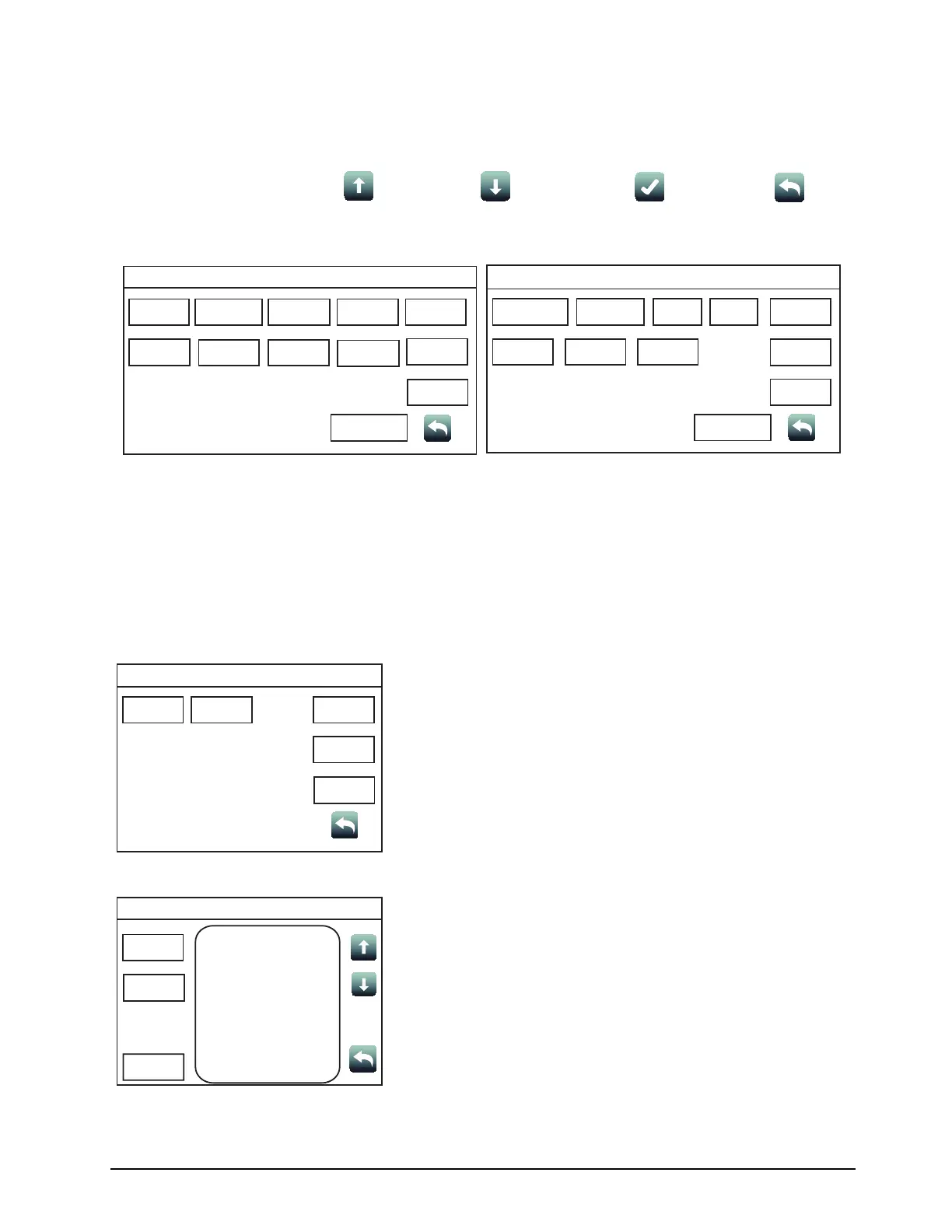23
4007ES Operator’s Manual (579-1165)
Diagnostics Overview: Use the Diagnostics function to run tests on the panel and the devices. Refer to Figure 6
for access levels required for each option inside the Diagnostics screen.
Screen Buttons:
Scroll Up
Scroll down
Accept
Return
Figure 12. Diagnostics Screen
Diagnostics Menu
HW Reset Restart WalkTest
USER
BUTTON 1
USER
BUTTON 2
USER
BUTTON 3
Piezo
Silence
Cfig
Download
Next Page
Earth Fault
Search
Earth Fault
Latch
Date
Time
NAC
Miswire Test
Diagnostics Menu
Duplicate
Device Search
Weak Answer
Search
TrueAlert
Test
TrueAlert
NAC Test
USER
BUTTON 1
USER
BUTTON 2
USER
BUTTON 3
CO
Algorithms
Install
Mode
Previous Page
Date
Time
Net Diag
HW Reset:
Tap the Hardware Reset button to re-initialize the state of certain hardware components. A hardware reset is typically
used to reset a Class A Trouble after the problem causing the Trouble is resolved.
Note: If you attempt to perform a hardware reset without first fixing the problem causing the Trouble, the hardware reset fails and the
Trouble re-appears.
Restart:
Tap t h e Restart button to restart the panel by Warm Start or Cold
Start:
• Warm Start: Preserves the logs and the disabled status of any
points that are in disabled state.
• Cold Start: Clears all history logs and re-enables any points
that were previously disabled.
WalkTest:
Tap t h e WalkTest button to open the WalkTest Settings screen,
which contains Walktest groups configured by technicians for use
during maintenance testing. The following functions are available:
• Tap the Next Group button to select the next WalkTest group.
• Tap the Prev Group button to select the previous WalkTest
group.
• With an item in the WalkTest group selected, tap the Select
Item button to open a new screen where information and
additional functions for that item are available.
Continued on next page
Restart Menu
WarmStart ColdStart
USER
BUTTON 1
USER
BUTTON 2
USER
BUTTON 3
Date
Time
WalkTest Settings
Next
Group
Prev
Group
Select Item
Walktest Group
Information
Date
Time
Diagnostics