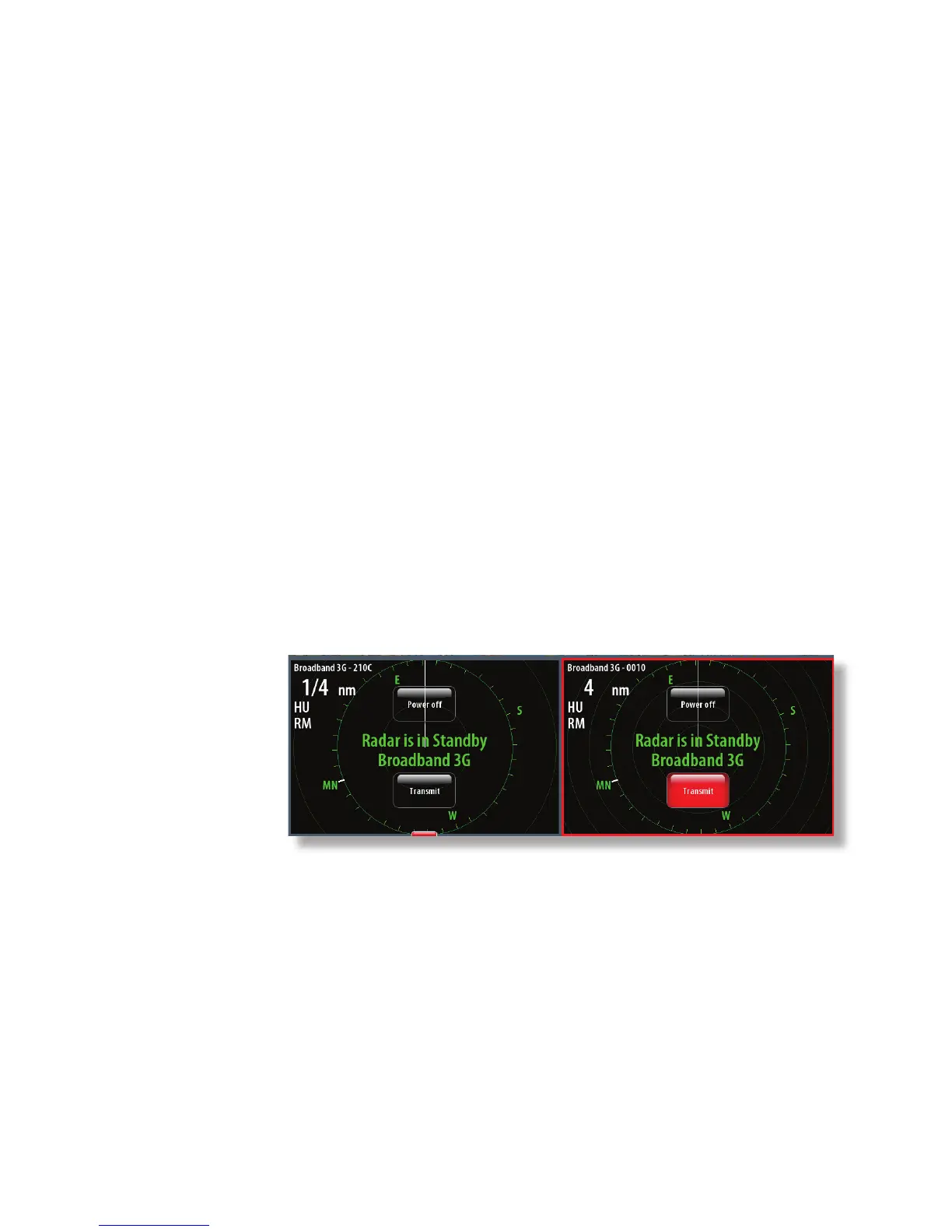24
|
Setup and Con guration | Broadband 3G™ Radar Installation Guide
To start the radar:
.From the radar screen select the Transmit button.
RI10 heading source selection:
The RI10 receives heading via SimNet or NMEA2000 network and transmits this data to the
radar, where MARPA processing is performed.
For Simrad installations with more than one SimNet heading source the RI-10 will use the
Simrad group source. The source used by the Simrad group can be viewed or changed via an
NSx display in the Settings>Network>Sources… menu:
Dual radar setup:
For B&G Zeus and Simrad NSO and NSE displays it is possible for two radars to be connected
to the network and viewed simultaneously on one display. At time of installation radar source
selection needs to be performed as described below.
1. Power up the system including all radars. (max. two radars)
2. On any display - the fi rst radar ever detected by the display will be used as the source for all
chart and radar panels. This source will be used by default for every system that power up
thereafter until changed.
The radar source is identifi ed by radar type with a four digit number and is displayed in the
top left corner of chart and radar panels:
The four digit number is the last four digits of the radars serial number.
3. For a radar panel, the radar source can be changed in the Radar>Radar Options>Sources
menu:
4. For a chart panel (with radar overlay on), the radar source can be changed in the Chart>Radar
Options>Sources menu: