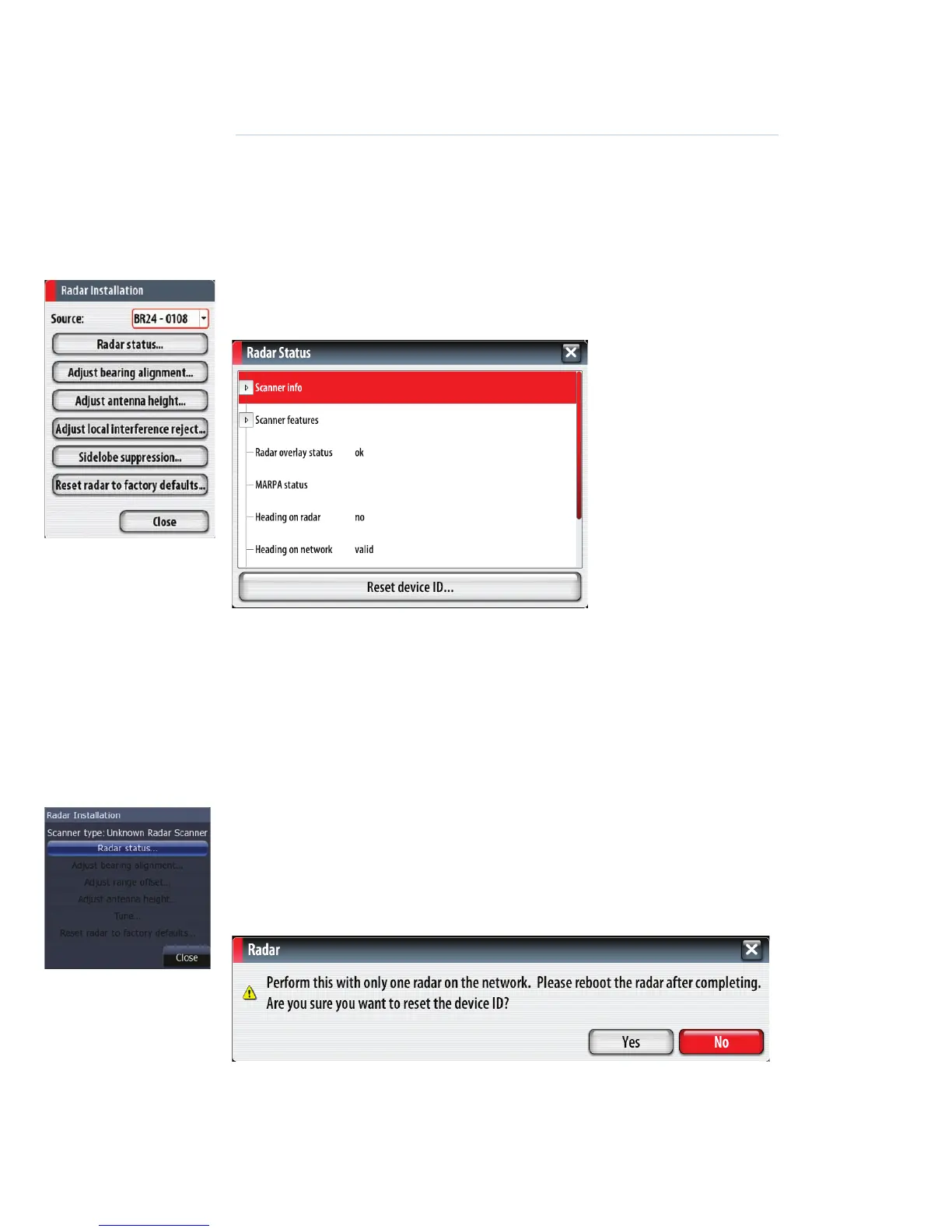22
|
Setup and Con guration | Broadband 3G™ Radar Installation Guide
Setup and Con guration
Setup and confi guration of the Broadband radar has been simplifi ed compared to traditional
pulse radars. There is no zero range adjustment (time delay), no warm up time, and no burn in
required.
The only adjustments really needed are:
Entering radar setup on your display
Enter radar installation by pressing MENU > SETTINGS > RADAR > INSTALLATION.
Radar Status
Software version
Check to make sure you have the latest software. Check website for the latest version
Serial Number
Take a minute to write down the serial number of the radar
MARPA Status
The MARPA status can identify if a heading sensor is on the network and that the radar is
receiving heading information essential for MARPA calculations
Reset device ID
NSS and HDS displays only support one radar on the network. Should a radar be connected,
that has been previously connected to a dual radar network in the past, it may not be de-
tected by the display because it has an incorrect Device ID. To resolve this problem use the
following procedure, which must be performed with only one radar on the network.
From the Radar Installation page. Select “Reset device ID....” then follow the on screen prompts
7