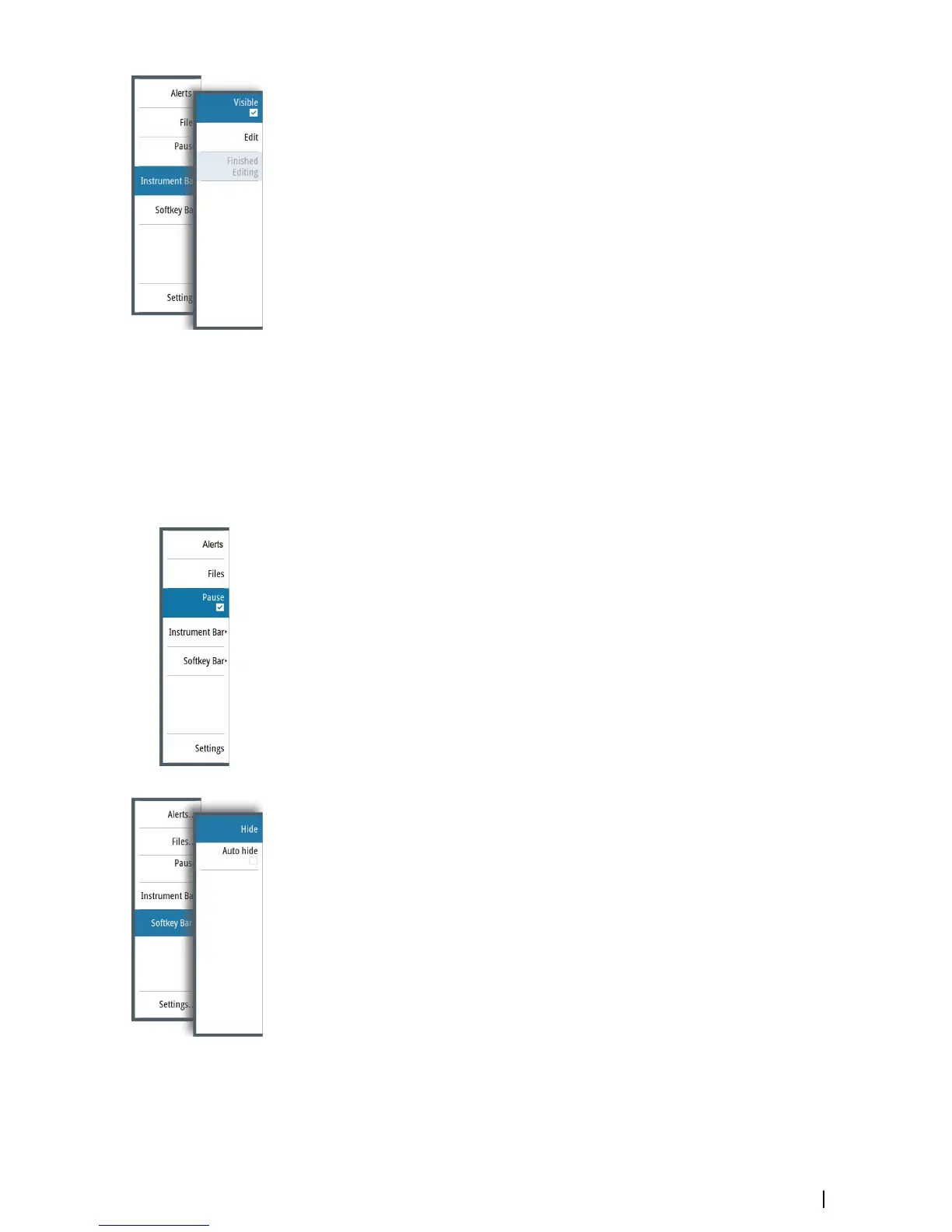You can specify the information displayed in the instrument bars. Use the Instrument bar
sub-menu to set the appearance of the Instrument bar.
Turning the Instrument bar on/off
1. Activate the System controls dialog
2. Deactivate/activate the instrument bar icon to toggle the bar on and off.
You can also turn the instrument bar on/off from the instrument bar menu option.
Edit the content of the Instrument bar
1. Press the Menu softkey, activate the instrument bar menu option and press the Enter
key.
2. Activate the edit option, and press the Enter key. The top instrument gauge is
highlighted.
3. Press the up/down arrow keys or turn the rotary knob to activate the instrument gauge
you want to change.
4. Press the Enter key or the rotary knob to open the Choose data dialog.
5. Press the up/down arrow keys or turn the rotary knob to activate a category, and then
press the Enter key to expand it.
6. Press the up/down arrow keys or turn the rotary knob to activate a gauge, and then press
the Enter key to select it.
7. Press the up/down arrow keys or turn the rotary knob to select the finished editing menu
option and then press the Enter key to save your changes.
Pausing the image
You can pause the image, allowing you to examine it.
Toggle on/off pause using the pause option in the main menu.
The pause function stops the Echosounder from pinging the transducer. The system is not
collecting Echosounder data when paused in this manner.
Screen capture
Simultaneously press the Enter and Power keys to take a screen capture. Screen captures
are saved to internal memory.
To manage screen capture files, refer to "Managing files" on page 22.
Show or hide the softkey bar
By default, the softkey bar is displayed on the panel. Hiding the softkey bar allows you to
show more of the image.
Select the hide menu option to immediately hide the softkey bar. Pressing any softkey re-
displays the softkey bar.
Auto hide the softkey bar
Selecting the auto hide option will hide the softkey bar after a few seconds of no softkey
activity. Pressing any softkey re-displays the softkey bar.
Basic operation | S2009-2016 Fish Finder User Manual
13